Create Email Message
In this area you'll learn how to send an email message using Notificare.
To access this area, in your app's menu, expand the Messages menu item and click in New Email Message:
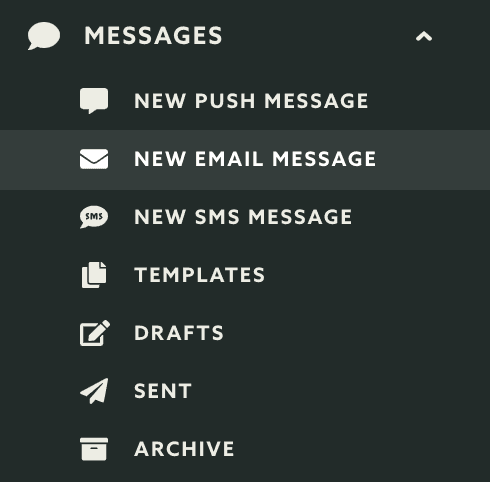
This will take you to a wizard divided in five different tabs like shown below. Some sections are optional and you will notice that they are marked as ready by default.

Additionally, once you have reach a minimal message configuration, you can check the actual API payload that will be sent to our servers. To do that, click the following icon:
![]()
It will show the resulting JSON object for your content:
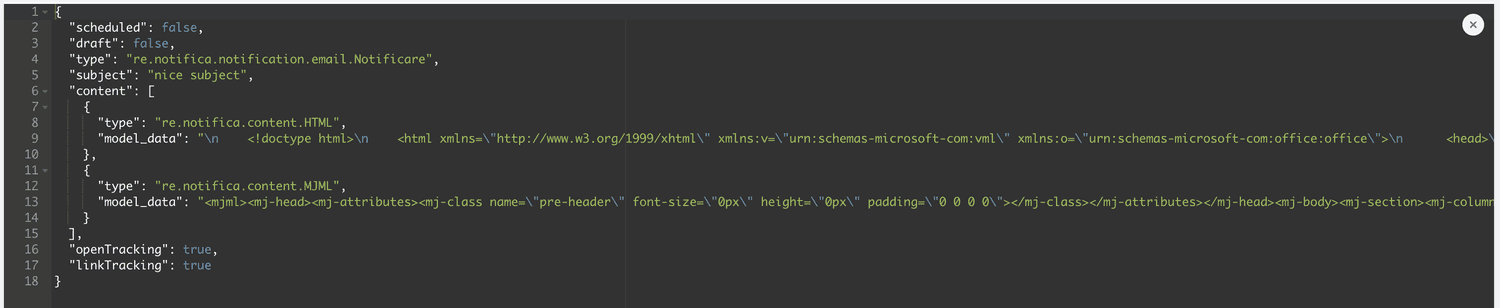
This can be a great jump start if you will ever need to compose messages via our REST API.
Audience
Start by selecting who you are going to send the message to, by opening the Audience tab. In this tab you start by selecting the scope of your audience by pick one of the several options available in our platform.
You'll notice that as soon as you select an option, we will automatically show you the number of devices you will be reaching:

This will be calculated with every change you make to your audience selection.
Broadcast
If you want to send to all your users select the option shown below:

For this type of audience you can also define a specific location:
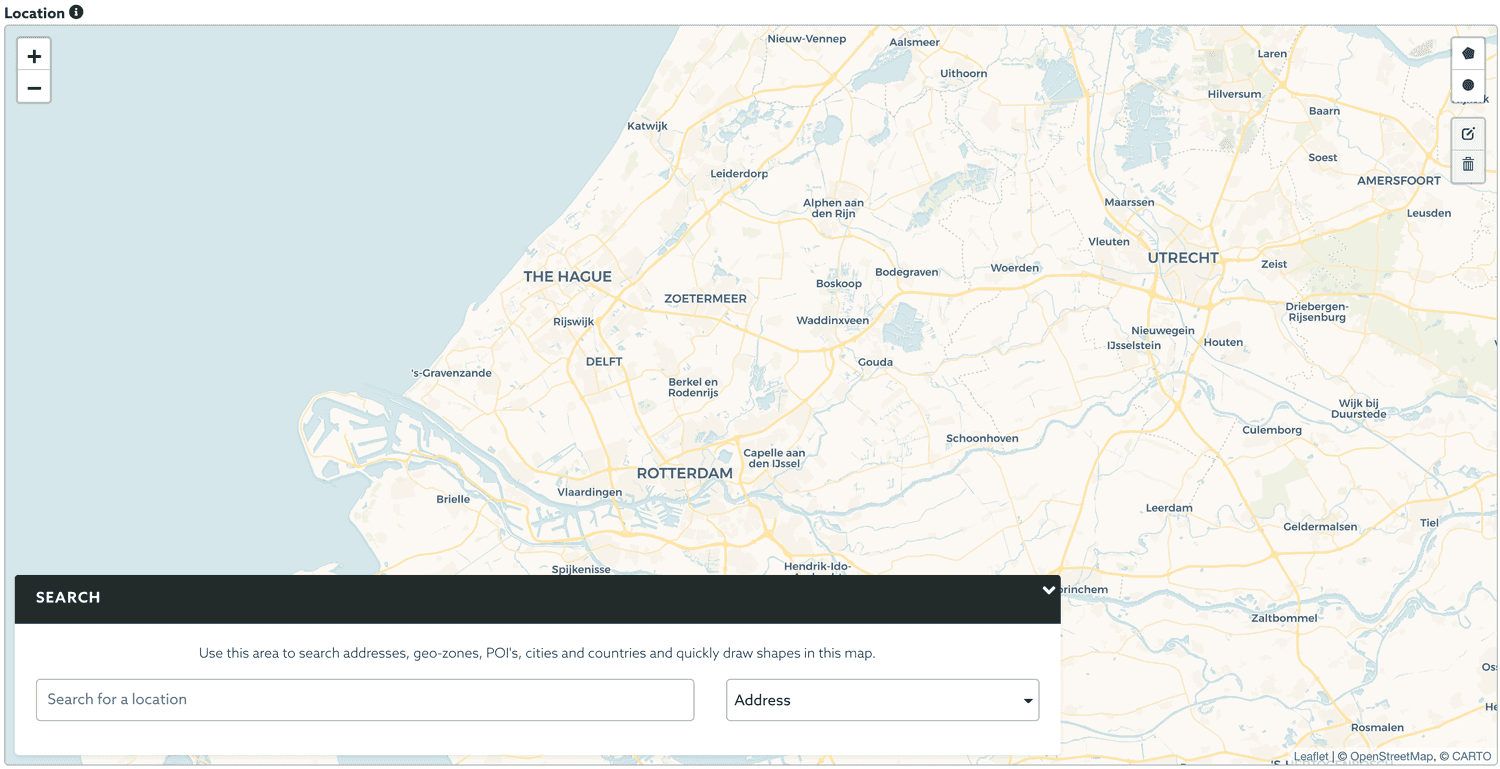
If you do add a location, you will send to all the devices inside that location and ignore all the rest. To add a location you can manually draw a shape in the map or simply search for an Address or a previously created Geo-Zone, POI, city or Country.
Private User Message
If you want to send to single user and all its email addresses, select the option shown below:

Then search for a user by using its name or ID:

And finally select the user you wish to send the message to:

Private Email Message
If instead you want to send to single email address, select the option shown below:

Then search for the email address you are looking for:

And finally select the address you wish to send the message to:

Segments
If you wish to send a message to a group of users that belongs to a certain segment, select the following option:

You can select one or more segments, first you need to search for segments like shown below:

You can then click in one or more segments to select them:
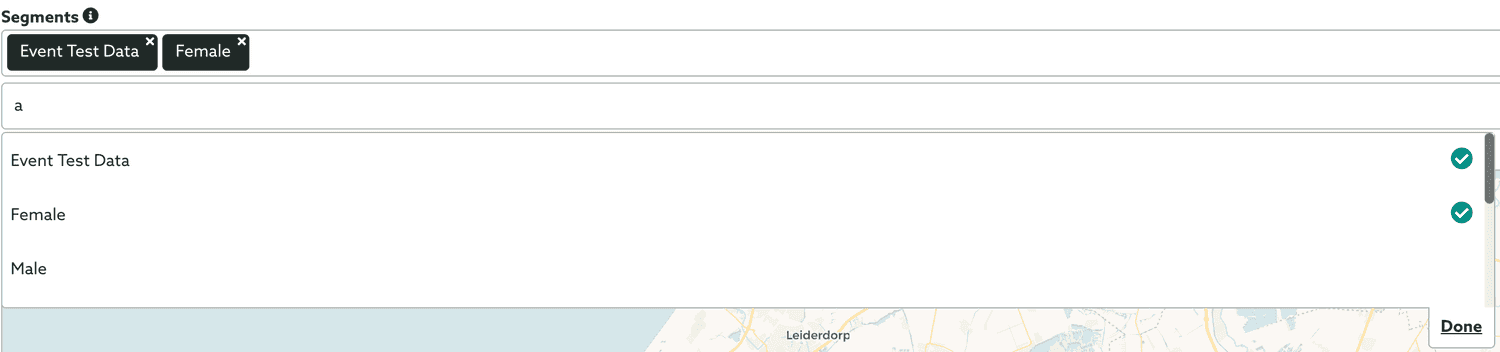
When you are done selecting segments, click in Done and your selection will look like the following:

For this type of audience you can also define a specific location:
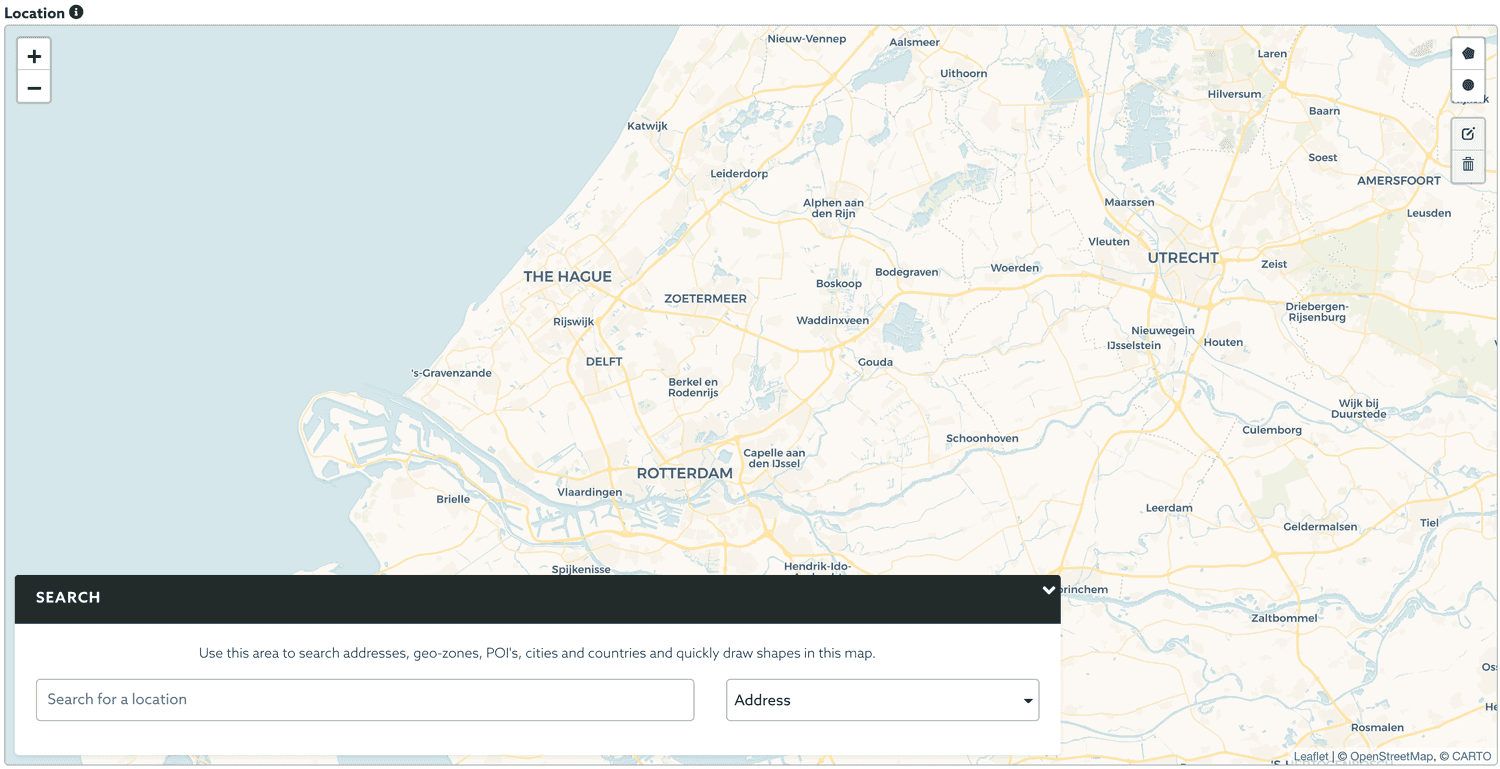
If you do add a location, you will send to all the devices inside that location and ignore all the rest. To add a location you can manually draw a shape in the map or simply search for an Address or a previously created Geo-Zone, POI, city or Country.
Tags
If you just need to send to a group of devices in one or more tags, you should select the option below:

Then search for one or more tags you wish to send the message to:

Then in all the tags you want to select them:
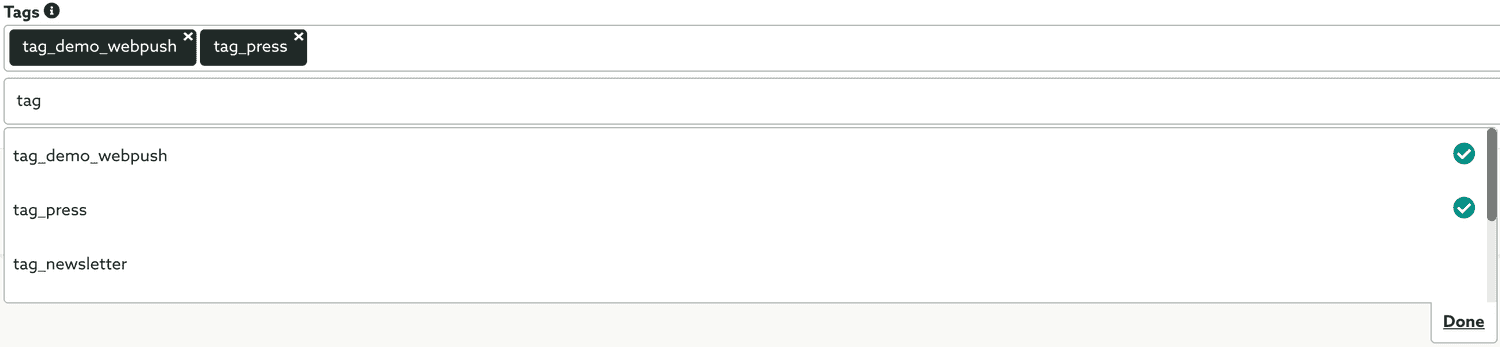
When you are done selecting tags, click in Done and your selection will look like the following:

Event Based Criteria
If you want to send a message to all the devices that executed a certain event during a period of time, select the option below:

This can be extremely useful if want to create a follow up message to all the users that previously interacted in some way with your campaigns, app or website.
For this type of audience you will need to select which event you want to use:

Learn more about events by reading our guides located here.
Then select the start and end date for your criteria:

For this type of audience we will automatically fetch all devices that executed the event between those dates and use it as the recipients of the message.
Additionally, for this type of audience, you can further provide fine-grain audience selection by using a custom criteria:

Learn how to set up a custom criteria by reading our guides located here.
Custom Criteria
With this type of audience selection, you can combine tags, segments, location and device properties to achieve a fine-grained selection. Start by selecting the option below:

Additionally, for this type of audience, you can further provide a fine-grained selection using a custom criteria:

Learn how to set up a custom criteria by reading our guides located here.
Segmentation
If you would like to automatically categorize users when they open your messages, you can use segmentation rules to do so. Click in the Segmentation tab:

Learn more about how to set up segmentation rules in our guides located here.
Content
To actually create the content your users will see when you send a push message, click in the Content tab. If you are using our inbox functionality, you may localize your content in multiple languages. For that toggle the switch Use localized content to start creating content in other languages:

Automatically a new tab called Default will appear, which will allow you to create the content that we will use as a fallback when the device that receives the message does not have a language provided by the localized content you create.

Make sure you create the default content before proceeding to add more languages, as other localized content must share the same structure you use in the default content. When you are ready to add more languages, go ahead and click in the following button:

This will open a new window where you can select a language/region combination. Note that region is a property that is only available in SDK 2.0 or higher, so it's important your apps use this version if you would like to have use a language/region combination. If your apps do not support this version or you simply don't need to create content based on a language/region combination, you can leave the region option unselected.
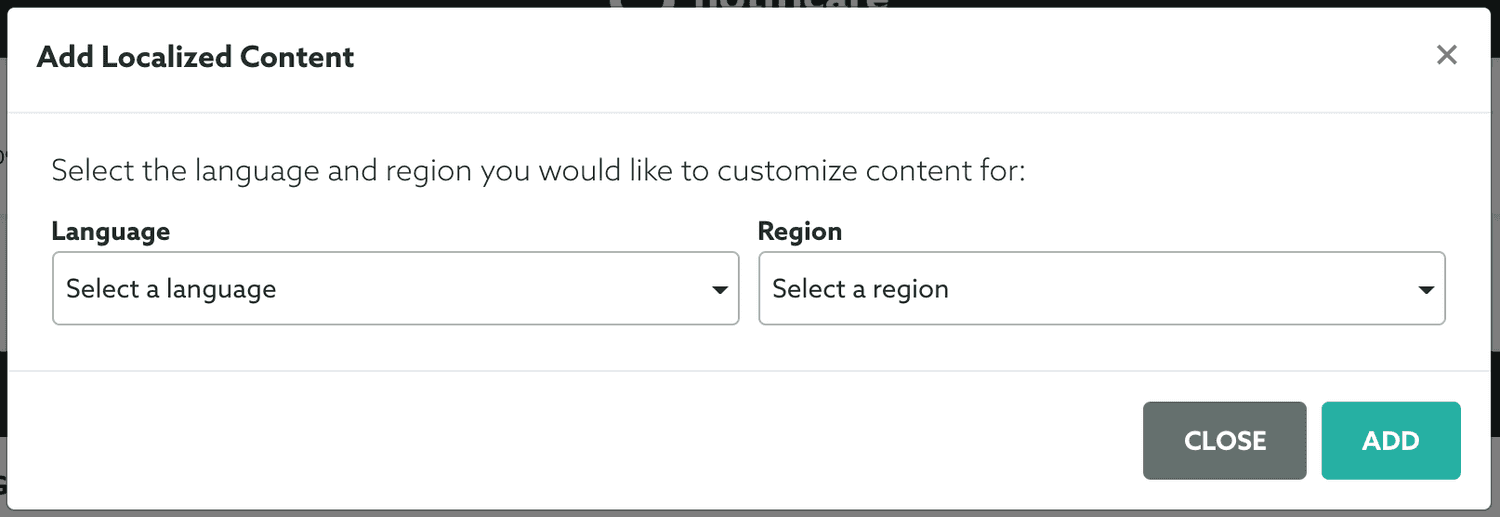
Adding languages will eventually add new tabs to the message composer, as shown below. Make sure you localize all fields accordingly in each tab:

An email message should contain a Subject:

Then you should provide a Body. You can either compose it using our component based editor or use your own HTML:

To learn more about these options, read the guide here.
By default, we will use the body to automatically generate a plain-text version of your email, but if you wish to create your own, toggle the option below:

Then just provide your text in the field below:

Please note that subject, body and text-only fallback support placeholders.
You can also upload files as attachments or use existing ones (if you have the Storage add-on) to your messages, by using the section below:

You can also prevent us from replacing any links in your content with Notificare's tracking links. This is done by toggling the option below:

When this option is disabled, we will not replace the original links with tracking links and instead we will simply include the original URLs. Obviously we will also not be able to collect any clicks in those links and also we will not present any metrics for the click-through-rate (CTR).
Additionally, you can also disable tracking links for specific links. When you have the need to only use the original URL for certain links but still want to track the clicks for other links, you can disable tracking by including a query parameter in the links you want to disable tracking. This is done by leaving the option above ON and by adding the following to your links:
<a href="http://example.com/?notificareLinkTracking=false">Original URL</a>
..or
<a href="http://example.com/?notificareLinkTracking=FALSE">Original URL</a>
..or
<a href="http://example.com/?notificareLinkTracking=0">Original URL</a>
..or
<a href="http://example.com/?notificareLinkTracking=off">Original URL</a>
..or
<a href="http://example.com/?notificareLinkTracking=OFF">Original URL</a>
..or
<a href="http://example.com/?notificareLinkTracking=no">Original URL</a>
..or
<a href="http://example.com/?notificareLinkTracking=NO">Original URL</a>
As you can see, when that query parameter is present we will not track those specific links and instead the original URL will be included in your content as is. This can be useful if a specific URL needs to be used as is (custom URL Scheme, Universal Link, etc) or if you don't want to pollute your CTR results.
Options
Optionally, for each email message, you can also configure some optional settings. To do that click in the Options tab.
For example, you can use the following option to ignore the messaging limit you've previously defined for your app:

This can be useful for time-sensitive messages or particularly important communication.
In this tab, you can also configure the attribution parameters:

This is where you can automatically add query parameters to all the links in your email messages:

This can be useful if you want to include query parameters in all your links for analytics purposes, specially if you are using solutions like Google Analytics to track the conversion of your links.
If you wish to use a different sender than the one you configure in your email service, use the fields below to define that. You can specify a different Sender Name:

Or a different Sender Address:

These values will be used in the FROM field of your message. Both these fields support data placeholders.
You can also define if your email message should contain a REPLY-TO header:

This should be a valid email address. This field also supports data placeholders.
Finally, in options, you can also enable the One-Click List Unsubscribe headers:

Most email clients will use these headers to provide an easier unsubscribe mechanism. Using this feature increases your sender reputation and deliverability rate. You should however still include an unsubscribe link in the content of the message for those email clients that do not support this feature.
Delivery
Finally, you can configure the delivery of this message by clicking in the Delivery tab:
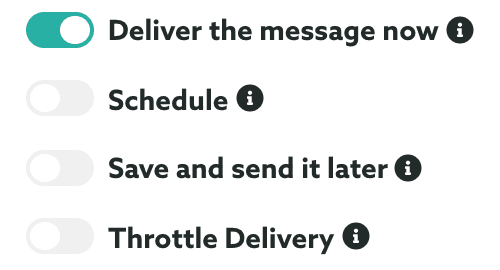
If you wish to send the message right away, select the option below:

If you wish to schedule a message to a date in the future, select the following option:
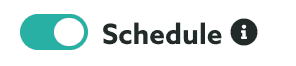
Then you have to options, send to all users at the same time by providing a date and a timezone:

Or by sending to each user at their local device time:

This delivery mode also supports recurrent scheduled messages. To repeat your message, toggle the following option:
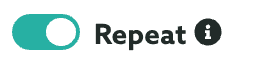
You can then select if you want to repeat it hourly (except if you have chosen to use the device's local time):

Optionally you can select the specific hours and even the days of the week when the message is sent.
You can also select it to be sent daily:

Optionally you can increase the interval to repeat the message every x days.
You can also select it to be sent weekly:

Optionally you can increase the week interval to repeat the message every x weeks or select more days of the week.
You can also select it to be sent monthly:

Optionally you can increase the month interval to repeat the message every x months and select between sending it on that same day or that same day of the week each month.
Finally, you can also select it to be sent yearly:

Optionally you can increase the year interval to repeat the message every x years.
You can also specify an end date for your recurrent schedule, by selecting a date in the following field:

As you configure your recurrent scheduled message, you will see a human-friendly summary describing your recurrent schedule job, like the one below:

If instead you wish to save this message and send it later, select the option below:

This option will simply save the message in the drafts area. To learn about drafts read our guides located here.
Finally, if you wish to throttle the delivery of a message, you can check the box below:

This will allow you to specify the rate of how many messages should sent per second:

We will estimate the approximate delivery time based on the audience you've selected. This option might be useful to avoid messages from flooding your servers as users will open your app or website in response to a remote notification.
Before you roll out a message to your selected audience, you can always test it first by sending it to one or more test segments:
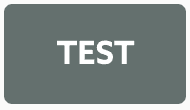
This will open a window like the one below:
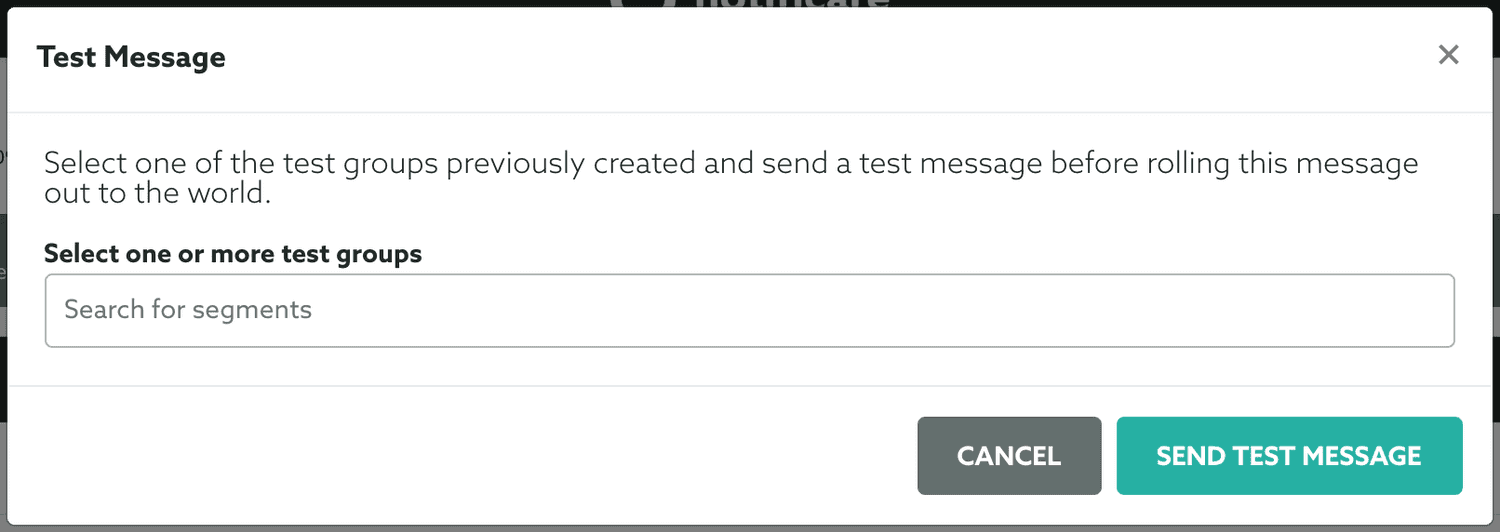
In this window, you should search for test segments previously created:
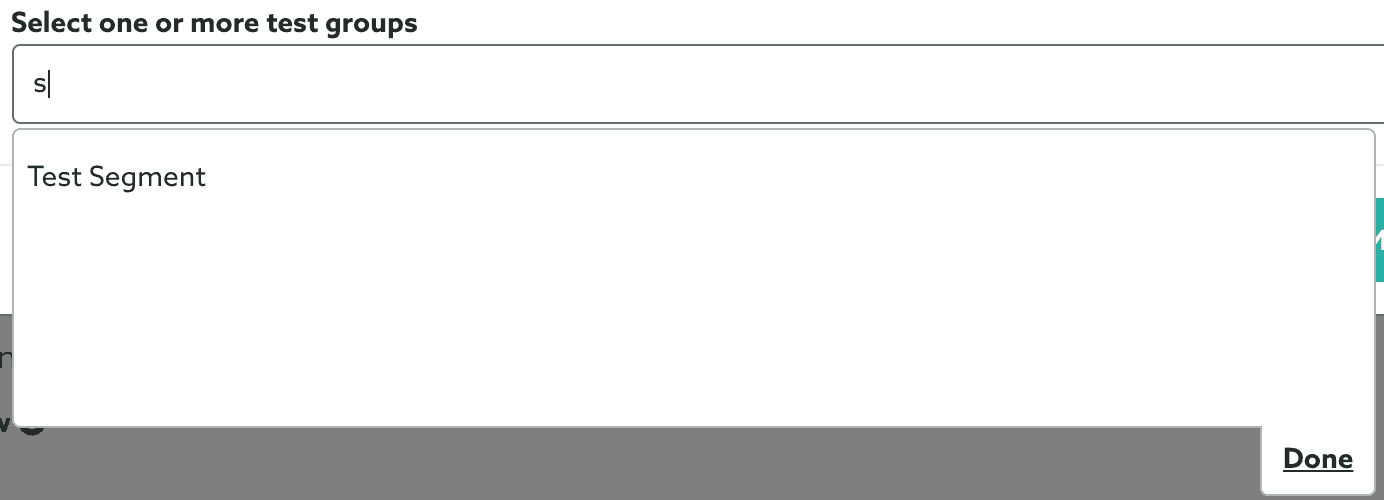
You can select one or more segments, by clicking on them:

Once you select all the test segments you want to use, go ahead and click in the Done button. Your selection will then look like this:

And go ahead and send a test message by clicking in the Send Test Message button:
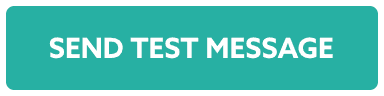
When you feel confident that your message looks exactly like you want and have performed from tests, click in the Send button:
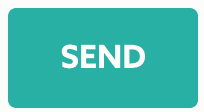
You will have one last chance to review your message:
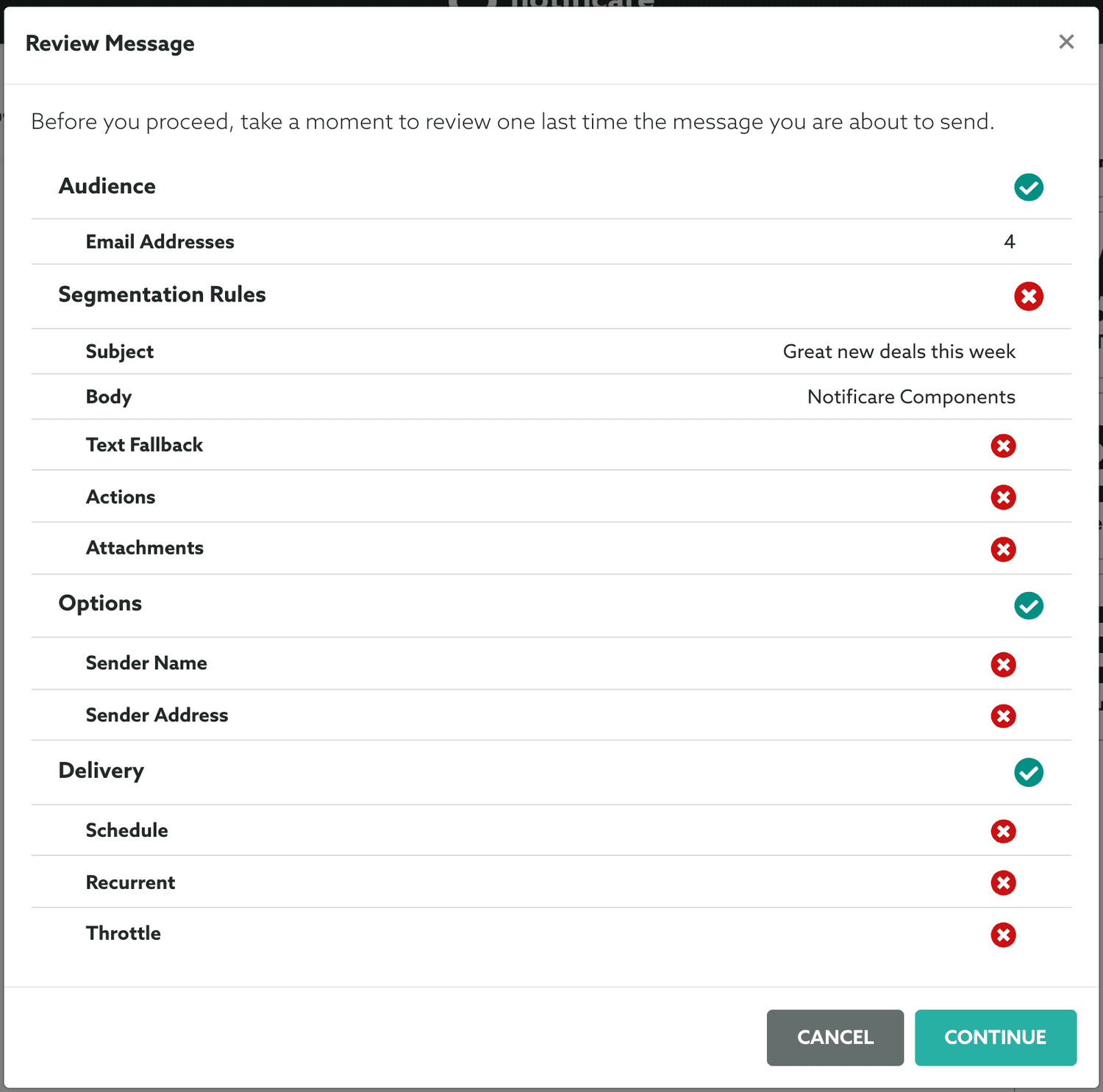
If everything is OK and you want to proceed, go ahead and click the Continue button:
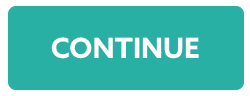
As a security measure, if you are trying to send or schedule a message to more than one user or device, we will request your authentication before actually send it. If you use 2FA, you will need to provide the 6 digit code:
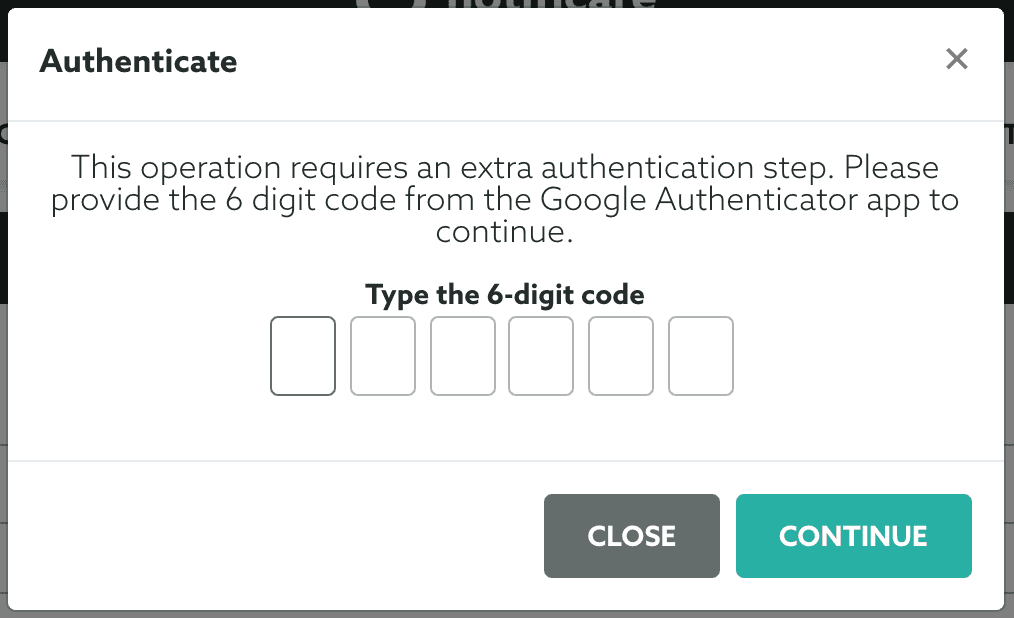
Otherwise you will be required to authenticate this operation with your password:
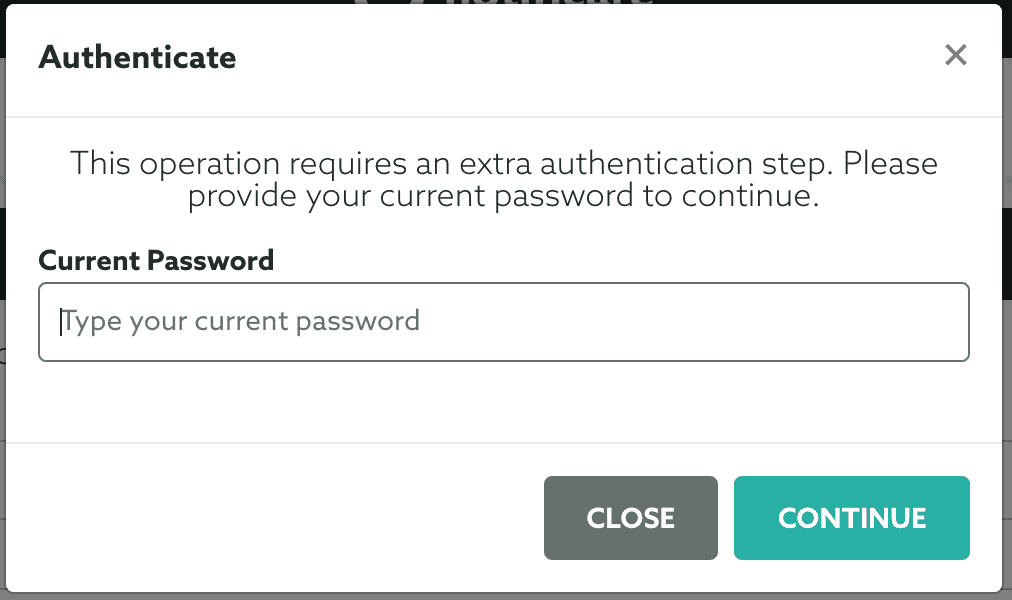
After this your message will be sent or scheduled and shown in the Sent list where you can check its performance.