Asset Groups
This is the area where you'll be creating the groups of assets that your app will display. To keep it human friendly when managing these assets in this first view you'll see the list of unique group names. Because of its powerful functionality it is possible for you to create as many groups as you want in this page we'll group them so you can easily manage them.
To access this area, expand the Storage menu and click in Assets as shown below:
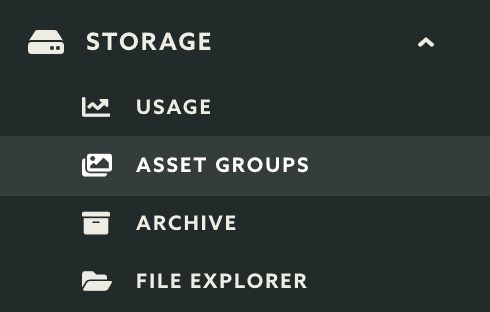
In this page you'll all the unique group names list like shown below:
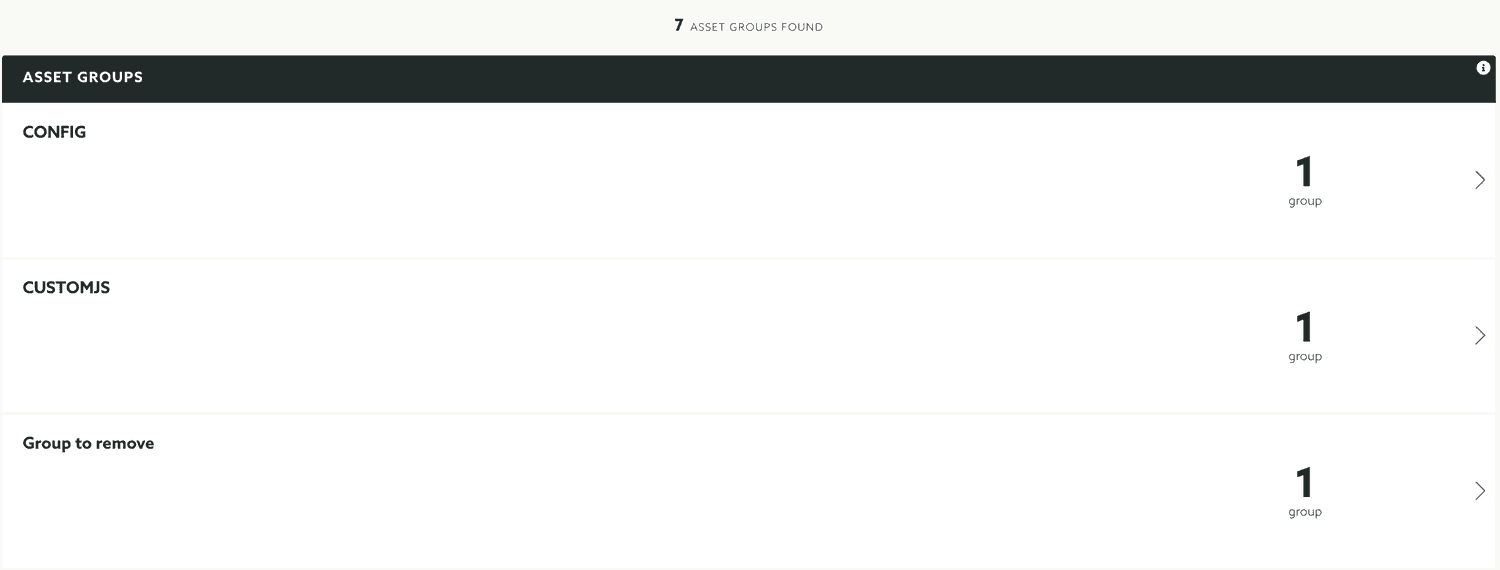
Because these list can have many entries, you will find it useful that you can search it:

To see the individual groups for a unique name, click in any record from this list:

This will take you to a new page where all the groups with the same name are displayed:

Because of the powerful advanced criteria that you can assign to these groups, you may find your self creating many groups with the same name but with different target groups or dates. To help you deal with the growing number of groups you will be able to filter this list:

Keep reading our guides to learn how to create an asset group and how to edit an asset group.