Create Partial
In this area you'll learn how to create a partial.
To access this area, expand the menu item Messages and click in Partials as follows:

In this page, expand the New Template menu and click in in Push Template:
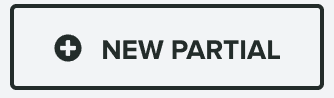
This will take you to the create partial page. You start by selecting the type of partial:

You can choose between Push:

Which you can then include in any push message of type HTML markup.
Or Email:

Which you can then use in the body of any email message.
You can then provide the key you will use, this is basically the identifier that you'll use when including a partial in a template or message:

Please note that this key cannot be change afterwards so make sure you choose it carefully.
You should then select a priority:

This value will be used when more than one variant of the same partial is available. Because users might be eligible for more than one variant, the priority will define which one to include. The partial with the highest priority will be the one included in the message.
Optionally, you can also add a description:

This might be useful to explain the purpose of this partial for other staff members.
Optionally, you can select a criteria:

This selection will define to which users this partial should be displayed for. This is extremely useful if you want to have different variants for specific groups of users. Learn more about how to setup a criteria in our guides located here.
Partials can also be localized in multiple languages. If you want to provide different content for different languages/regions combinations, go ahead and enable the following option:

Finally you can then provide the actual HTML markup you want for your partial:
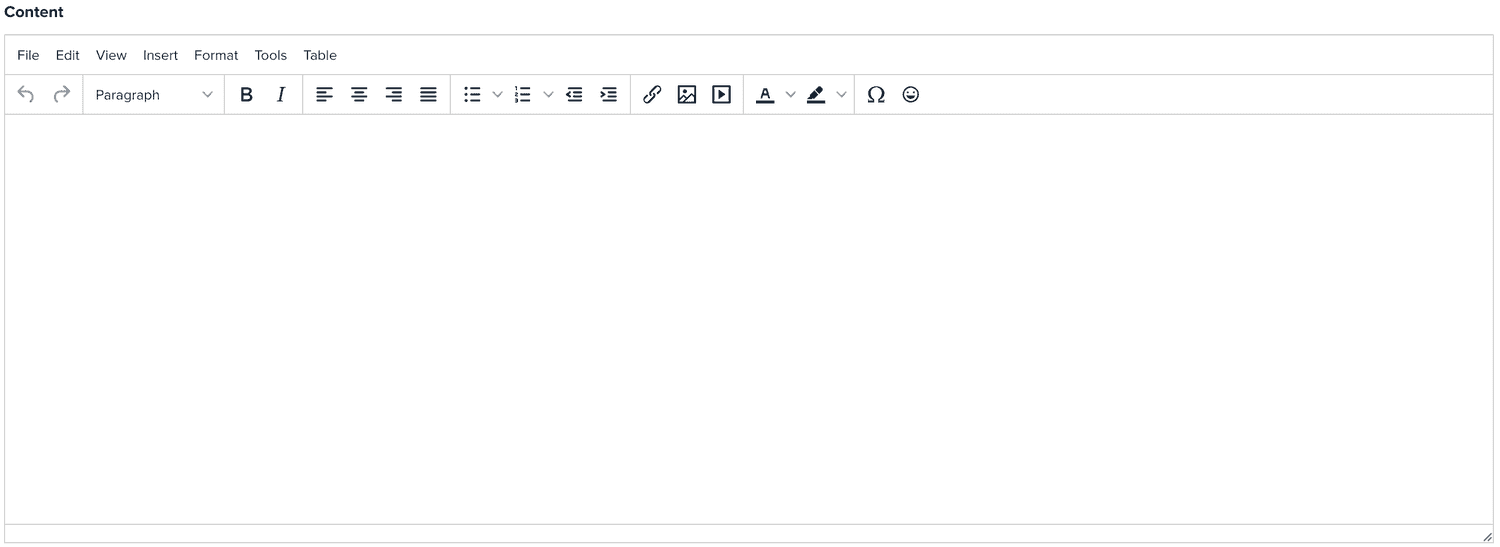
Once you are done, click in the Create Partial button to actually create the partial:
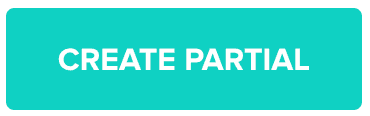
After a partial is created, depending on the medium you choose, they can be used in push messages of type HTML or in the body of an email message. You use them by adding |*KEY_OF_PARTIAL*| to the content of your message or template.
Keep reading our guides to learn how to edit a partial.