Create Export
In this page you'll learn how to export data from your applications. From the list of export jobs, click in the New Job button top right corner:
To access this page expand the Data menu and click in Export:
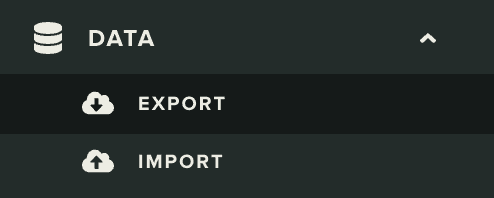
In this page, click in the New Export button in the top right corner:
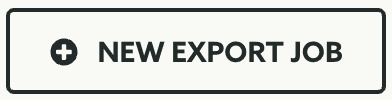
This will open a page where you will actually create your export job. You should start by choosing which type job you want to create:

Read further to learn how to export all the types of data that we collect for your app.
Export Devices/Contacts/Numbers
To export the device data stored in your application, select the Export Devices from the Job Type selector:

This job will generate confirmation emails throughout its processing steps. If you wish to disable that you should toggle ON the following options:

To export all the devices including the inactive ones, toggle the following option:

By default we will export all the devices (with any medium), to export only devices with a certain medium use the following option:

If you wish to include the device tags in the export job, toggle the following option:

When you toggle this option, you will be able to specify the tag separator. By default we will use the vertical bar (a.k.a pipe) as the separator but you can use this field to define another character:

If you wish to limit the export of your devices, you can use the familiar Criteria selection to filter out the devices you need.

Learn how to set up a custom criteria by reading our guides located here.
Resulting export file
| Column | Description |
|---|---|
| deviceID | The unique Notificare's device identifier. |
| subscriptionId | The push token, email contact or SMS number. |
| p256dh | An Elliptic curve Diffie–Hellman public key on the P-256 curve (that is, the NIST secp256r1 elliptic curve). The resulting key is an uncompressed point in ANSI X9.62 format. Only available for web push devices. |
| auth | An authentication secret to use with the p256dh public key. Only available for web push devices. |
| userID | A unique string assigned to a device. This value will be auto-generated if none provide by the client's application. |
| userName | A string assigned to the device's user profile which can be used as a placeholder in messages. This column will be assigned as anonymous if none is provided by the client's application. |
| autoGenerated | A binary representation if a device was auto-generated or not. This value will be 1 if a userID was not assigned to a device. |
| platform | The platform which a device uses. Possible values are: Android, iOS, WebPush, Email and SMS. |
| transport | The transport technology used to deliver messages to a device. Possible values are: Notificare, Android, iOS, WebPush, Email and SMS. |
| origin | The protocol and domain where the device was registered. Only available for web push devices. |
| medium | The type of channel for a specific device. Possible values are: Android, iOS, WebPush, Email and SMS. |
| osVersion | The version of the device's operating system. |
| sdkVersion | The version of the SDK used by the device. |
| appVersion | The version assigned by the application, if applicable. |
| osString | A string identifying the version of the device's operating system. |
| browserName | A string describing the browser name. Only available for web push devices. |
| browserVersion | The version of the browser used by the device. Only available for web push devices. |
| deviceString | A string identifying the device model. |
| country | An ISO 3166-1 alpha-2 string identifying the device's country. This value is only present for devices using location services. |
| language | An ISO 639-1 or 639-2/T string identifying the device's language. |
| region | An ISO 3166-1 alpha-2 string identifying the device's region. |
| latitude | A floating point indicating the geographic coordinate that specifies the north–south position of a point on the Earth's surface. This value is only present for devices using location services. |
| longitude | A floating point indicating the geographic coordinate that specifies the east–west position of a point on the Earth's surface. This value is only present for devices using location services. |
| locationAccuracy | The distance in meters of the accuracy of a geographic coordinate of a point on the Earth's surface. This value is only present for devices using location services. |
| altitude | The altitude of a geographic coordinate. Can be positive (above sea level) or negative (below sea level). This value is only present for devices using location services. |
| course | The course of the location in degrees true North. Negative if course is invalid. This value is only present for devices using location services. |
| speed | The speed of the location in m/s. Negative if speed is invalid. This value is only present for devices using location services. |
| locationLastUpdated | The timestamp when the device's location was last collected. This value is only present for devices using location services. |
| locationLastUpdatedFormatted | An ISO 8601 string representing the date and time when the device's location was last collected. This value is only present for devices using location services. |
| lastActive | The timestamp when the device was last active. |
| lastActiveFormatted | An ISO 8601 string representing the date and time when the device was last active. |
| registrationDate | The timestamp when the device was first registered. |
| registrationDateFormatted | An ISO 8601 string representing the date and time when the device was first registered. |
| inboxSize | The number of inbox items in the device's local inbox. |
| inboxUnread | The number of unread inbox items in the device's local inbox. |
| inboxLastUpdated | The timestamp when the device was first registered |
| inboxLastUpdatedFormatted | An ISO 8601 string representing the date and time when the device's inbox was last updated. |
| timeZoneOffset | The time zone difference, in hours, from the device to UTC. |
| imported | A binary representation if a device was imported or not. This value will be 1 if a device was create via an import job. |
| active | A binary representation if a device is active or not. This value will be 1 if a device is active. |
| expired | A binary representation if a device is expired or not. This value will be 1 if a device is expired. |
| expireDate | The timestamp when the device was first expired. |
| expireDateFormatted | An ISO 8601 string representing the date and time when the device was first expired. |
| dndStart | A string representing the hour and minute for the beginning of the Do Not Disturb of a device. |
| dndEnd | A string representing the hour and minute for the end of the Do Not Disturb of a device. |
| allowedUI | A binary representation if a device is allowed remote messages or not. This value will be 1 if a device allowed remote messages. This value will be always 1 for Email and SMS devices. |
| backgroundAppRefresh | A binary representation if a device supports background refresh or not. This value will be 1 if a device supports background refresh. This value will be always 1 for Email and SMS devices. |
| locationServicesAuthStatus | A string representing the authorization status for a device. Possible values are: none, use and always. This value is only present for devices using location services. |
| locationServicesAccuracyAuth | A string representing the accuracy authorization for a device. Possible values are: full and reduced. This value is only present for devices using location services. |
| bluetoothEnabled | A binary representation if a device has bluetooth or not. This value will be 1 if a device has bluetooth enabled. This value is only present for iOS and Android devices using location services. |
| userData | A string representing the userData assigned to a device. |
| tags | A string representing the tags assigned to a device. |
Export Users
To export the user data stored in your application, select the Export Users from the Job Type selector:

This job will generate confirmation emails throughout its processing steps. If you wish to disable that you should toggle ON the following options:

If you would like to include users that are also inactive, toggle the following option:

If you would like to include the users' segments, toggle the following option:

If you toggle this option ON, there's two different ways of including segments, Combined will simply include all the segments of a user in one single column and Separated will include all segments in individual columns.

If you choose Combined, you will only be able to select if you wish to export the segments' names instead of their Ids. For that toggle the following option:

If you choose Separated you will also be able to select if you wish to export the segments' names instead of their Ids:

Additionally, if you have the Users & Authentication add-on, you will also be able to include all the user preferences by toggling the following option:

Optionally, if you just want to export certain segments, you can select them in the following field:

For that, you will need to search for existing segments like shown below:

You can select one more segments by clicking in the one you want to use:
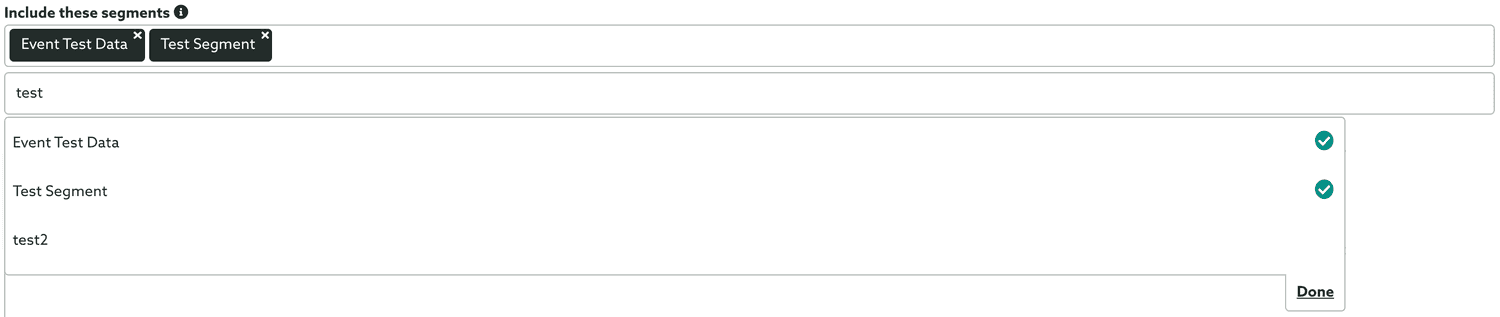
When you are done selecting segments, simply click the Done button. The selected segments will look like this:

If you wish to limit the export of your users, you can use the familiar Criteria selection to filter out the devices you need. You also have the option of filtering out users by last active date and/or registration date
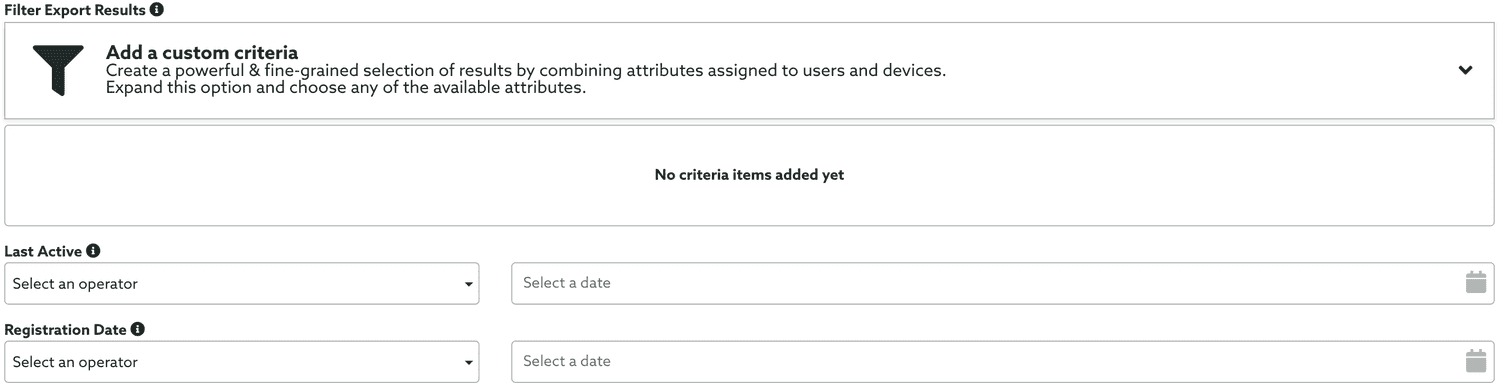
Learn how to setup a custom criteria by reading our guides located here.
Resulting export file
| Column | Description |
|---|---|
| userID | A unique string assigned to a device. This value will be auto-generated if none provide by the client's application. |
| userName | A string assigned to the device's user profile which can be used as a placeholder in messages. This column will be assigned as anonymous if none is provided by the client's application. |
| accessToken | A string representing an randomly generated identifier for a user which can be used by the Mail to Push service. |
| picture | A string representing an URL of an image assigned to the user. |
| autoGenerated | A binary representation if a user was auto-generated or not. This value will be 1 if a userID was not assigned to a profile. |
| validated | A binary representation if a user was validated or not. This value will be 1 if the user was validated. |
| lastActive | The timestamp when the user was last active. |
| lastActiveFormatted | An ISO 8601 string representing the date and time when the user was last active. |
| registrationDate | The timestamp when the user was first registered. |
| registrationDateFormatted | An ISO 8601 string representing the date and time when the user was first registered. |
| active | A binary representation if a user is active or not. This value will be 1 if the user is active. |
| segments | A string representing the segment's Ids or segment's names assigned to an user. |
Export User Data
To export a specific user's data stored in your application, select the Export User Data from the Job Type selector:

This job will generate confirmation emails throughout its processing steps. If you wish to disable that you should toggle ON the following options:

Then go ahead and search for a user in your application by using the field below:

And finally click in the user you wish to export data of. It will look like the field below:

Resulting export file
This job will generate a .zip file with all the data from this user, including purchases, automation history, trigger history, replies, events, inbox items, notifications and device's data and all its media files (if applicable).
Purchases
| Column | Description |
|---|---|
| identifier | A string representing the Notificare's identifier. |
| transactionIdentifier | A string representing the platform's transaction identifier. |
| date | The timestamp when the purchase was made. |
| dateFormatted | An ISO 8601 string representing the date and time when the purchase was made. |
| deviceID | The unique Notificare's device identifier. |
| type | A string representing the type of purchase. Possible values are: consumable and non-consumable. |
| price | A number representing the price of the purchase. |
| currency | A string representing the currency in which the purchase was made. |
| data | A string representing any additional data assigned to the purchase. |
Automation History
| Column | Description |
|---|---|
| automation | A string representing the Notificare's automation connector identifier. |
| date | The timestamp when the automation connector was triggered. |
| dateFormatted | An ISO 8601 string representing the date and time when the automation connector was triggered. |
| deviceID | The unique Notificare's device identifier. |
| action | A binary representation if an automation connector was executed or not. This value will be 1 if the automation connector was executed. |
| data | A string representing any additional data assigned to the automation connector. |
Trigger History
| Column | Description |
|---|---|
| trigger | A string representing the Notificare's geo-trigger identifier. |
| date | The timestamp when the geo-trigger was triggered. |
| dateFormatted | An ISO 8601 string representing the date and time when the geo-trigger was triggered. |
| deviceID | The unique Notificare's device identifier. |
| action | A binary representation if a geo-trigger was executed or not. This value will be 1 if the geo-trigger was executed. |
| sent | A binary representation if a geo-trigger generated a message. This value will be 1 if the geo-trigger generated a message. |
| data | A string representing any additional data assigned to the geo-trigger. |
Replies
| Column | Description |
|---|---|
| time | The timestamp when the reply was received. |
| timeFormatted | An ISO 8601 string representing the date and time when the reply was received. |
| notification | A string representing the Notificare's notification identifier. |
| deviceID | The unique Notificare's device identifier. |
| label | A string representing the action's label. |
| target | A string representing the action's label (if applicable). |
| message | A string representing any user input assigned to the reply. |
| media | A string representing the URL path to any media file assigned to the reply. |
Events
| Column | Description |
|---|---|
| type | The type of event that was executed. |
| time | The timestamp when the event was executed. |
| timeFormatted | An ISO 8601 string representing the date and time when the event was executed. |
| notification | A string representing the Notificare's notification identifier. |
| deviceID | The unique Notificare's device identifier. |
| sessionID | A string representing a session's identifier (if applicable). |
| data | A string representing any additional data assigned to the event. |
Inbox
| Column | Description |
|---|---|
| notification | A string representing the Notificare's notification identifier. |
| deviceID | The unique Notificare's device identifier. |
| time | The timestamp when the inbox item was received. |
| timeFormatted | An ISO 8601 string representing the date and time when the inbox item was received. |
| message | A string representing the message of an inbox item. |
| title | A string representing the title of an inbox item. |
| subtitle | A string representing the subtitle of an inbox item. |
| attachmentUri | A string representing the URL of the lock screen image of an inbox item. |
| attachmentMimeType | A string representing the mime type of the lock screen image of an inbox item. |
| extra | A string representing any extra data assigned to the inbox item. |
| data | A string representing any additional data assigned to the inbox item. |
| opened | A binary representation if an inbox item was opened. This value will be 1 if the inbox item was opened. |
Notifications
| Column | Description |
|---|---|
| notification | A string representing the Notificare's notification identifier. |
| time | The timestamp when the notification was created. |
| timeFormatted | An ISO 8601 string representing the date and time when the notification was created. |
| scope | A string representing the target audience scope for the notification. |
| deviceID | The unique Notificare's device identifier. |
| message | A string representing the message of a notification. |
Devices
| Column | Description |
|---|---|
| deviceID | The unique Notificare's device identifier. |
| subscriptionId | The push token, email contact or SMS number. |
| p256dh | An Elliptic curve Diffie–Hellman public key on the P-256 curve (that is, the NIST secp256r1 elliptic curve). The resulting key is an uncompressed point in ANSI X9.62 format. Only available for web push devices. |
| auth | An authentication secret to use with the p256dh public key. Only available for web push devices. |
| userID | A unique string assigned to a device. This value will be auto-generated if none provide by the client's application. |
| userName | A string assigned to the device's user profile which can be used as a placeholder in messages. This column will be assigned as anonymous if none is provided by the client's application. |
| autoGenerated | A binary representation if a device was auto-generated or not. This value will be 1 if a userID was not assigned to a device. |
| platform | The platform which a device uses. Possible values are: Android, iOS, WebPush, Email and SMS. |
| transport | The transport technology used to deliver messages to a device. Possible values are: Notificare, Android, iOS, WebPush, Email and SMS. |
| origin | The protocol and domain where the device was registered. Only available for web push devices. |
| medium | The type of channel for a specific device. Possible values are: Android, iOS, WebPush, Email and SMS. |
| osVersion | The version of the device's operating system. |
| sdkVersion | The version of the SDK used by the device. |
| appVersion | The version assigned by the application, if applicable. |
| osString | A string identifying the version of the device's operating system. |
| browserName | A string describing the browser name. Only available for web push devices. |
| browserVersion | The version of the browser used by the device. Only available for web push devices. |
| deviceString | A string identifying the device model. |
| country | An ISO 3166-1 alpha-2 string identifying the device's country. This value is only present for devices using location services. |
| language | An ISO 639-1 or 639-2/T string identifying the device's language. |
| region | An ISO 3166-1 alpha-2 string identifying the device's region. |
| latitude | A floating point indicating the geographic coordinate that specifies the north–south position of a point on the Earth's surface. This value is only present for devices using location services. |
| longitude | A floating point indicating the geographic coordinate that specifies the east–west position of a point on the Earth's surface. This value is only present for devices using location services. |
| locationAccuracy | The distance in meters of the accuracy of a geographic coordinate of a point on the Earth's surface. This value is only present for devices using location services. |
| altitude | The altitude of a geographic coordinate. Can be positive (above sea level) or negative (below sea level). This value is only present for devices using location services. |
| course | The course of the location in degrees true North. Negative if course is invalid. This value is only present for devices using location services. |
| speed | The speed of the location in m/s. Negative if speed is invalid. This value is only present for devices using location services. |
| locationLastUpdated | The timestamp when the device's location was last collected. This value is only present for devices using location services. |
| locationLastUpdatedFormatted | An ISO 8601 string representing the date and time when the device's location was last collected. This value is only present for devices using location services. |
| lastActive | The timestamp when the device was last active. |
| lastActiveFormatted | An ISO 8601 string representing the date and time when the device was last active. |
| registrationDate | The timestamp when the device was first registered. |
| registrationDateFormatted | An ISO 8601 string representing the date and time when the device was first registered. |
| inboxSize | The number of inbox items in the device's local inbox. |
| inboxUnread | The number of unread inbox items in the device's local inbox. |
| inboxLastUpdated | The timestamp when the device was first registered |
| inboxLastUpdatedFormatted | An ISO 8601 string representing the date and time when the device's inbox was last updated. |
| timeZoneOffset | The time zone difference, in hours, from the device to UTC. |
| imported | A binary representation if a device was imported or not. This value will be 1 if a device was create via an import job. |
| active | A binary representation if a device is active or not. This value will be 1 if a device is active. |
| expired | A binary representation if a device is expired or not. This value will be 1 if a device is expired. |
| expireDate | The timestamp when the device was first expired. |
| expireDateFormatted | An ISO 8601 string representing the date and time when the device was first expired. |
| dndStart | A string representing the hour and minute for the beginning of the Do Not Disturb of a device. |
| dndEnd | A string representing the hour and minute for the end of the Do Not Disturb of a device. |
| allowedUI | A binary representation if a device is allowed remote messages or not. This value will be 1 if a device allowed remote messages. This value will be always 1 for Email and SMS devices. |
| backgroundAppRefresh | A binary representation if a device supports background refresh or not. This value will be 1 if a device supports background refresh. This value will be always 1 for Email and SMS devices. |
| locationServicesAuthStatus | A string representing the authorization status for a device. Possible values are: none, use and always. This value is only present for devices using location services. |
| locationServicesAccuracyAuth | A string representing the accuracy authorization for a device. Possible values are: full and reduced. This value is only present for devices using location services. |
| bluetoothEnabled | A binary representation if a device has bluetooth or not. This value will be 1 if a device has bluetooth enabled. This value is only present for iOS and Android devices using location services. |
| userData | A string representing the userData assigned to a device. |
| tags | A string representing the tags assigned to a device. |
Export Regions
To export all the regions you've created so far, you only have to select the Export Regions option from the Job Type selector:

This job will generate confirmation emails throughout its processing steps. If you wish to disable that you should toggle ON the following options:

Resulting export file
| Column | Description |
|---|---|
| regionId | A string representing the Notificare's region identifier. |
| referenceKey | A string representing the external's key identifier. |
| name | A string representing the region's name. |
| description | A string representing the region's description. |
| address | A string representing the region's address. |
| tags | A string representing the tags assigned to a region. |
| category | A string representing the region's category. Possible values are: fence, poi, city, country. |
| timezone | The timezone of the region. |
| timeZoneOffset | The time zone difference, in hours, from the region to UTC. |
| country | An ISO 3166-1 alpha-2 string identifying the region's country. |
| major | A number representing the Major identifier for a region. |
| distance | A number representing the region's radius in meters. |
| latitude | A floating point indicating the geographic coordinate that specifies the north–south position of a point on the Earth's surface. |
| longitude | A floating point indicating the geographic coordinate that specifies the east–west position of a point on the Earth's surface. |
| coordinates | A string representing a GeoJSON Polygon (if applicable). |
Export Beacons
To export the all the beacons you've created so far, you only need to select the Export Beacons options from the Job Type selector:
![]()
This job will generate confirmation emails throughout its processing steps. If you wish to disable that you should toggle ON the following options:

Resulting export file
| Column | Description |
|---|---|
| beaconId | A string representing the Notificare's beacon identifier. |
| name | A string representing the beacon's name. |
| timezone | The timezone of the beacon. |
| major | A number representing the Major identifier for a beacon. |
| minor | A number representing the Minor identifier for a beacon. |
| latitude | A floating point indicating the geographic coordinate that specifies the north–south position of a point on the Earth's surface. |
| longitude | A floating point indicating the geographic coordinate that specifies the east–west position of a point on the Earth's surface. |
Export Messages
To export all the messages you've created so far, select the Export Messages from the Job Type selector:

This job will generate confirmation emails throughout its processing steps. If you wish to disable that you should toggle ON the following options:

Optionally, for this export job, you can provide a date range of the messages you want to export:

If you would like to use relative dates instead, you can toggle the following option ON:

When this option is ON, you are able to instead the values for your start and end date in seconds:

This allows you to provide a period of time relative to the date when the job is executed. This can be extremely useful when you are using Scheduled Tasks.
If you also want to include archived messages too, make sure you toggle the following option:

Optionally you will also be able to select if you wish to export the segments' names instead of their Ids (if applicable):

Resulting export file
| Column | Description |
|---|---|
| notificationId | A string representing the Notificare's notification identifier. |
| medium | A string representing the message's medium. |
| title | A string representing the message's title. Only applicable for push messages. |
| subtitle | A string representing the message's subtitle. Only applicable for push messages. |
| message | A string representing the message's message. |
| subject | A string representing the message's subject. Only applicable for email messages. |
| time | The timestamp when the message was created. |
| timeFormatted | An ISO 8601 string representing the date and time when the message was created. |
| type | A string representing the message's type. |
| scope | A string representing the target audience scope for the message. |
| segments | A string representing the segments used as the target audience, if applicable. Only available for messages with scope segments. |
| tags | A string representing the tags used as the target audience, if applicable. Only available for messages with scope tags. |
| segmentsCriteria | A string representing the segments used in criteria as the target audience, if applicable. Only available for messages with scope criteria. |
| tagsCriteria | A string representing the tags used in criteria as the target audience, if applicable. Only available for messages with scope criteria. |
| locationsCriteria | A string representing the geographical points used in criteria as the target audience, if applicable. Only available for messages with scope criteria. |
| propertiesCriteria | A string representing the device properties used in criteria as the target audience, if applicable. Only available for messages with scope criteria. |
| eventCriteria | A string representing the device properties used in event criteria as the target audience, if applicable. Only available for messages with scope event. |
| triggered | A binary representation if a message is triggered. This value will be 1 if a message is triggered. |
| scheduled | A binary representation if a message is scheduled. This value will be 1 if a message is scheduled. |
| archived | A binary representation if a message is archived. This value will be 1 if a message is archived. |
| status | A string representing the deliverability state for the message. Possible values are: saved, gathering, sending, error and finished. |
| sent | A number representing the amount of devices that the message was sent to. |
| fails | A number representing the amount of devices that the message failed to be delivered. |
| opened | A number representing the total amount of times that the message was opened. |
| uniqueOpened | A number representing the unique amount of times that the message was opened. |
| replied | A number representing the total amount of times that the message was replied to. Only available when a message contains actions. |
| duration | A number representing the time in seconds that the system took to deliver the message. |
| scheduleStatus | A string representing the schedule state for the message. Possible values are: scheduled, running, cancelled and finished. |
| scheduleTime | An ISO 8601 string representing the date and time when the message was scheduled. |
| scheduleLocal | A binary representation if a message is scheduled for the device's local time. This value will be 1 if a message is scheduled for the device's local time. |
Export Replies
To export replies generated by your push campaigns, select the Export Replies from the Job Type selector:

This job will generate confirmation emails throughout its processing steps. If you wish to disable that you should toggle ON the following options:

Then you should select which push message you want to export replies in the following field:

When you're done selecting a message, it should look like this:

Resulting export file
| Column | Description |
|---|---|
| time | The timestamp when the reply was received. |
| timeFormatted | An ISO 8601 string representing the date and time when the reply was received. |
| notification | A string representing the Notificare's notification identifier. |
| deviceID | The unique Notificare's device identifier. |
| label | A string representing the action's label. |
| target | A string representing the action's label (if applicable). |
| message | A string representing any user input assigned to the reply. |
| media | A string representing the URL path to any media file assigned to the reply. |
Export Events
To export events generated by you applications, select the Export Events from the Job Type selector:

This job will generate confirmation emails throughout its processing steps. If you wish to disable that you should toggle ON the following options:

And make sure you select which type of events you want to export. Learn more about event types here.

If you have selected the Custom Event type, you also need to provide the name of your custom event:

Optionally, for this export job, you can provide a start and end date for the events you want to export:

If you would like to use relative dates instead, you can toggle the following option ON:

When this option is ON, you are able to use the values for your start and end date in seconds instead:

This allows you to provide a period of time relative to the date when the job is executed. This can be extremely useful when you are using Scheduled Tasks.
Additionally, for this type of export job, you can provide an advanced filtering criteria. This is similar to what you can do when sending a notification. It will allow you to filter the results of this export job based on segments, tags, location or device properties:

Learn more about how to setup a criteria in our guides located here.
Finally if you've selected an event of type Custom Event and you are looking to export only events with certain values (your app must register arbitrary data for this to work) you can use Custom Data Filters to get a fine-grained export job based on the data you care about:

Learn more about how to create data filters in our guides located here.
Resulting export file
| Column | Description |
|---|---|
| eventId | A string representing the event's identifier. |
| type | The type of event that was executed. |
| time | The timestamp when the event was executed. |
| timeFormatted | An ISO 8601 string representing the date and time when the event was executed. |
| deviceID | The unique Notificare's device identifier. |
| userID | A string representing the device's assigned user identifier. |
| subscriptionId | A string representing the push token, email address or SMS number. |
Export Passes
To export all the passes generated by a specific pass template, select the Export Passes from the Job Type selector:

This job will generate confirmation emails throughout its processing steps. If you wish to disable that you should toggle ON the following options:

You should select the pass template which you would like to export passes from. To do that you need to search for an existing pass template in the following field:

Then simply click the desired template to select it:

Resulting export file
This export file will also contain all the fields of a pass where each column will be the key of a field prefixed with pass_.
| Column | Description |
|---|---|
| pass_serial | A string representing the pass serial. |
| pass_barcode | A string representing the pass barcode. |
| pass_description | A string representing the pass description. |
| pass_barcode_alt_text | A binary representation if a pass should show the human-readable barcode message. This value will be 1 if a pass should show the human-readable barcode message. |
| pass_relevant_date | An ISO 8601 string representing the date and time when the pass is relevant (if applicable). |
| pass_expiration_date | An ISO 8601 string representing the date and time when the pass expires (if applicable). |
Export Campaign Results
To export the results of a campaign, select the Export Campaign Results from the Job Type selector:

This job will generate confirmation emails throughout its processing steps. If you wish to disable that you should toggle ON the following options:

And select the campaign which you would like to export the results from. To do that you need to search for an existing campaign in the following field:

Then simply click the desired campaign to select it:

Resulting export file
| Column | Description |
|---|---|
| campaign | A string representing the campaign's identifier. |
| trigger | A string representing the campaign's trigger identifier. |
| triggerType | A string representing the campaign's trigger type. |
| region | A string representing the geo-zone's identifier. |
| regionName | A string representing the geo-zone's name. |
| beacon | A string representing the beacon's identifier. |
| beaconName | A string representing the beacon's name. |
| beaconMajor | A string representing the beacon's Major identifier. |
| beaconMinor | A string representing the beacon's Minor identifier. |
| date | The timestamp when the campaign was created. |
| dateFormatted | An ISO 8601 string representing the date and time when the campaign was created. |
| deviceID | The unique Notificare's device identifier. |
| userID | A string representing the device's assigned user identifier. |
| sent | A boolean representing if a message was sent or not. |
Export Campaign Events
To export the raw events of a campaign, select the Export Campaign Events from the Job Type selector:

This job will generate confirmation emails throughout its processing steps. If you wish to disable that you should toggle ON the following options:

You should then select the campaign which you would like to export the replies from. To do that you need to search for an existing campaign in the following field:

Then simply click the desired campaign to select it:

Optionally, for this export job, you can provide a start and end date for the events you want to export:

If you would like to use relative dates instead, you can toggle the following option ON:

When this option is ON, you are able to use the values for your start and end date in seconds instead:

This allows you to provide a period of time relative to the date when the job is executed. This can be extremely useful when you are using Scheduled Tasks.
Resulting export file
| Column | Description |
|---|---|
| campaign | A string representing the automation connector's identifier. |
| trigger | A string representing the automation connector's trigger identifier. (in Location Based Campaigns) |
| notification | A string representing the Notificare's notification identifier. |
| type | A string representing the type of the event |
| time | The timestamp when the event was executed. |
| timeFormatted | An ISO 8601 string representing the date and time when the event was executed. |
| deviceID | The unique Notificare's device identifier. |
| userID | A string representing the device's assigned user identifier. |
Export Campaign Replies
To export the raw replies of a campaign, select the Export Campaign Replies from the Job Type selector:

This job will generate confirmation emails throughout its processing steps. If you wish to disable that you should toggle ON the following options:

You should then select the campaign which you would like to export the replies from. To do that you need to search for an existing campaign in the following field:

Then simply click the desired campaign to select it:

Optionally, for this export job, you can provide a start and end date for the events you want to export:

If you would like to use relative dates instead, you can toggle the following option ON:

When this option is ON, you are able to use the values for your start and end date in seconds instead:

This allows you to provide a period of time relative to the date when the job is executed. This can be extremely useful when you are using Scheduled Tasks.
Resulting export file
| Column | Description |
|---|---|
| campaign | A string representing the automation connector's identifier. |
| trigger | A string representing the automation connector's trigger identifier. (in Location Based Campaigns) |
| notification | A string representing the Notificare's notification identifier. |
| label | A string representing the label of the action |
| target | A string representing the target (if one is provided) |
| message | A string with the message provided by the user (if one is provided) |
| media | A URL with the media uploaded by the user (if one is provided) |
| time | The timestamp when the reply was executed. |
| timeFormatted | An ISO 8601 string representing the date and time when the reply was executed. |
| deviceID | The unique Notificare's device identifier. |
| userID | A string representing the device's assigned user identifier. |
Export Campaigns Summary
To export the stats summary of one or more campaigns, select the Export Campaigns Summary from the Job Type selector:

This job will generate confirmation emails throughout its processing steps. If you wish to disable that you should toggle ON the following options:

You should then select one or more campaigns you would like to export the summary from. To do that you need to search for an existing campaign:

To select campaigns, simply click in the campaign you wish to add:
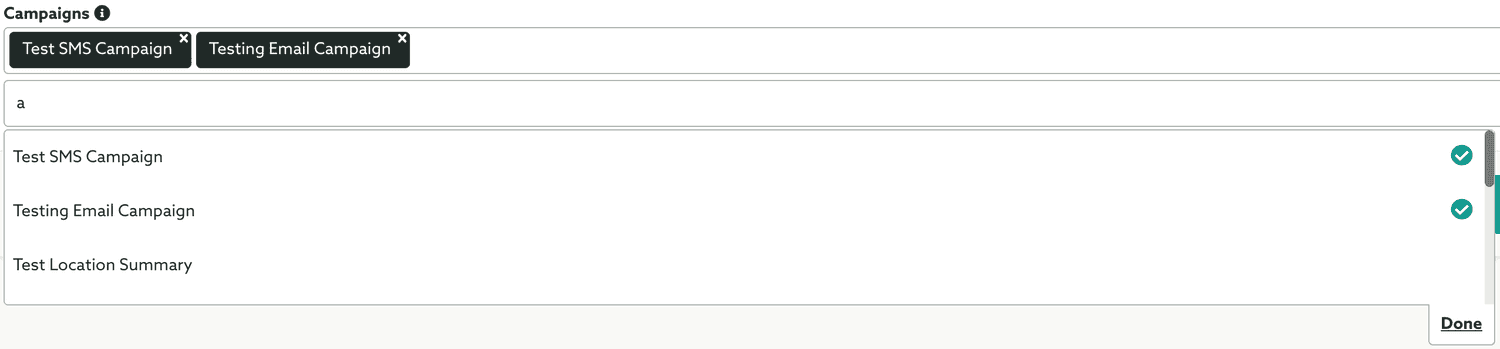
When you are done selecting campaigns, click in the Done button and this field will look like the one below:

Resulting export file
| Column | Description |
|---|---|
| campaign | A string representing the campaign's identifier. |
| campaignName | A string representing the campaign's name. |
| infoType | A string representing the campaign's stats type. Possible value are: notifications, triggers and automations. |
| sent | A number representing the amount of devices that the campaign's message was sent to. |
| fails | A number representing the amount of devices that the campaign's message failed to be delivered. |
| opened | A number representing the total amount of devices that opened the campaign's message. |
| uniqueOpened | A number representing the unique amount of devices that opened the campaign's message. |
| repliesTotal | A number representing the total amount of devices that opened an action in the campaign's message. Only applicable if message has actions. |
| repliesUnique | A number representing the unique amount of devices that opened an action in the campaign's message. Only applicable if message has actions. |
Export Automation Connectors Summary
To export the stats summary of one or more automation connectors, select the Export Automation Connectors Summary from the Job Type selector:

This job will generate confirmation emails throughout its processing steps. If you wish to disable that you should toggle ON the following options:

You should then select one or more automation connectors you would like to export the summary from. To do that you need to search for an existing connector:

Then simply click to select one or more connectors from the resulting list as shown below:
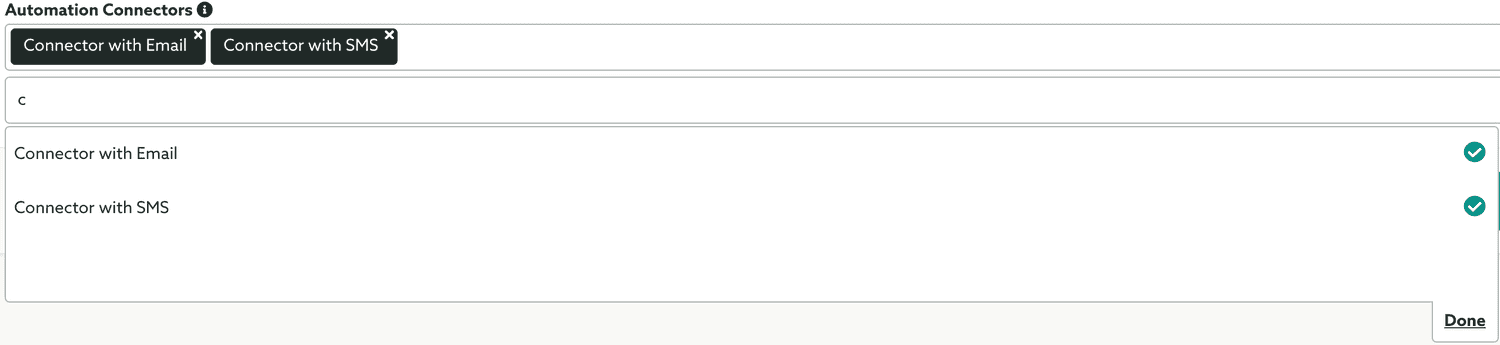
One you've selected the connectors you wish to export the summary from, click in the Done button. It will display something like the field shown below:

Resulting export file
| Column | Description |
|---|---|
| automation | A string representing the automation connector's identifier. |
| automationName | A string representing the automation connector's name. |
| notification | A string representing the Notificare's notification identifier. |
| sent | A number representing the amount of devices that the automation connector's message was sent to. |
| fails | A number representing the amount of devices that the automation connector's message failed to be delivered. |
| opened | A number representing the total amount of devices that opened the automation connector's message. |
| uniqueOpened | A number representing the unique amount of devices that opened the automation connector's message. |
| repliesTotal | A number representing the total amount of devices that opened an action in the automation connector's message. Only applicable if message has actions. |
| repliesUnique | A number representing the unique amount of devices that opened an action in the automation connector's message. Only applicable if message has actions. |
Export Automation Connectors Events
To export the raw events of one or more automation connectors, select the Export Automation Connectors Events from the Job Type selector:

This job will generate confirmation emails throughout its processing steps. If you wish to disable that you should toggle ON the following options:

You should then select one or more automation connectors you would like to export the summary from. To do that you need to search for an existing connector:

Then simply click to select one or more connectors from the resulting list as shown below:
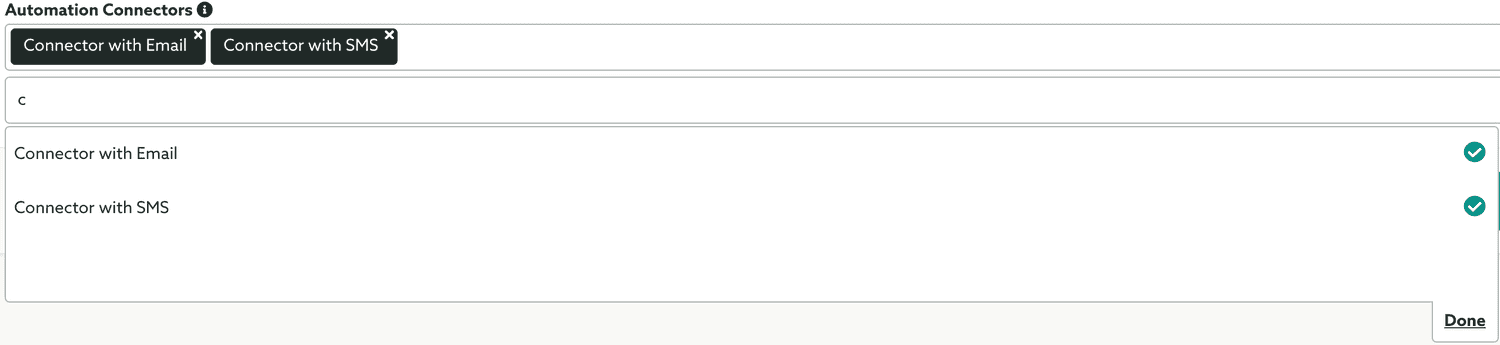
One you've selected the connectors you wish to export the raw events from, click in the Done button. It will display something like the field shown below:

Optionally, for this export job, you can provide a start and end date for the events you want to export:

If you would like to use relative dates instead, you can toggle the following option ON:

When this option is ON, you are able to use the values for your start and end date in seconds instead:

This allows you to provide a period of time relative to the date when the job is executed. This can be extremely useful when you are using Scheduled Tasks.
Resulting export file
| Column | Description |
|---|---|
| automation | A string representing the automation connector's identifier. |
| automationName | A string representing the automation connector's name. |
| notification | A string representing the Notificare's notification identifier. |
| eventId | A string representing the event's identifier. |
| type | The type of event that was executed. |
| time | The timestamp when the event was executed. |
| timeFormatted | An ISO 8601 string representing the date and time when the event was executed. |
| deviceID | The unique Notificare's device identifier. |
| userID | A string representing the device's assigned user identifier. |
Export Automation Connectors Replies
To export the raw replies of one or more automation connectors, select the Export Automation Connectors Replies from the Job Type selector:

This job will generate confirmation emails throughout its processing steps. If you wish to disable that you should toggle ON the following options:

You should then select one or more automation connectors you would like to export the summary from. To do that you need to search for an existing connector:

Then simply click to select one or more connectors from the resulting list as shown below:
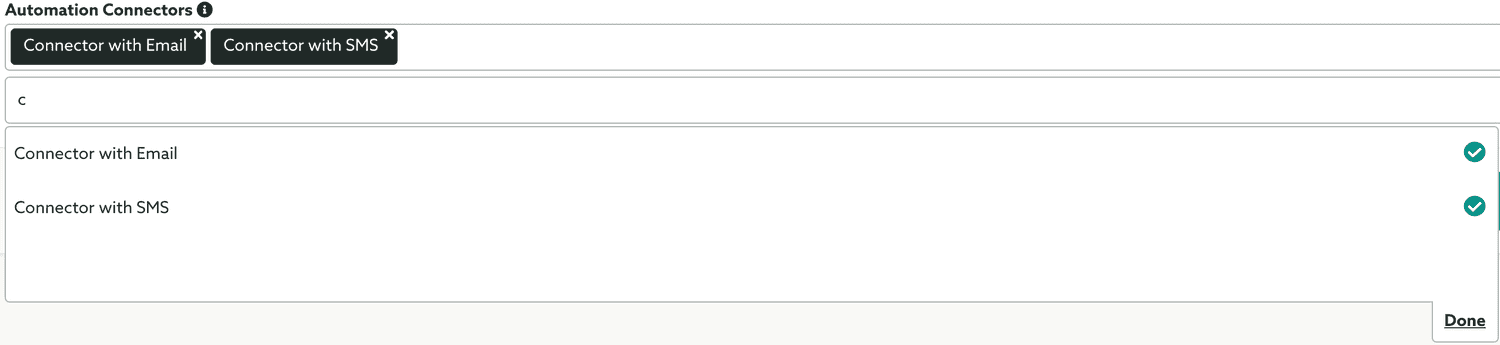
One you've selected the connectors you wish to export the raw events from, click in the Done button. It will display something like the field shown below:

Optionally, for this export job, you can provide a start and end date for the events you want to export:

If you would like to use relative dates instead, you can toggle the following option ON:

When this option is ON, you are able to use the values for your start and end date in seconds instead:

This allows you to provide a period of time relative to the date when the job is executed. This can be extremely useful when you are using Scheduled Tasks.
Resulting export file
| Column | Description |
|---|---|
| automation | A string representing the automation connector's identifier. |
| automationName | A string representing the automation connector's name. |
| notification | A string representing the Notificare's notification identifier. |
| label | A string representing the label of the action |
| target | A string representing the target of the action (if one is provided) |
| message | A string with the message provided by the user (if one is provided) |
| media | A URL with the media uploaded by the user (if one is provided) |
| time | The timestamp when the reply was executed. |
| timeFormatted | An ISO 8601 string representing the date and time when the reply was executed. |
| deviceID | The unique Notificare's device identifier. |
| userID | A string representing the device's assigned user identifier. |
Export Automation Connector History
To export the raw trigger history of a specific automation connector, select the Export Automation Connector History from the Job Type selector:

This job will generate confirmation emails throughout its processing steps. If you wish to disable that you should toggle ON the following options:

You should then select one automation connector you would like to export the trigger history from. To do that you need to search for an existing connector:

Optionally, for this export job, you can provide a start and end date for the triggers history you want to export:

If you would like to use relative dates instead, you can toggle the following option ON:

When this option is ON, you are able to use the values for your start and end date in seconds instead:

This allows you to provide a period of time relative to the date when the job is executed. This can be extremely useful when you are using Scheduled Tasks.
Resulting export file
| Column | Description |
|---|---|
| automation | A string representing the automation connector's identifier. |
| date | The timestamp when the reply was executed. |
| dateFormatted | An ISO 8601 string representing the date and time when the reply was executed. |
| deviceID | The unique Notificare's device identifier. |
| userID | A string representing the device's assigned user identifier. |
| matchDataValue | the value that matched the connector data filters (if applicable). |
Once you are done selecting all the options for your export job, click in the Create Job button to actually create it:
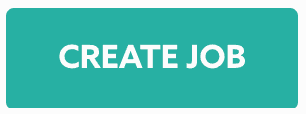
Learn how to download your export job files, by reading the guides located here.