Campaigns
Quickly create complex messaging campaigns, managed how you send notifications or categorize users based on their location, create A/B tests (soon) and create customer journeys (soon).
In any of your apps you'll find a menu item called Campaigns as follows:

Expanding this menu will reveal all the functionality located in this area:
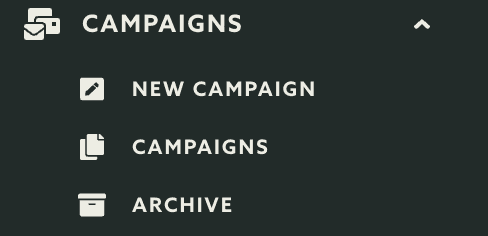
In this area you can quickly get access to the list of all campaigns you've created by clicking in the Campaigns item:
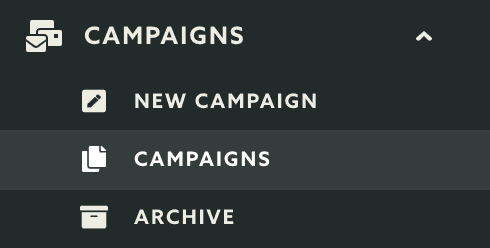
In this page you will see a list of campaigns just like the one below:
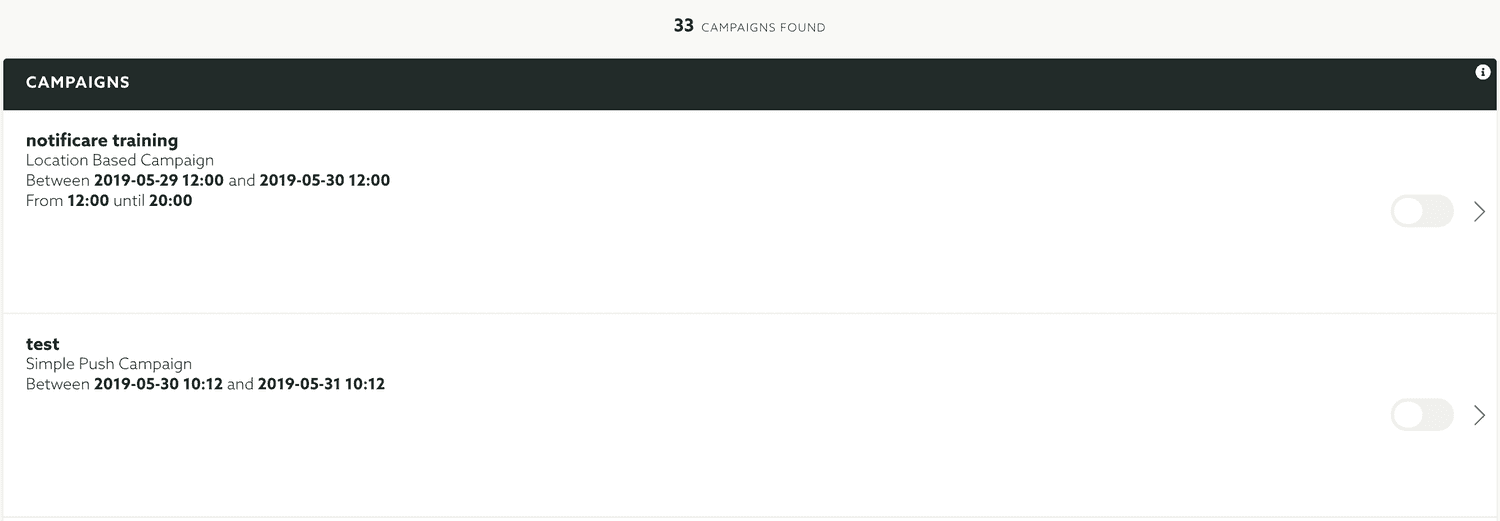
As your list of campaign grows, you will find useful to quickly search for specific campaigns. To do that use the search field like shown below:

From this list you will also be able to activate or deactivate a campaign. To do that you simply need to toggle the switch found each campaign:

Go ahead and keep reading our guides and learn how to create campaigns or edit campaigns.