Rich Push
This service is available for all plans. It will allow you to define your own Rich Push templates that can be afterwards used to send push messages. This is only accessible from the dashboard and it is not a mandatory step but recommended if you want to create interactive push notifications. Creating templates will accelerate the way you compose messages, as well as it will allow you to use lock screen actions in notifications for both iOS and Android.
To access these pages, expand the Settings menu and click in Services like shown below:
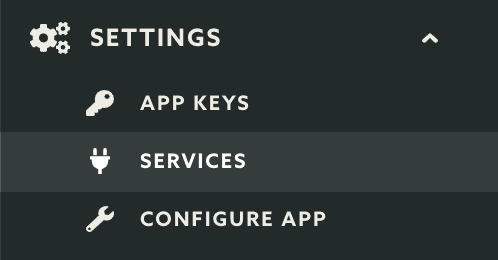
Then you should click the Configure button in the Rich Push box:
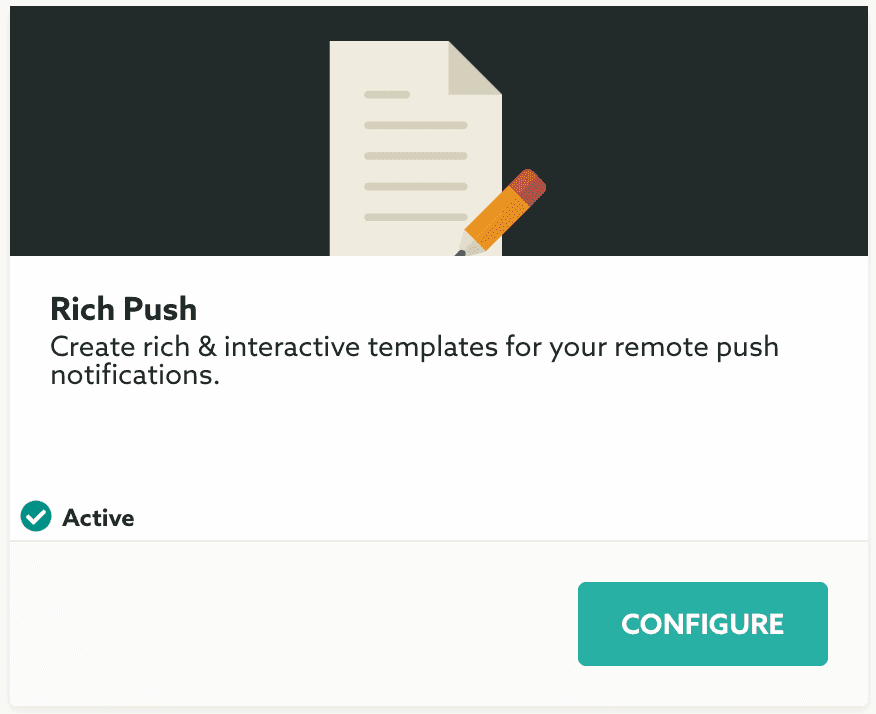
In this page you will find all the templates you create:

To start creating templates, click in the button New Template:
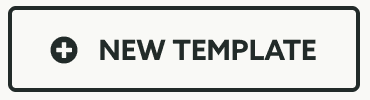
This will open a window like this:
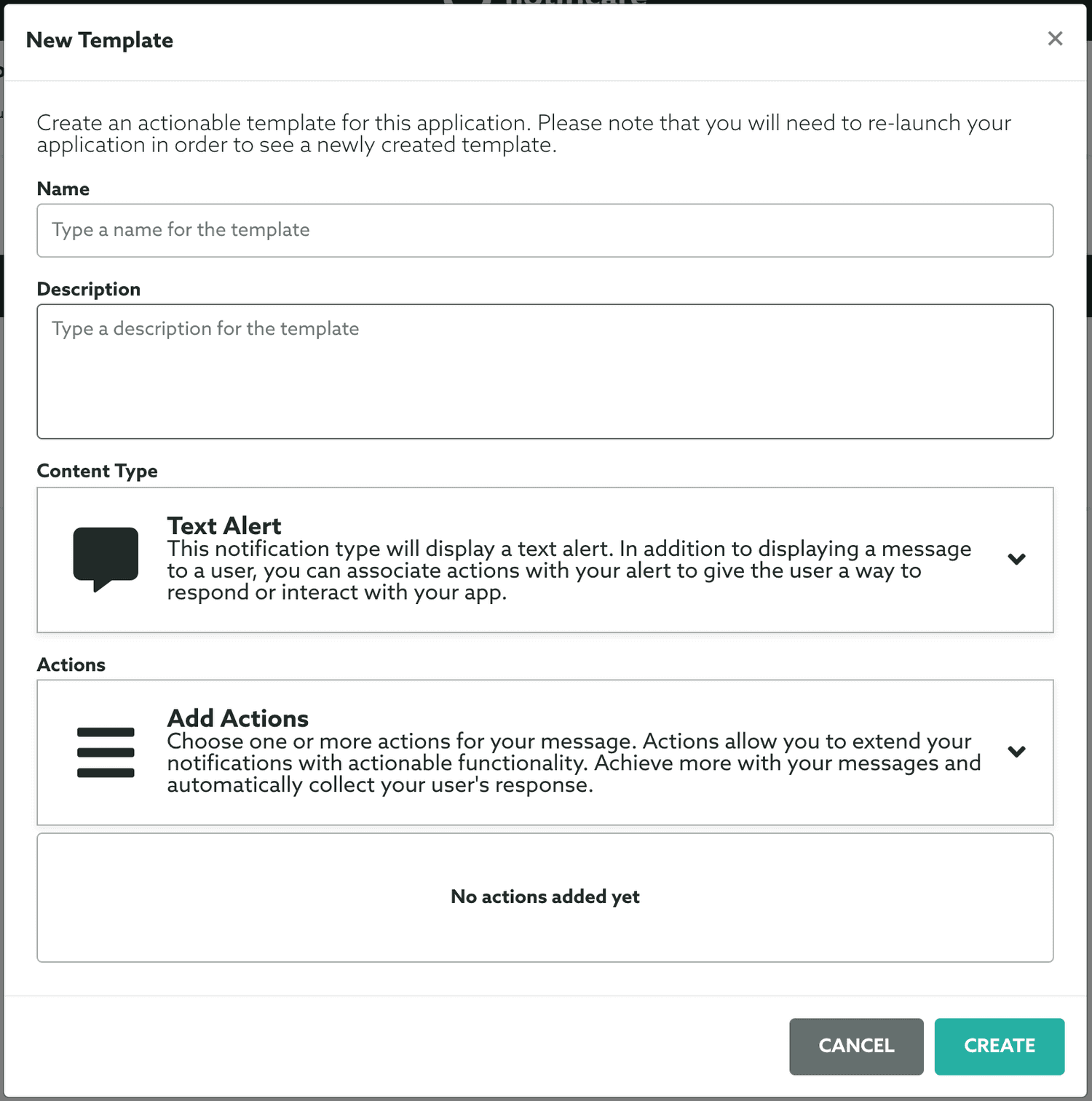
To create a template you need to at least provide a name and a type. Adding a description or actions is optional.
Go ahead a insert a name for your template:

Add a descriptive text for your template. The description will be used throughout the dashboard to help your team identify and understand what a template is suppose to be used for:

Each push message's content is bound to a certain type, select the type you would like to use for this template:

There's several types of content available for messages:
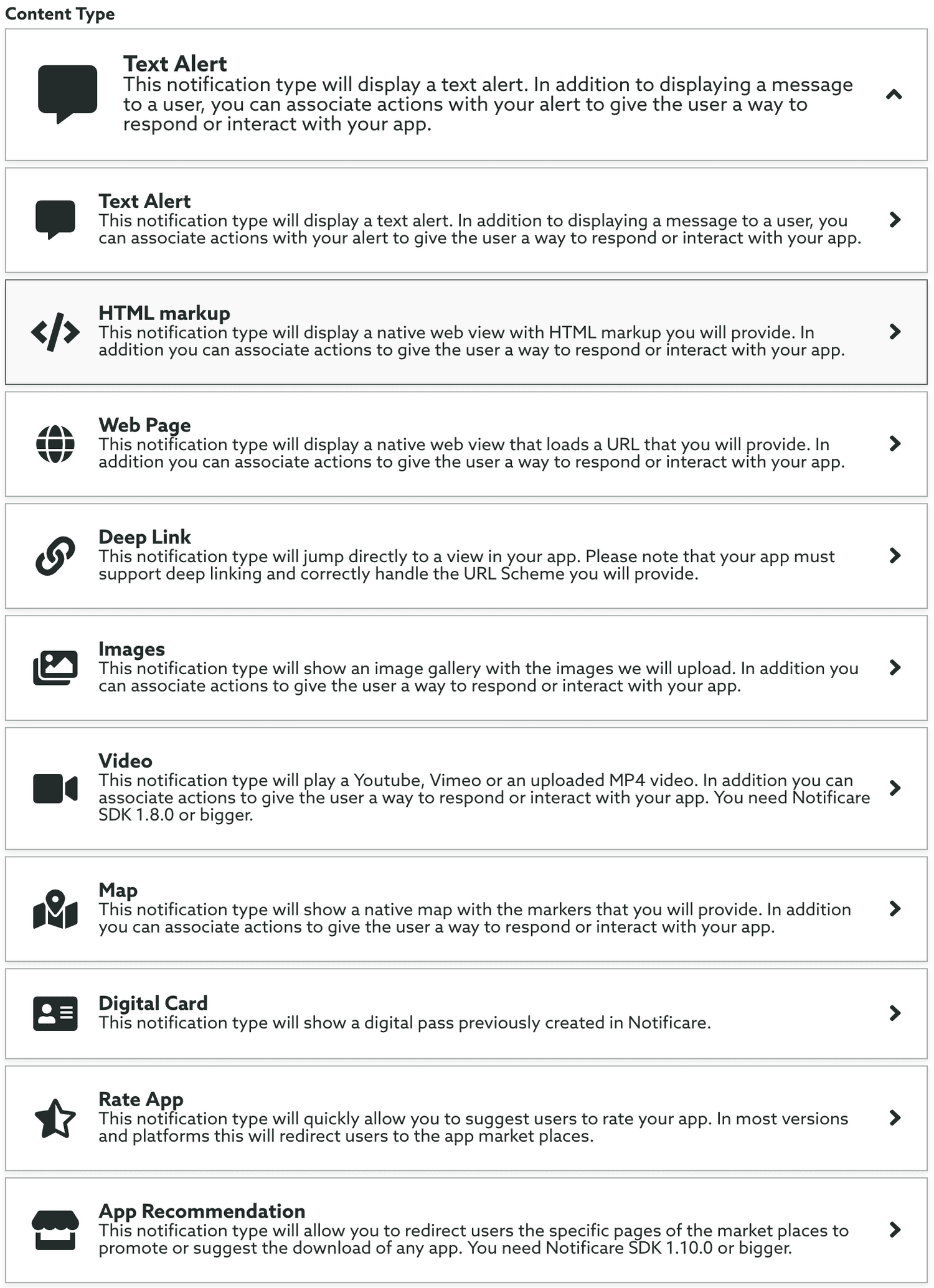
To learn more about content types, please read our composer guides here.
To make this template actionable, add one or more actions from our list of available actions. Expand the following selector to select actions:
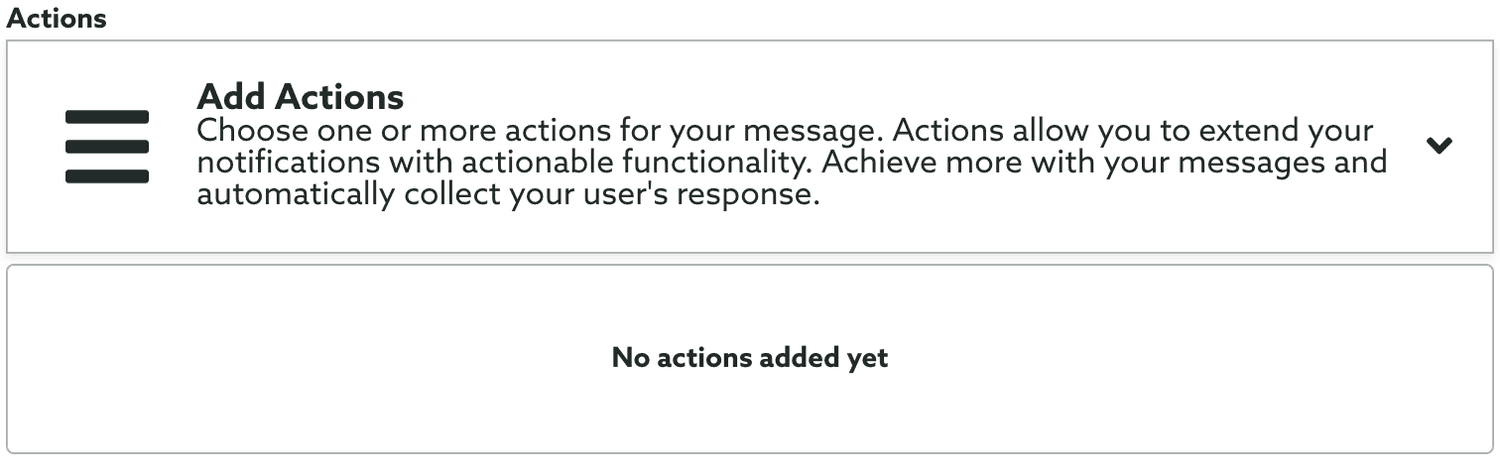
There are several types of actions for you to choose from:
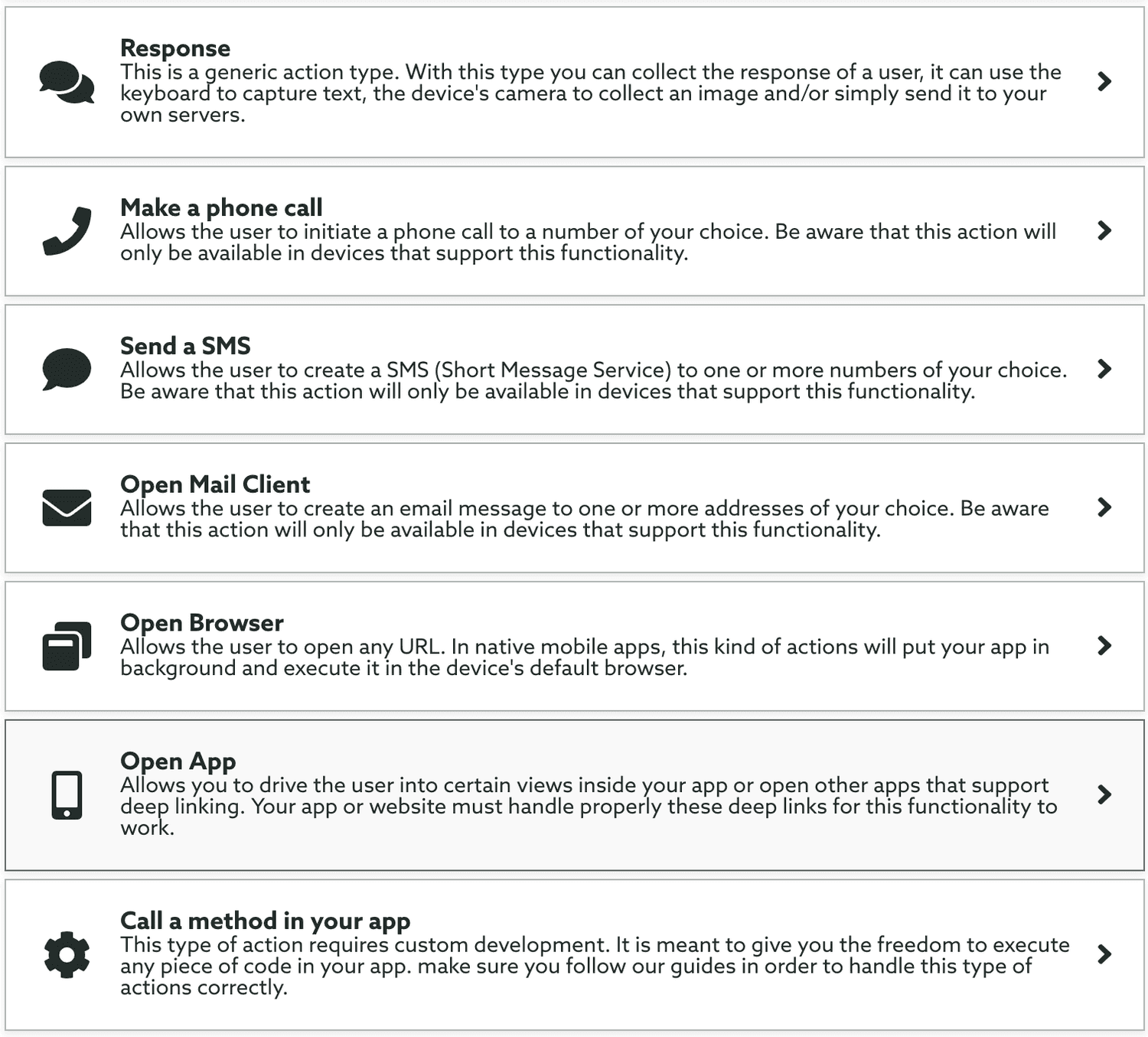
Adding actions in notifications will create interactive alerts in your app. These actions will be shown in device's lock screen or in Chrome's native notifications. To learn more about actions read our guide located here:
Once you are done designing your template, click Create to store it:
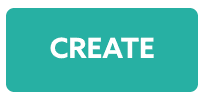
Once created, a new template will be added to your list of Rich Push templates:

You can at anytime update or delete an existing template. To delete it, you have to simply tap the top right cross in each template. To edit a template you simply have to click on it to open the following window:
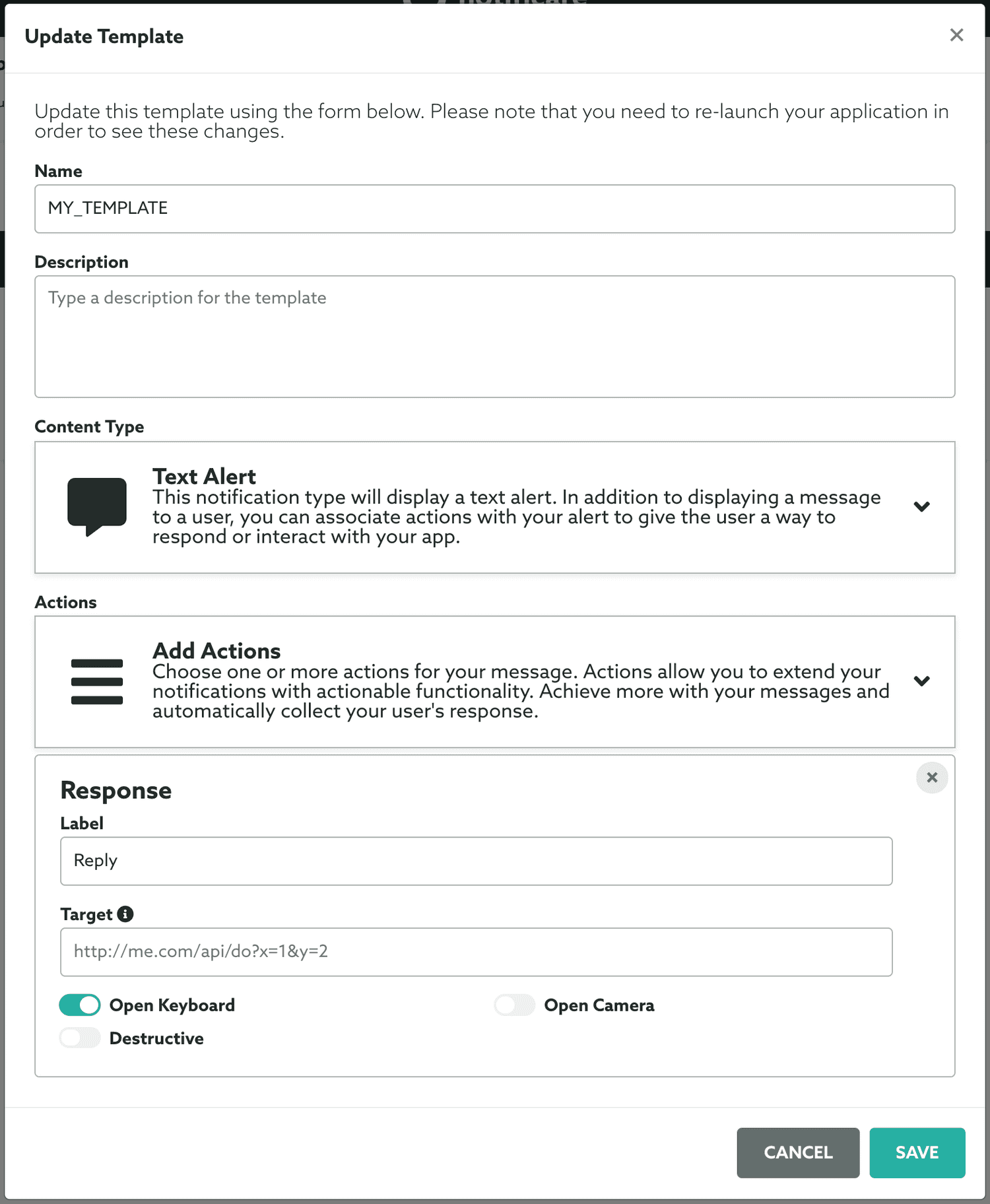
Once you've made your changes, you should click in the Save button to store your changes.
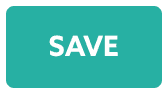
Please remember, that every time you change these templates, your app will need to be launched in order for these changes to be visible, therefore, it is required some upfront preparation when creating templates before your app is launched in production.