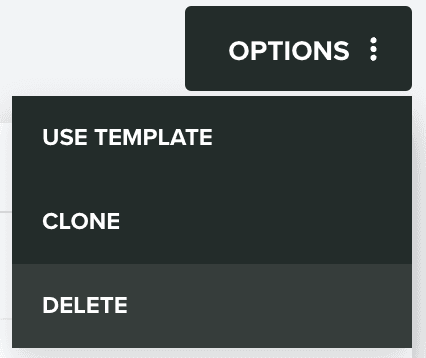Push Templates
In this area you can learn how to create Push templates. These templates allow you to quickly kickstart a Push message.
Setup
In this tab, you will need to at least provide a name for your template:
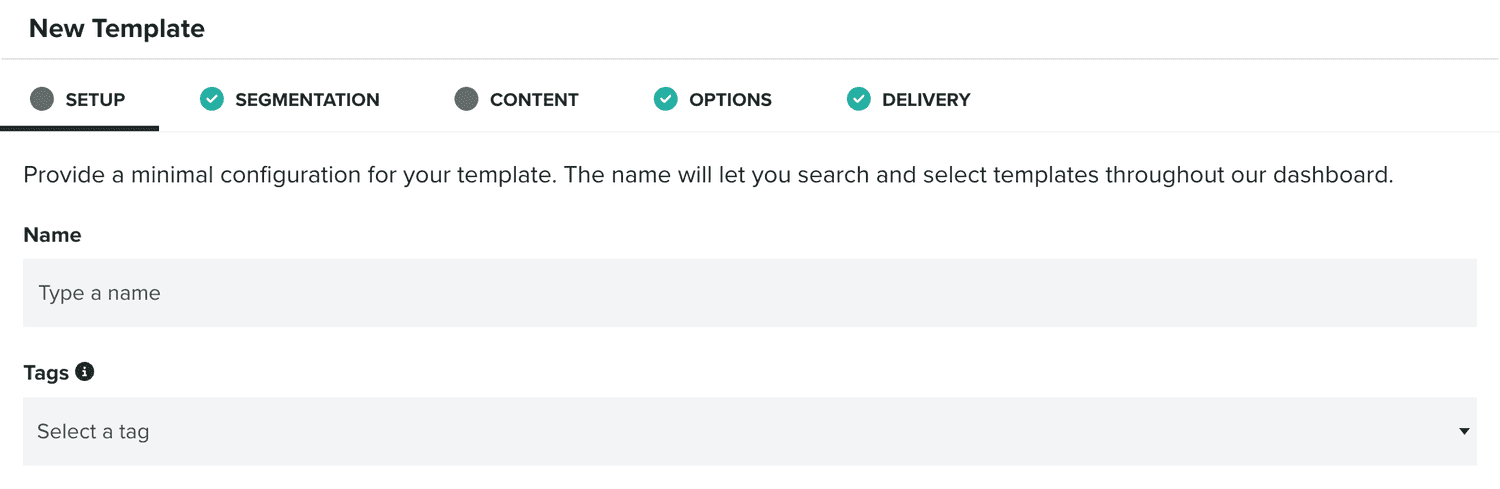
Optionally, you can also provide up to 10 tags for your template. Tags will help you categorize these templates and might become useful when you want to search templates.
Segmentation
In this tab, you will be able to define rules that automatically categorize users when the message is opened, allowing you to track engagement and behavior that you can later target on follow-up campaigns.
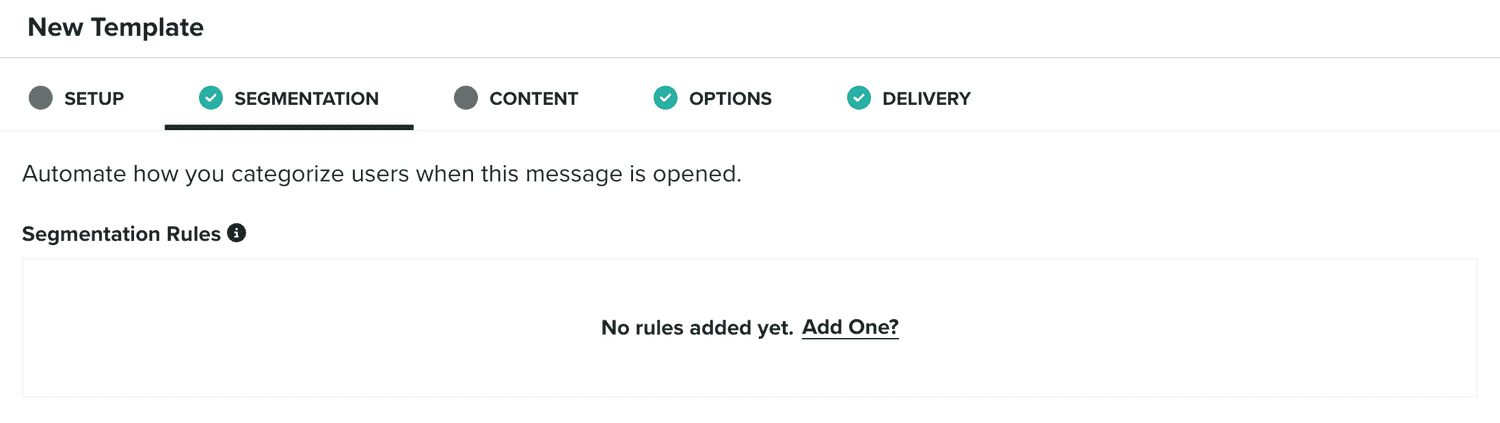
You will use our segmentation rules component to define those rules:

To learn more about segmentation rules, please read the guides located here.
Content
In this tab you will actually define what is the content of your push message:
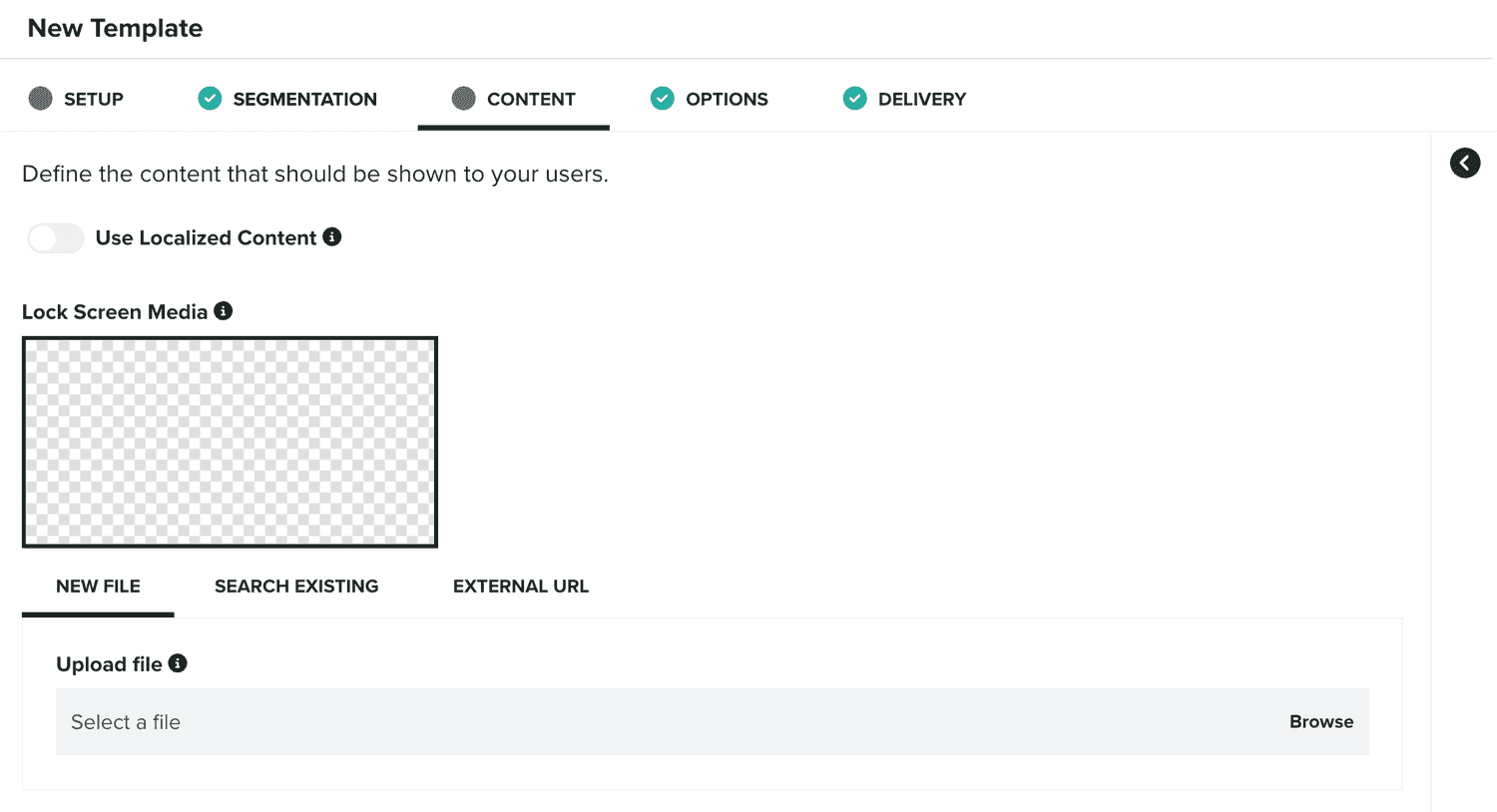
Push messages can be localized in different language/region combinations. When you want to use localized content, please toggle the following option ON:

You can learn more about localized content in our guides located here.
Push messages can have a lock screen image, which will be displayed in the notification center or lock screen of your device. You define it in the following field:
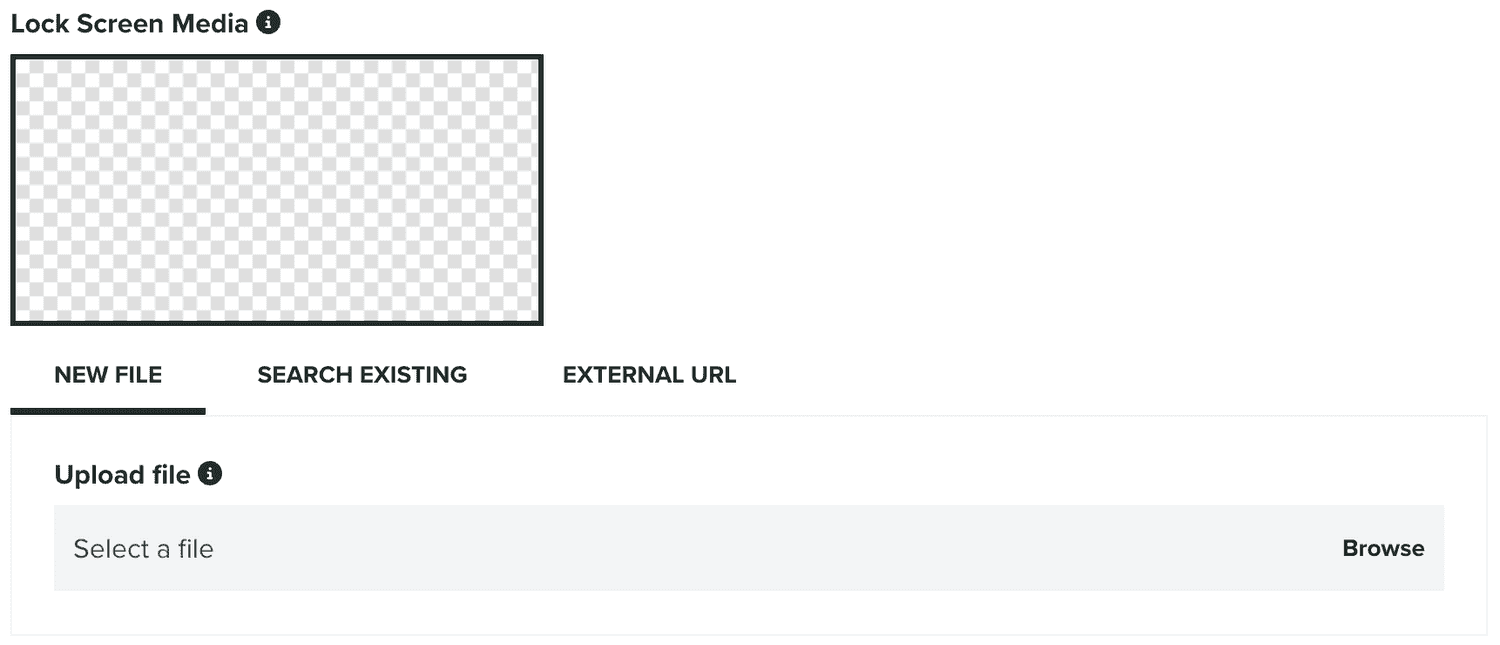
You can upload a PNG, JPEG or GIF file or provide one hosted somewhere else. If you've subscribed our Storage add-on, you can also select an image previously uploaded in Notificare. For best results this image should not be bigger than 300KB and have an aspect ratio of 2:1 (512x256, 1024x512, etc).
If you've enabled our Inbox service, you will see the following option. By default, all messages created will generate a remote push notification, but you can disable that by toggling the following option OFF:

When that's the case, this message will only be visible in the in-app inbox.
Optionally, a push message can contain a title:

And a subtitle:

But it should always contain a message:
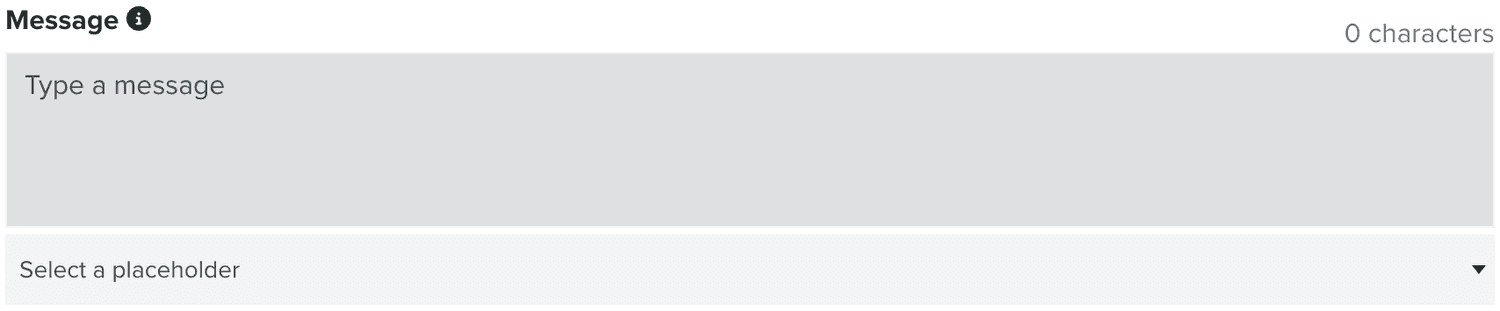
Which will be the text users see, when they receive a notification. You will also need to select the Rich Push Content type you want to use:

There are different option you can choose from, to learn more about them, please read this page.
Finally, depending on the content type you choose, you can also add one or more actions to your message:

To learn more about actions, please read this page.
In this tab, it is also possible to preview the content of your message, by expanding the following section:
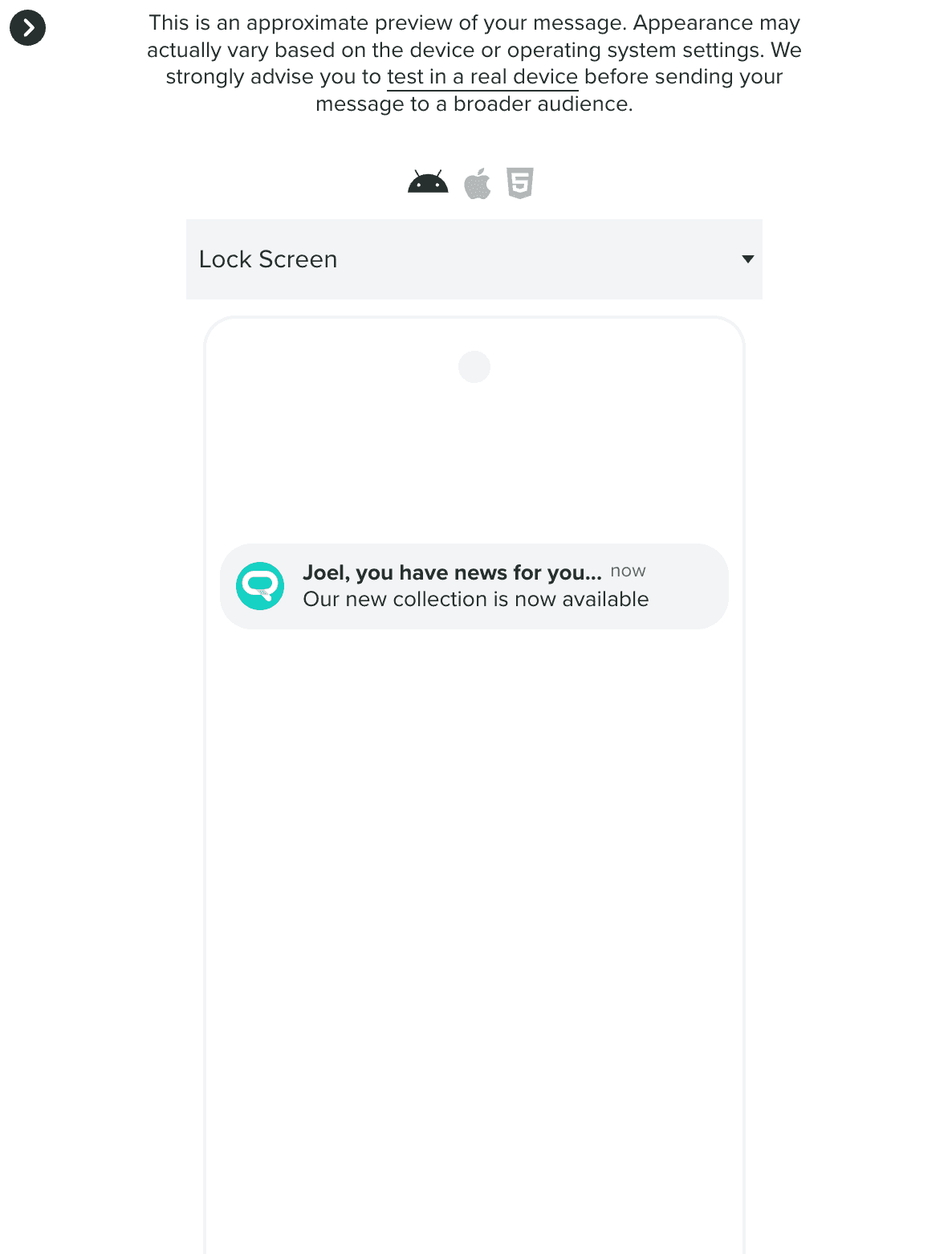
In this section it is also possible to test a message in a real device, by clicking in the test in real devices link, which will open the following window:
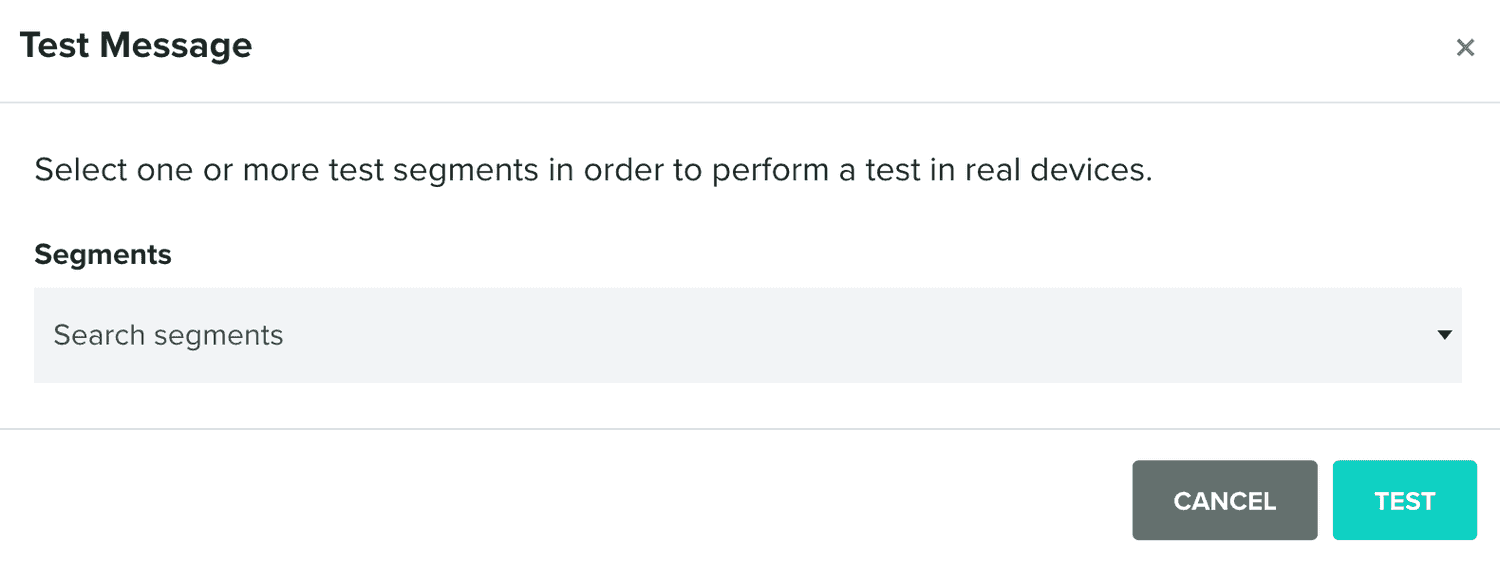
You can then target test segments and send this template to a group of test users before using it in messaging campaigns.
Options
In this tab, you can define advanced options for your push messages:
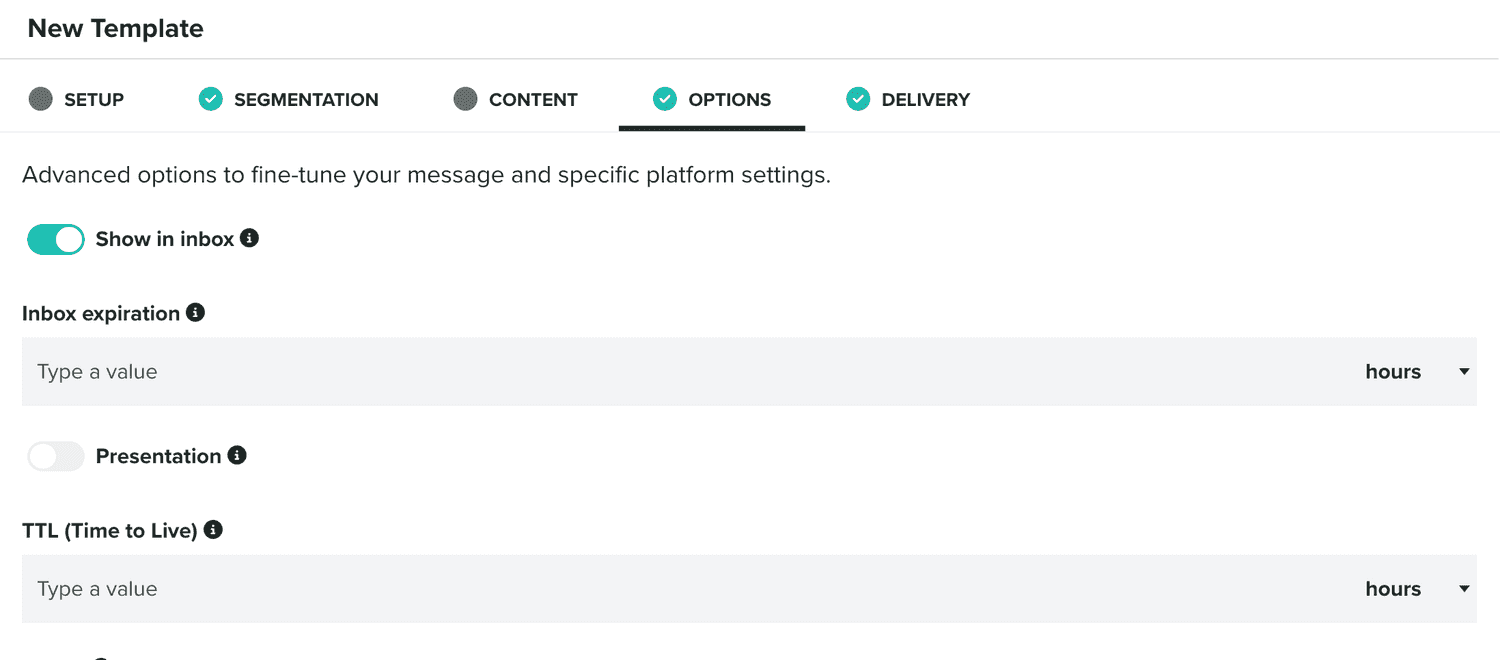
For example, if you've enabled the Inbox service and defined your message to generate a push notification, you can define if the message should be visible in the inbox too:

By default, this option will be toggled ON. If you toggled it OFF, a message will only generate a remote push notification, and it won't be displayed in the in-app inbox. If toggled ON, you will also see the following option:

Which will allow you to define for how long a message should be displayed in the inbox.
Optionally, you can also define the presentation mode of a remote notification, when received while the app is being used:

When this option is toggled ON, an app will display a small banner on top of your app, if the app is opened. Please note, that this option is not available for web push and in Android, this requires development.
Another option available for push notifications is the ability to discard a message, if the device is not available during a certain period of time:

This might be useful for messages that are time-sensitive and its content won't make sense if delivered after a certain date. You should leave this option blank if you want to use the maximum date of 28 days. Any value bigger than 28 days will be capped.
Push messages can also trigger sounds when received by a mobile device. You can provide the name of a sound in the following field:

Both iOS and Android allow you to trigger the default sound by simply using default as the value for this field. If you include custom sounds in your application (.caf for iOS and .mp3 for Android), you can also provide its name in this field. However, since Android 8, sounds for notifications are managed by users and their settings of notification's channels.
Push notifications can also contain machine-readable data, which you define in the following section:

In this section, you can provide key/value pairs as follows:
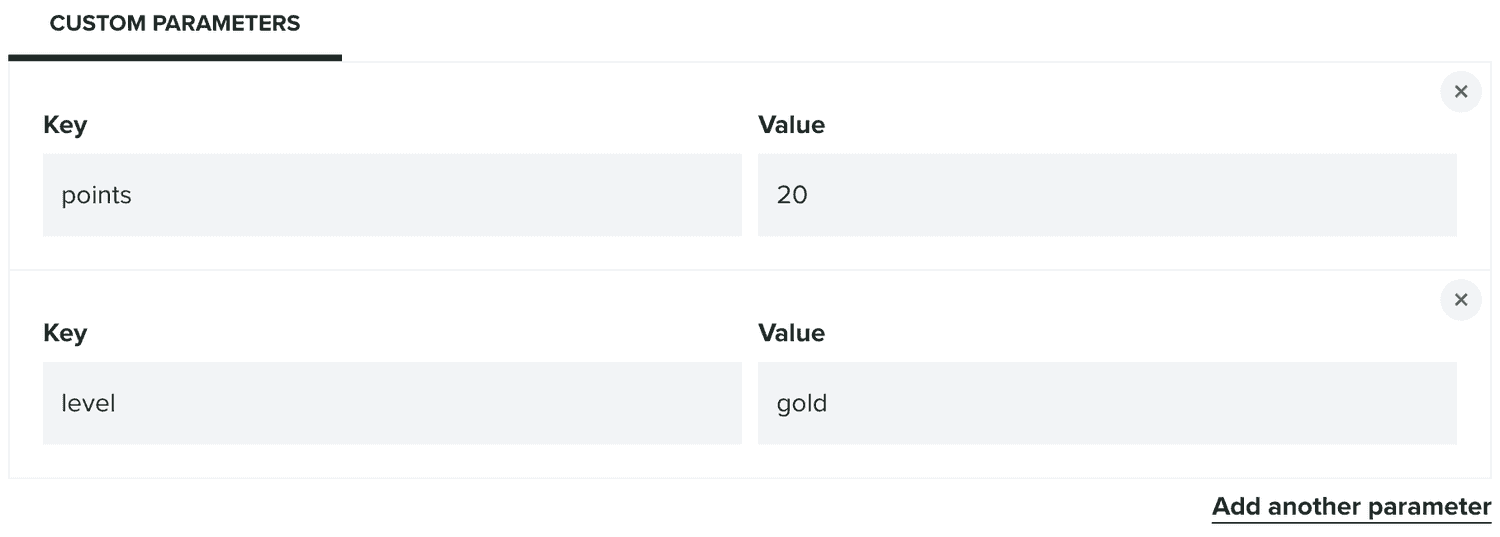
Apps can use this to customize UI or provide functionality when notifications are delivered in the device.
Finally, there are also platform-specific options you can define in this tab. For example, in Android:
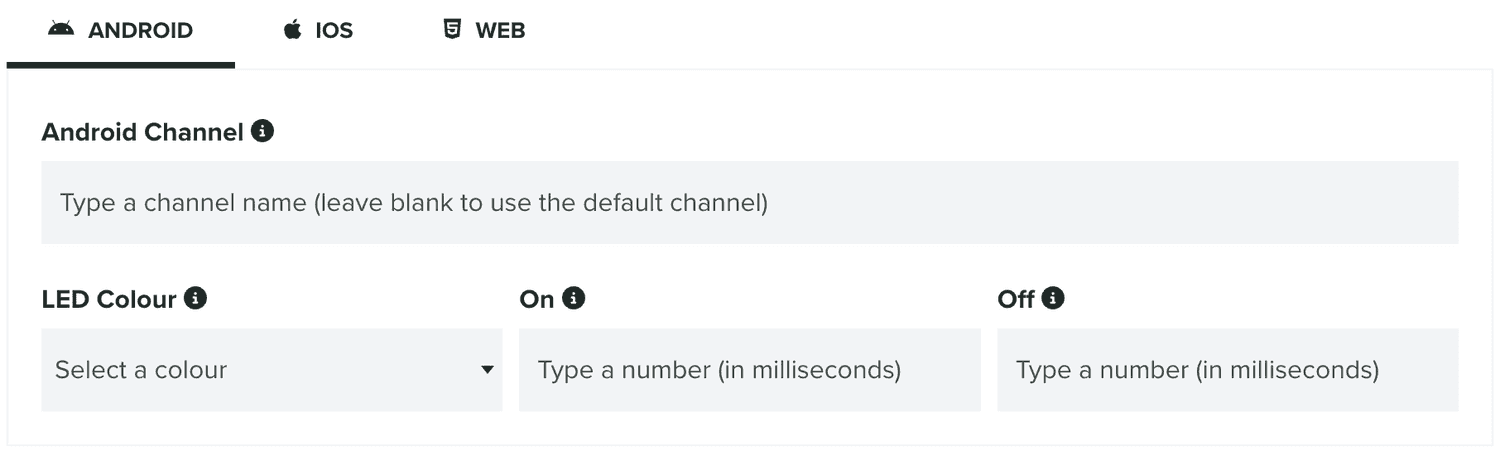
You can define which Android channel you use for a message. This is useful if your application provides more channels than the default one (created by our SDK). Additionally, in this section, you can also define the LED behavior (if available in the device) by providing the color and the ON and OFF duration.
There are also several platform-specific options for iOS:
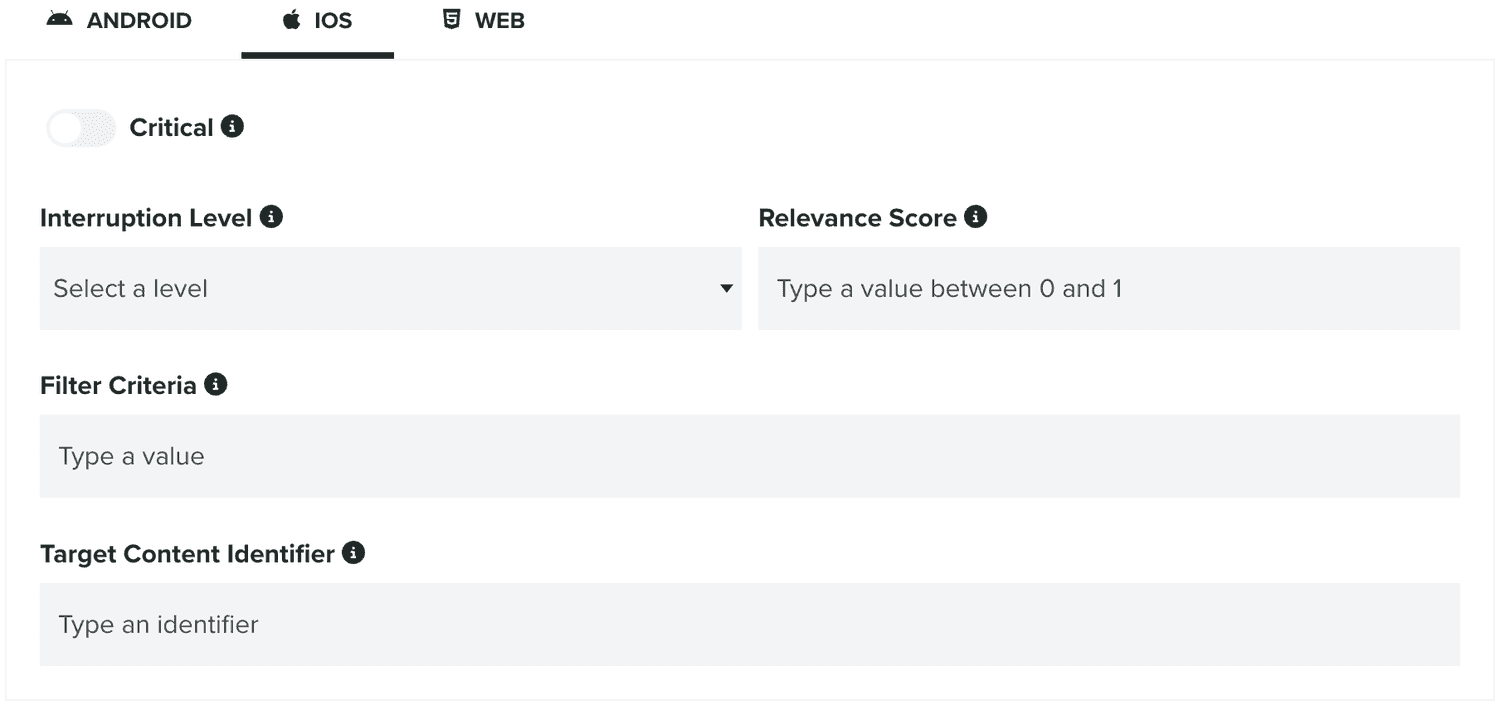
If your app supports critical notifications (reserved for emergency or health app) you can send critical alerts by turning the following option ON:

When that option is ON, you can only provide the critical alert sound volume used by the device. If that option is OFF, you can then use define the following options:
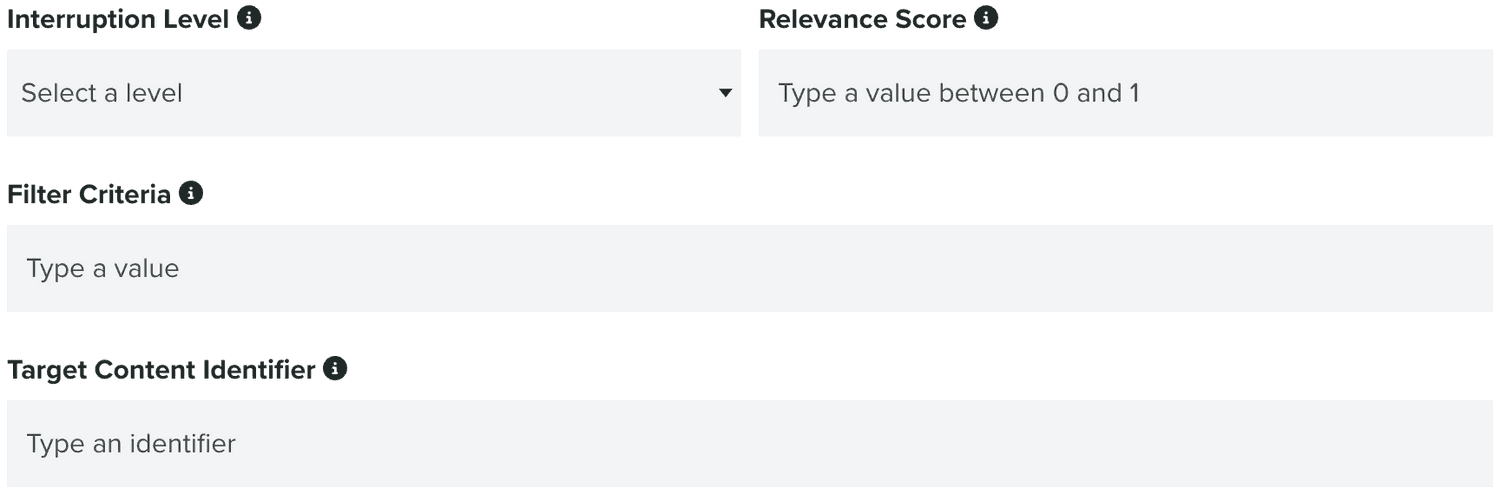
The Interruption Level is available since iOS 15, and allows you to define the importance and timing of a notification. Please note that your app must include an entitlement for time-sensitive notifications work. Also since iOS 15, your notifications can provide a Relevance Score, which will help iOS sort and display notifications in the Notification Summary (when enabled by users).
Additionally, since iOS 16, you can use a Filter Criteria to help iOS determine if a notification is applicable for the current Focus mode. Finally, since iOS 13, your notifications can include the Target Content Identifier which helps iOS determine which UIScene it should activate when a notification is received. This same property, is used in iOS 14 and up, to activate an App Clip.
You can also define platform-specific options for web push notifications:

For example, when enabled, Require Interaction will make sure that a web push notification displayed in a desktop browser, remains visible until the user interacts with it. Additionally, Renotify which is ON by default, will make sure that the user is notified even when the notification received replaces an old one in the notification center. This becomes extremely important for geo-triggered or event-based notifications.
Delivery
In this tab, you will define a single option in your template.

Basically, you can define a throttle rate for your message:

By default, our system will deliver your messages as fast as possible. However, it can potentially disrupt your servers or any 3rd party services used in your apps. By providing a maximum number of messages we send per second, you can minimize this issue.
Once you've created a Push template, you can always edit it, by clicking on each entry in your list of templates:

You can also use this template in a new message, by expanding the Options menu and click in Use Template:
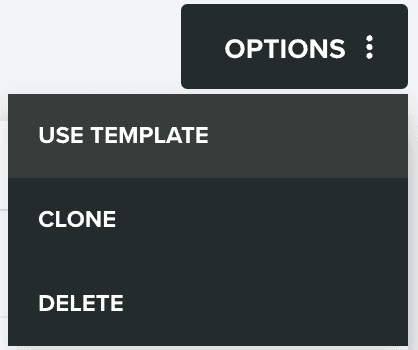
You can also clone templates, by expanding the Options menu and click in Clone:
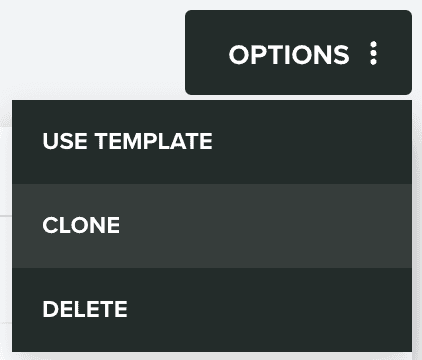
And you can delete templates, by expanding the Options menu and click in Delete: