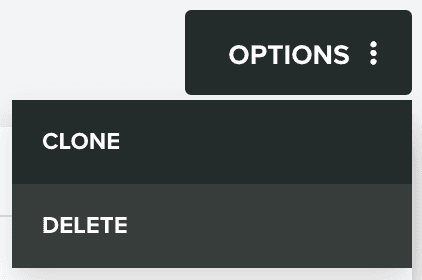Links
In this area you can find the Links you create. These short links are a great way of sharing and tracking engagement of content across multiple platforms, create multi-platform landing pages or simply power your apps with support for Universal and App Links.
To access this area, you will need to expand the Content Management menu and click in Links:
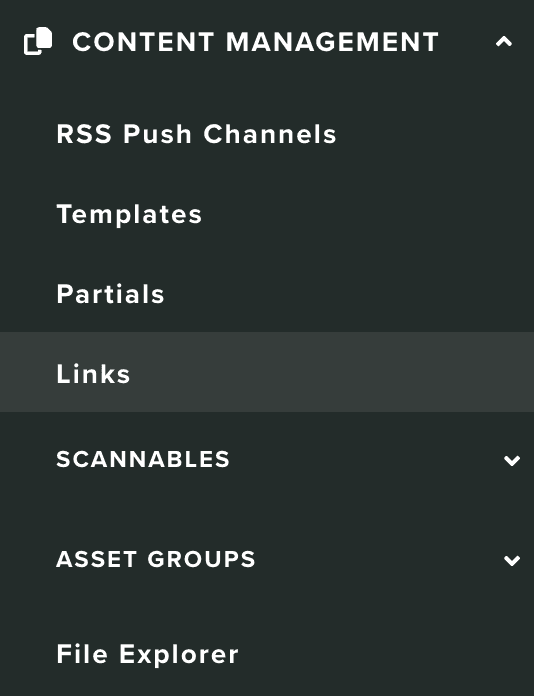
In this area, you will find all the links you create:

You can search links by using the following section:
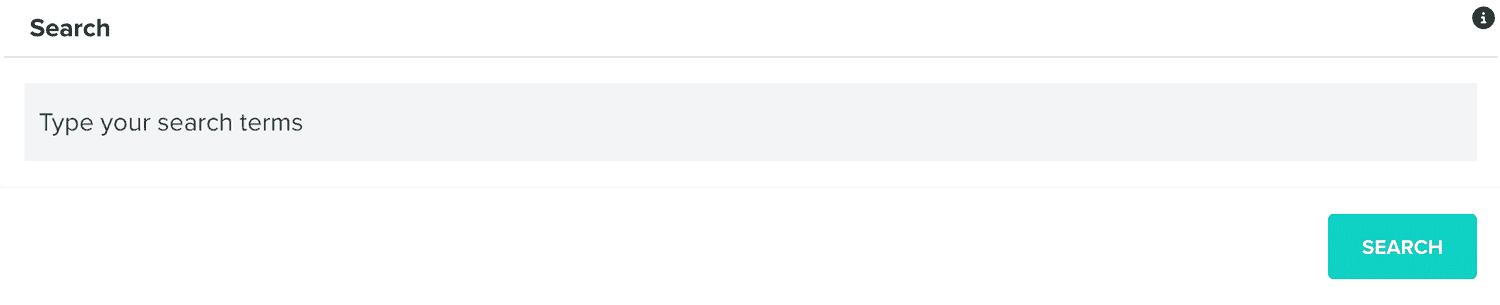
You can create new links by clicking the following button:
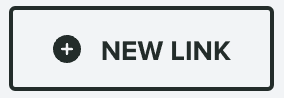
To create a link, you will need to provide a name:

And select its type. Each type will require different things, for example, a type Redirect will need at least the Web URL:
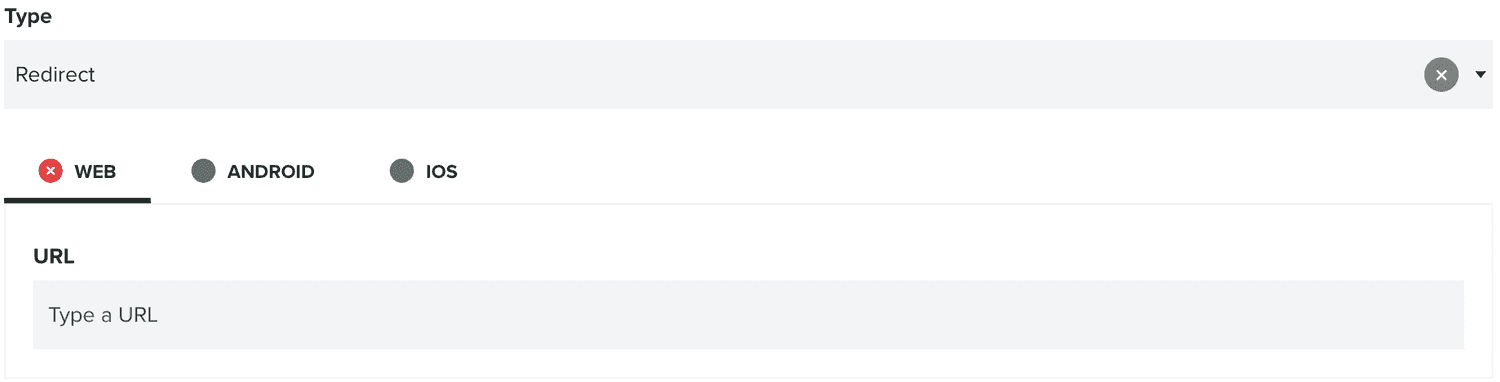
The type Landing Page will need at least the Web markup:
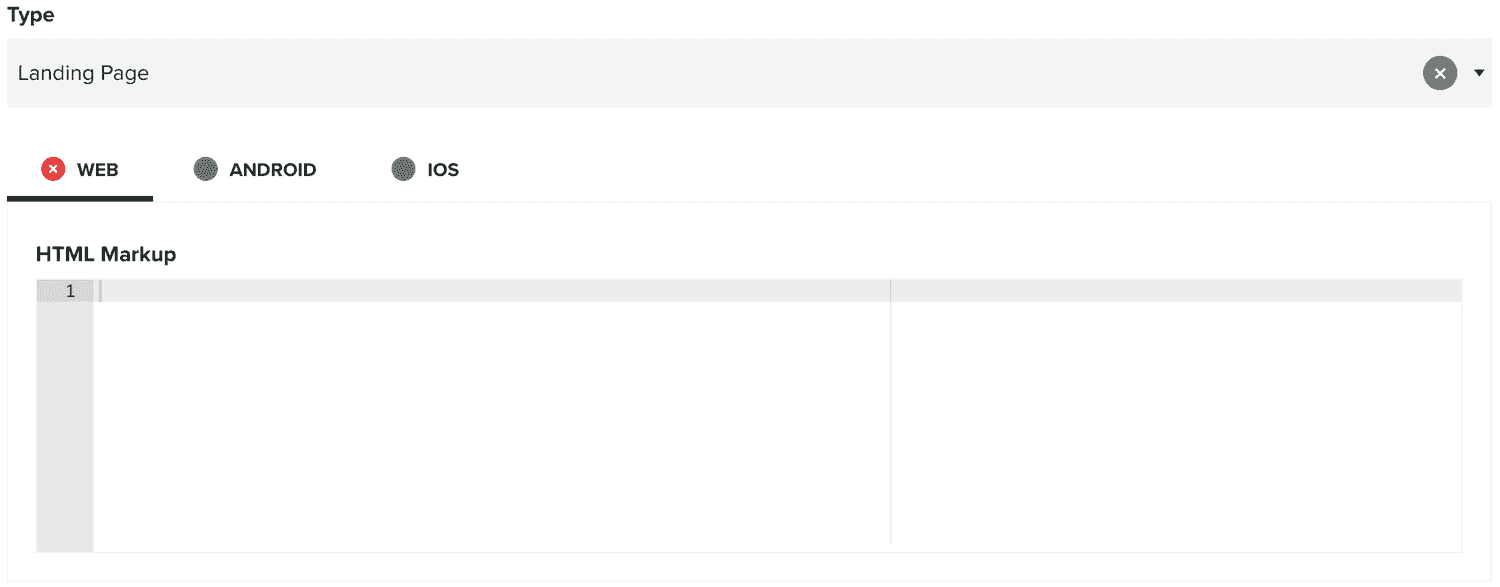
Although these types do not require an iOS and Android version of your URL/markup, to take advantage of the full potential of what Links can offer, you will probably want to provide them too.
And for the type Dynamic Link, you will need to select a previously created Prefix and at least the Web URL:
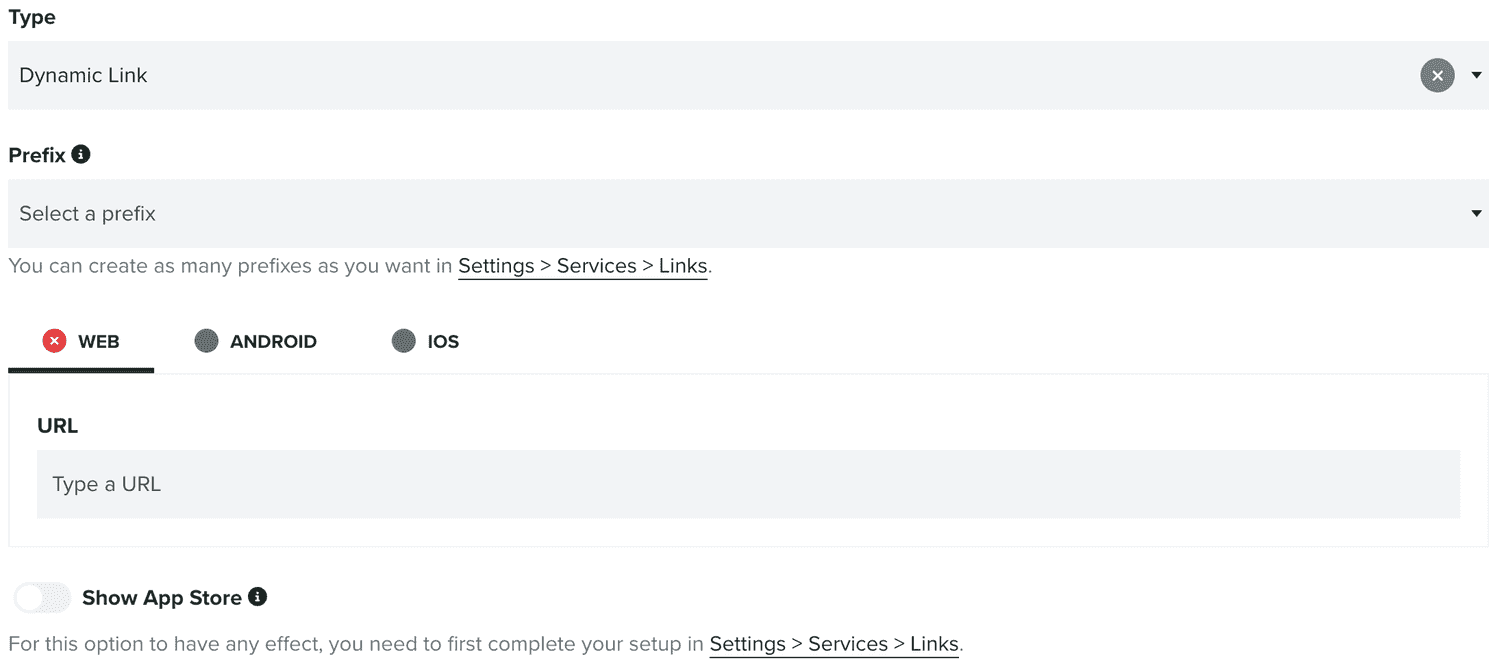
These links take the user directly to your application when installed. Otherwise, they are redirected to the App Store when you enable the option. Sometimes it's important to take the user to a specific part of your app upon installing it. These are referred to as deferred links. A Dynamic Link also provides this functionality when you integrate it into your app as described in our Android and iOS documentation.
The deferred link functionality is enabled through the Pasteboard API on iOS. When your application invokes the evaluateDeferredLink(), iOS will prompt the user to grant your app access to read the clipboard data as shown in the following figure.

Finally, links can also be used to automatically categorize users or trigger event based campaigns. You can add segmentation rules in the following section:

To learn more about segmentation rules, please read the guides located here.
Additionally, you can also define custom events in the following area:
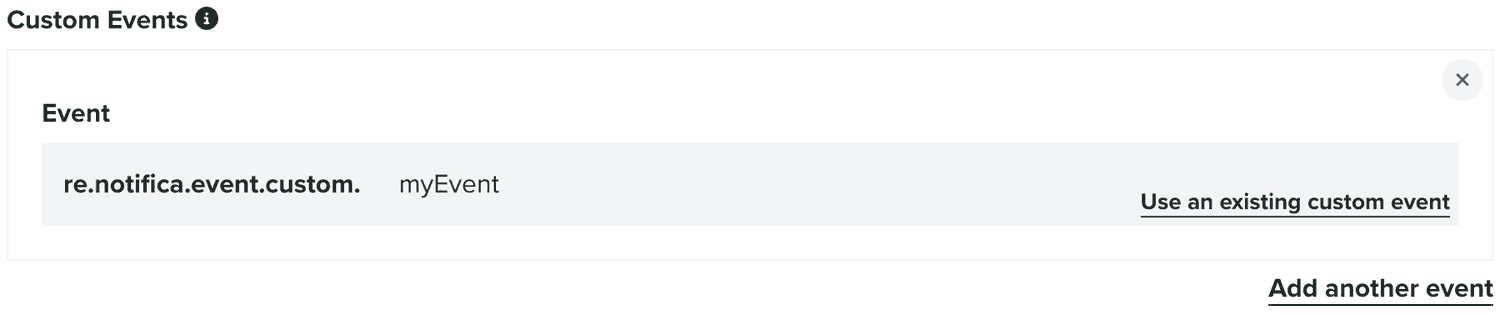
Once you've created a link, you can also edit it, by clicking on each entry in the list:

Additionally, you can also clone links, by expanding the Options menu and click in Clone:
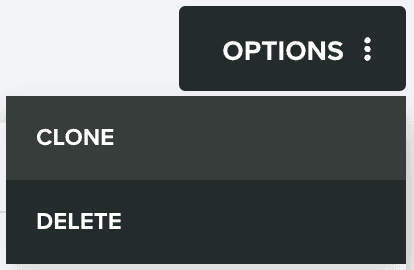
You can also delete links, by expanding the Options menu and click in Delete: