Create Charts
In this page you'll learn how to create a new chart for your report.
In any of your apps you'll find a menu item called Reports as follows:

To start creating charts click in the New Chart button from the list of charts:
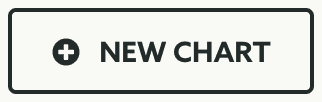
Start by naming the chart you are creating:

Each chart can contain an unlimited amount of events. These events will be broken down in time series and displayed in the chart. To add events select the event you want from the Events selector:

Learn more about event types by reading our guides located here.
By selecting events they will be added to a list that looks like this:

This will allow you to compared different events, group events that related to each other or simply track in your chart the metrics that matter for you.
Then you will need to provide the type of chart you want to use. Select one type from the Chart Type selector, this will determine how your chart will look like:

You can choose between Area Chart, Step Chart, Bar Chart and Simple Line Chart.
If you wish to show a legend with the name of the events you're using, toggle the following box (by default it will be ON):
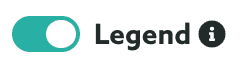
Finally if you want to show an additional chart with the sum of the time series chart, toggle the following box:
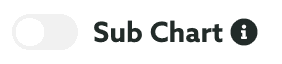
When you are done configuring your chart, go ahead and hit the Create Chart button to store your changes:
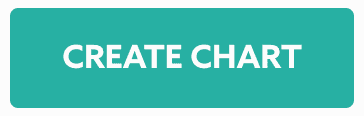
Go ahead and keep reading our guides and learn how to edit your charts.