Edit Charts
In this page you'll learn how to update a chart.
In any of your apps you'll find a menu item called Reports as follows:

From the list of charts, click in the Edit Chart button in chart you wish to change:
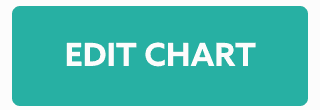
You can at any time change the name of the chart:

At any point you can add or remove events from the chart:

You can also change how your chart looks like. Select one types from the Chart Type selector to change the looks of your chart:

If you wish to show or hide the legend of your chart, toggle the following option:
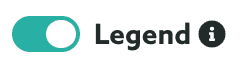
Finally, if you want to show or hide the sub-chart, toggle the following option:
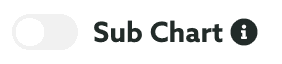
When you are done changing your chart, hit the Save button to store your changes:
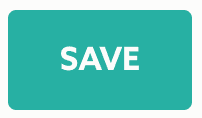
In this page you can also delete the chart. This is done via the Options menu by clicking in Delete:
