Create Products
In this page you'll learn how to create an in-app product for the App Store and Google Play. We assume that at this point you've already created your products in the App Store or Google Play.
To access this area expand the Monetize menu item and click in Products:
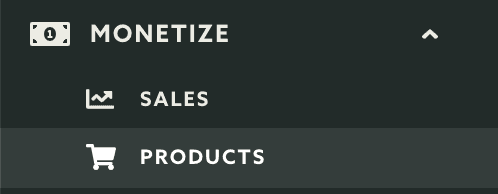
From the list of products click in the New Product button:
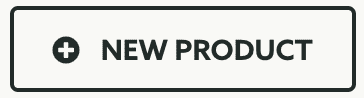
In this page you'll have to provide the name of your product, this text will be available for you to use in the app:

Then you'll need to provide the same SKU (Stock Keeping Unit) you've already created when adding the product in stores:

This will be your unique identifier for this product. If you creating an unified experience between iOS and Android, make sure that you create the same SKU in both platforms.
You will also need to provide the type of product you are creating. You can select between Consumable and Non-Consumable in the Type selector:

Consumables are products you will want to use if your virtual goods needs to be paid every time they are used (e.g.: Fish food in an aquarium app). Non-Consumables, on the other hand, are products you will want to use if your virtual goods only need to be paid once (e.g.: a new level in a game).
Finally you should check in what platforms will this product be available for:

When you're done setting up your product, click in the Create Product button to save it:
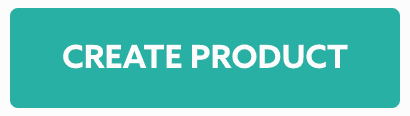
Keep reading our guides and learn how to edit products.