Create Programs
In this page you'll learn how to create a program. Programs allow you to easily manage membership or reward cards by providing you with mechanisms that automatically update passes whenever certain thresholds are reached. Although this is not mandatory in order to create passes, it is a great way of creating tier-based programs that automatically handle how you rank users and update data in their passes.
To access this page, expand the menu item Loyalty and click in Programs:
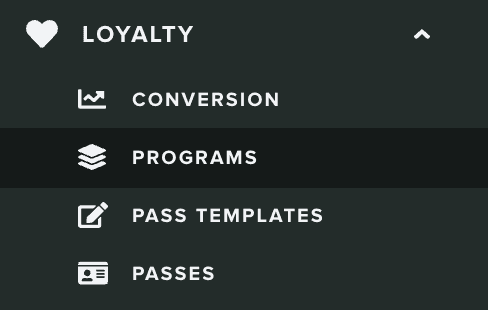
To create a program, click in the New Program button from the list of passes:
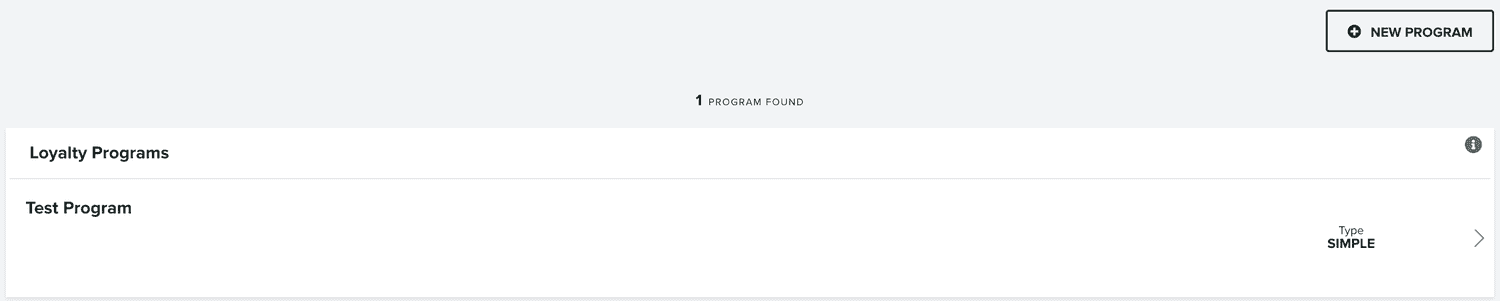
In that page you'll find the program wizard, which is divided in four different tabs like the ones shown below:

Setup
In this tab you will need to provide a name for your program:

And select the type of program you'll use:

Currently, there is only one type, which should be enough to run any tier based program.
Tiers
In this tab you will define how many tiers your program will have. This will allow you to easily to build any type of program that leverage a ranking system that changes when a certain property of your passes is updated. Tiers are intrinsically connected to a template, allowing you to have different designs for each rank in your membership or reward program.
Before you assign tiers to your program, you'll need to create as many templates as you need, taking into account that they always must share at least two specific fields, one will be used to store the balance and the other will be used to store the identifier of a user for each pass. You can then customize each template you create, making it possible to define different designs for each tier in your loyalty program.
You start by adding your first tier by clicking in the Add one link:

This will open a window as follows:
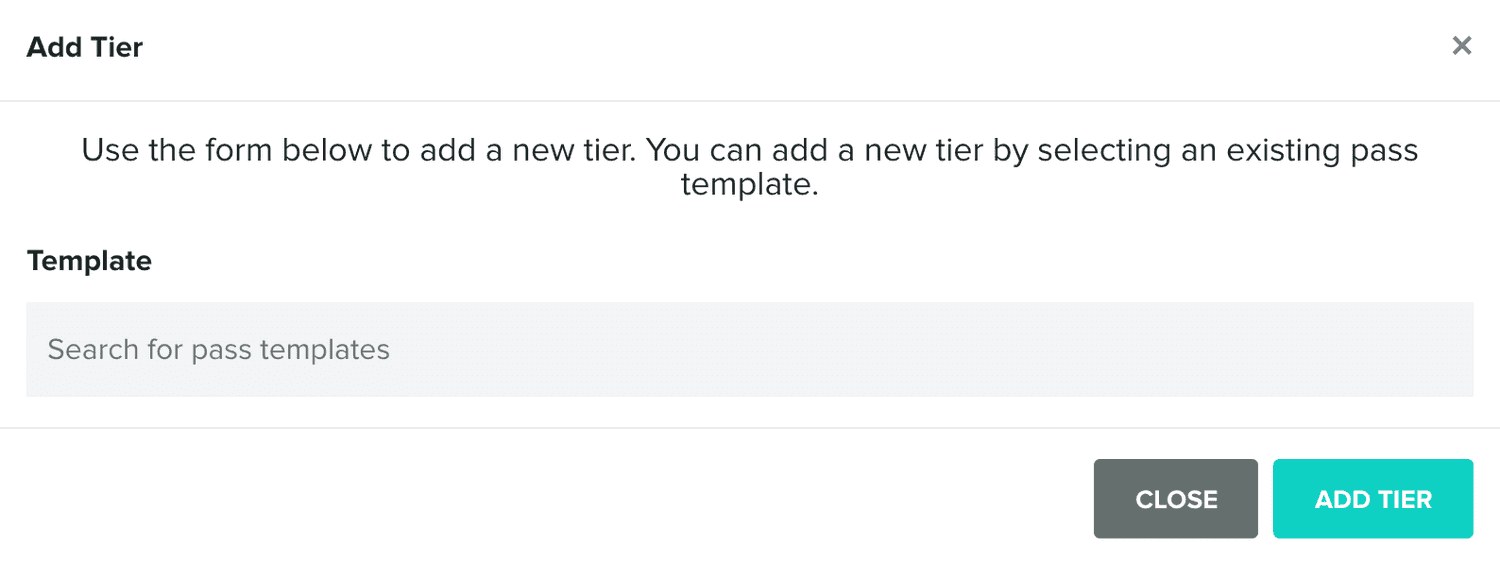
In this window you will then search for previously created templates. For the sake of simplicity, you will want to add tiers in their logical order, this will allow you to later select them accordingly when creating rules. To select a template you simply search for its name in the field below:
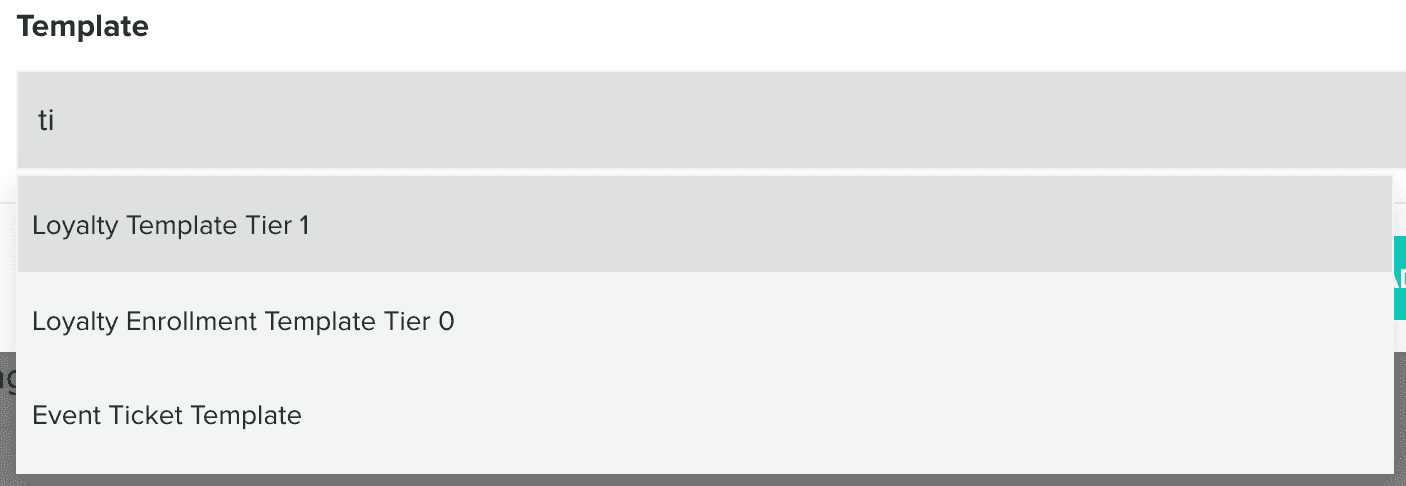
Finally, once you've selected a template, simply click in the Add Tier button:
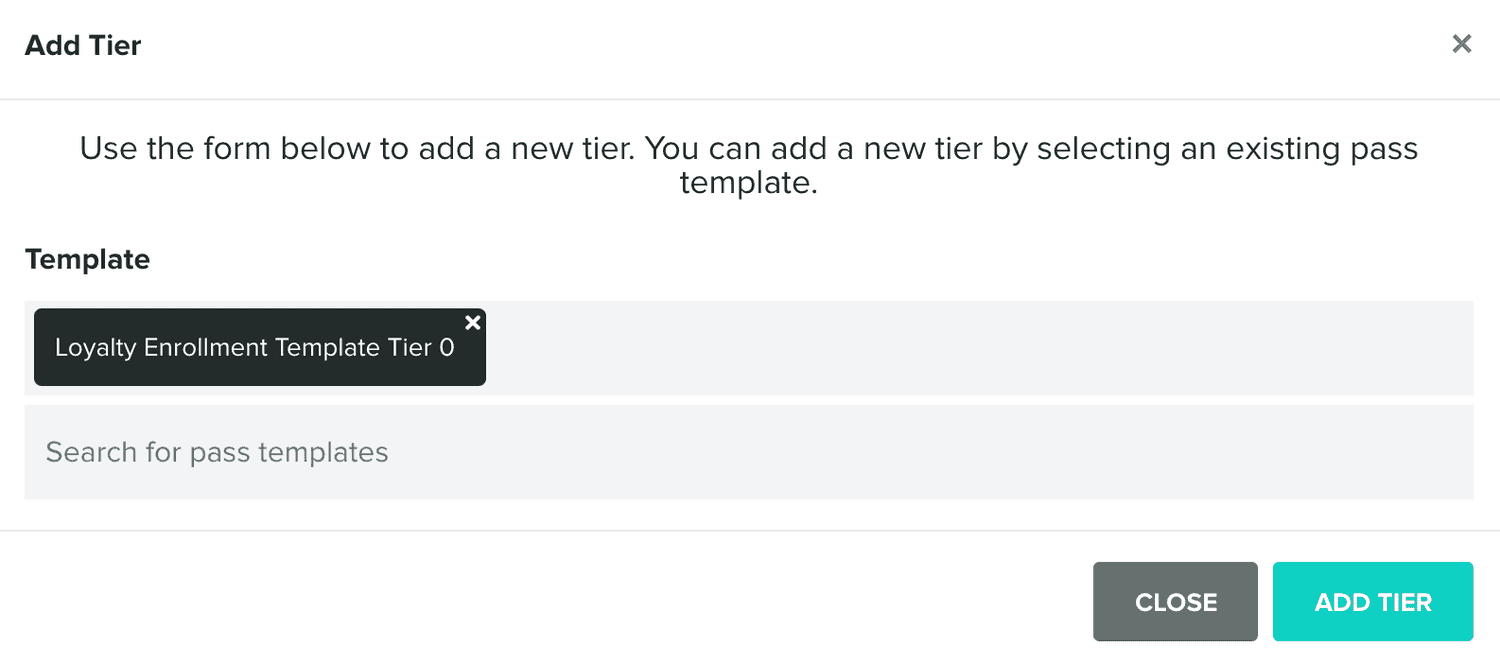
Repeat this operation for each tier you want to add to your program, eventually creating a list of tiers as follows:

Profiles
In this tab you'll define how you connect a loyalty profile with data in your passes. This will make it possible to populate loyalty profiles with data in your passes and eventually query and select profiles based on this data. Before you can add profile data you will need to add at least one tier, so you can match profile fields with data in your passes. If you already add one, you start by clicking in Add one:

This will add one entry, which you can then match profile fields with existing fields in your template:

You can add as many loyalty profile fields as you want.
Options
In this tab you'll define how your program's balance and member identifier is linked with data in your passes. Once again, it is imperative that you've selected at least one tier before you can proceed with this tab. You will then need to define the balance field by selecting which field it will match in your passes, the type of data it stores and a default value (if applicable):

You will also need to define a default language and currency for your passes:

And finally, which pass field will hold information about the member identifier:

And once you are ready to create your program, click in the Create Program button:
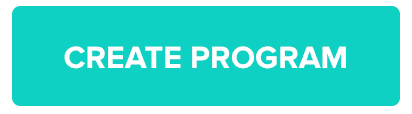
Keep reading our guides to learn how to edit a program.