Create Countries
In these pages you'll learn how to create Countries.
In any of your apps expand the menu item Locations and click in Countries:
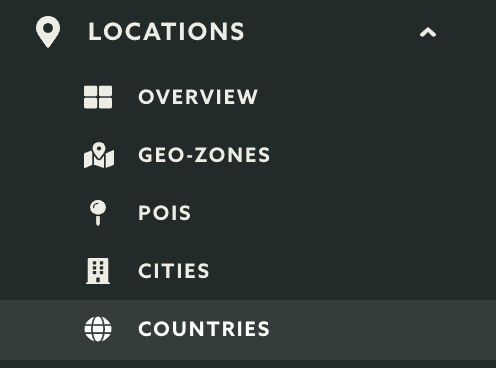
To start creating a country, from the list of countries click in the New Country button:
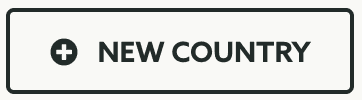
In that page you'll be creating your country. You can start by inserting a name for your region:

Finally you should provide the exact area you wish to use for your country. You can choose between a circular or polygon shape by simply using the buttons found in the map:
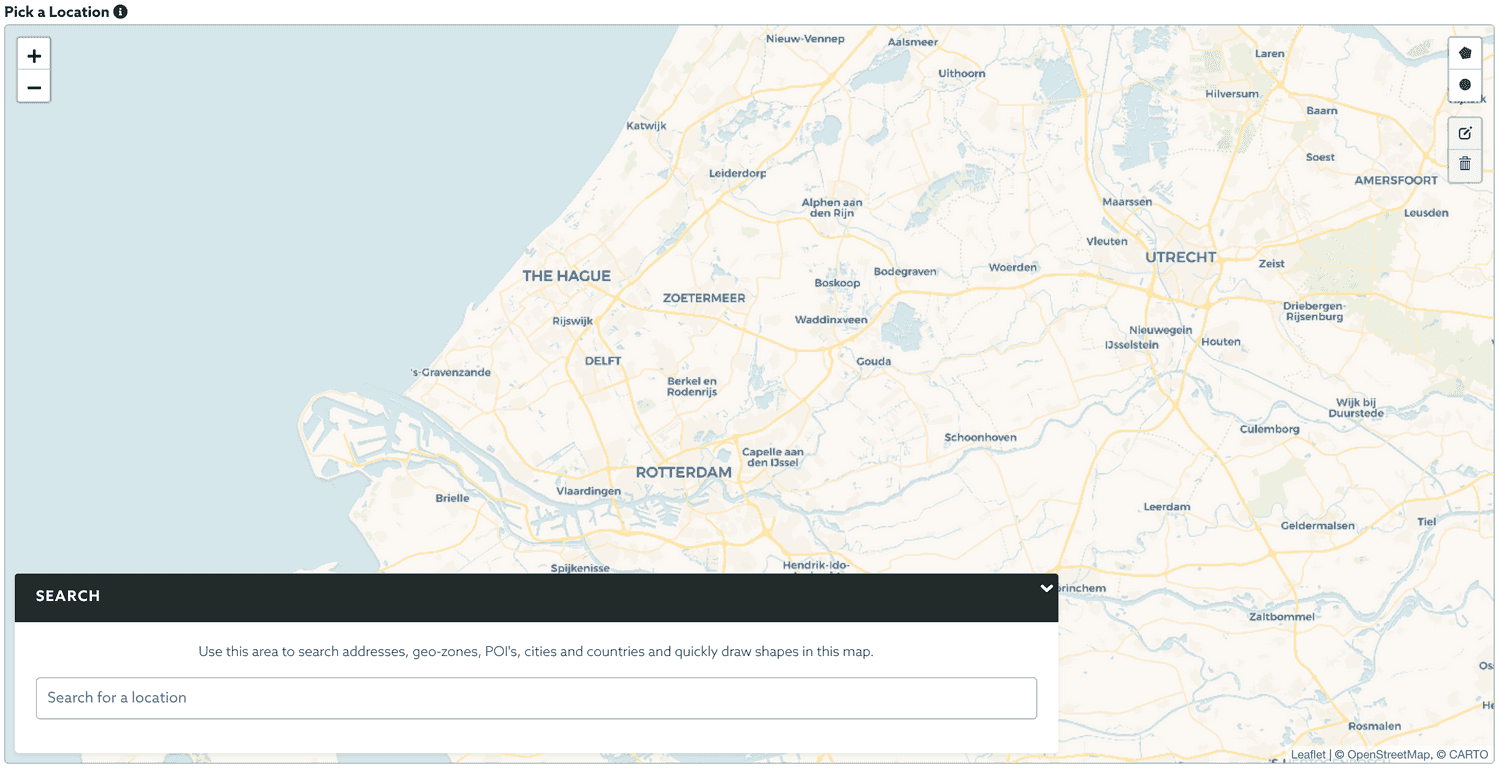
If you do not know exactly the location you want to use for your country, you can use the search field to center the map on a certain address or latitude and longitude intersection. You can even reuse other geo-zones, POIs or cities previously created.
Once you are ready to create your region, simply click in the Create button to save it:
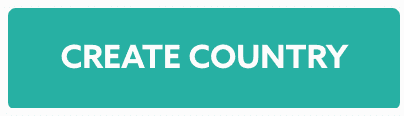
Keep reading our guides and learn how to edit a country.