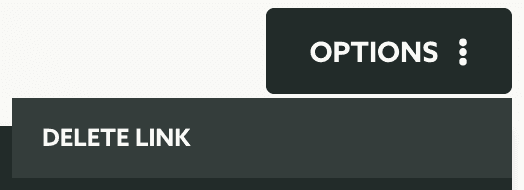Edit Links
In this area you can manage all the links you create. You can at anytime change the behavior of your link without the need to change the short URL you add to your content.
In any of your apps you'll find a menu item called Links as follows:

In this page, click in the link you wish to edit:

In the very first field in this area you will find the short URL. This is a read only field and you can use it to copy this URL to use in any of your content:

You can, at any time, change the link's name:

It is not possible to change the type of link if you want. This would skew any stats gathered already or completely change the behaviour of an existing Link. For this reason you should create a new Link if you want to use another type.
You can however still change the URLs for a Redirect or Dynamic Link:

If you choose Landing Page as the type of your link, you will also be able to change its markup:
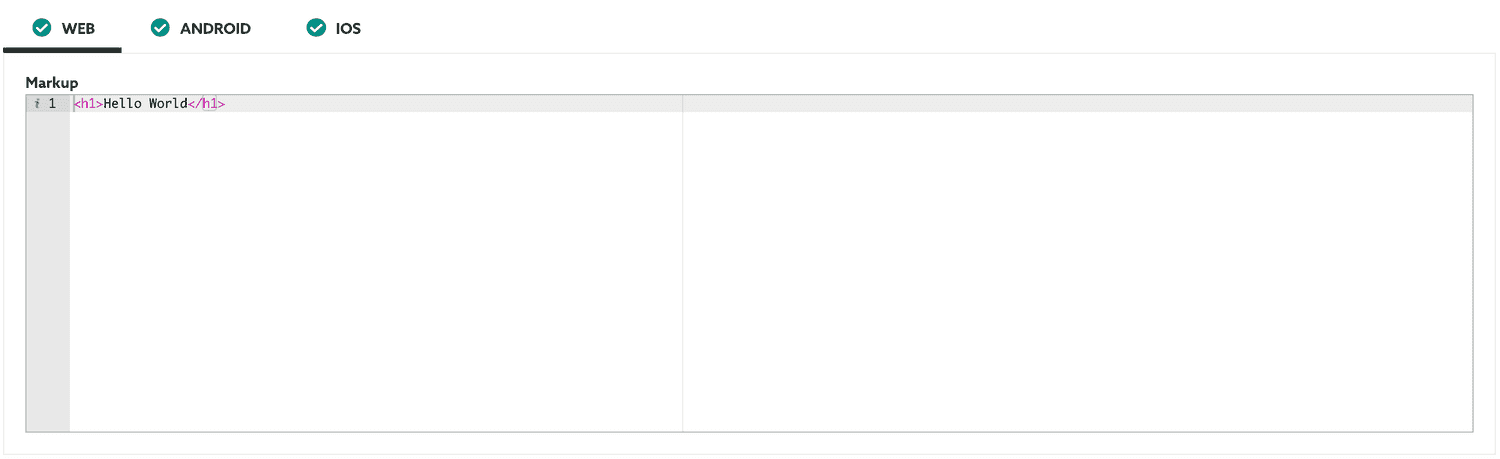
Additionally if your link is of type Dynamic Link you are also able to toggle the Show App Store option ON or OFF:

Optionally you can also add segmentation rules to your links. This will allow you automatically categorize users/devices whenever these links are used. For that simply select the type of rule and add as many as you want in the field below:

Learn more about how to setup segmentation rules in our guides located here.
Additionally you can also create custom events whenever these links are used. Simply provide one or more event names in the field below:

Start by adding one event by clicking in the Add One? button, that will create an entry like the one below:

Provide a name for your event, this will be the name you can use when exporting events of this type or when using this custom event in automation connectors. If you want to add more events, simply click in the Add another event button:
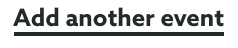
These events will then be visible in the Events area whenever users click this link or available for you whenever you create Automation Connectors using custom events. By default we will also register an event of type re.notifica.event.link.Click.
When you are ready to save the changes to your link, make sure you click the Save button to do so:
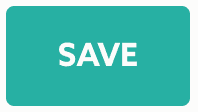
In this page you can also delete this link. This is done via the Options menu by clicking in Delete Link: