Create Segments
Segments will allow you to group users and quickly target them via in your messaging campaigns. You can create segments manually like we will explain in this page, but segments can also be imported from other systems or automatically created through segmentation rules that you can add to messages, geo-triggers or automation connectors.
To access this page, expand the Audience menu and click in Segments like shown below:
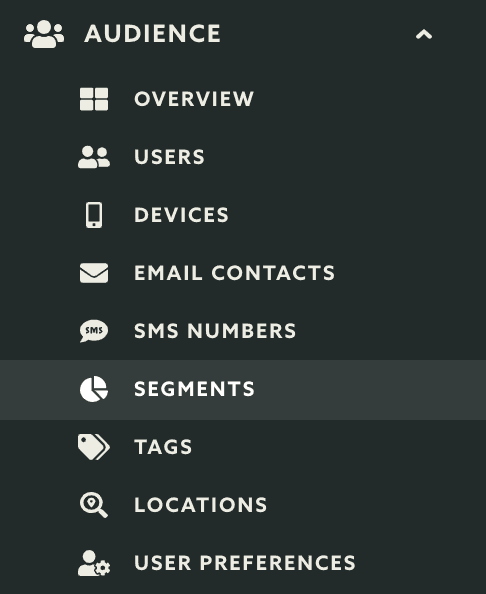
In this page you'll find a button called New Segment, go ahead and click on it:

This will take you a page where you can create a new segment, to create a segment you will need to at least give a name to it:

Optionally you can also add a description, this helper text will help identify the purpose of this segment to all the accounts that you eventually share your app with. Add a short description in the text area:

If the add-on Users & Authentication is enable for your app, you will also see an option to make segments user selectable. This means that when authenticated, users can add or remove themselves to/from segments (if implemented in your app). If you would like to make a segment user selectable, toggle the User selectable segment option:

If you wish this segment to appear in the testing segments list, which allows you to quickly test messages, you can define if this should be a test segment. To do that simply toggle the following option:

When you ready to create your segment, make sure you click the Create button to save it:
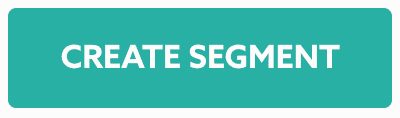
Learn how to edit a segment by following the guide located here.