Create Preferences
Preferences will allow you to use segments in order to create user generated rich profiles. The sets you will define in this page can be accessible in your app. If implemented by your app development party it can allow your app to collect data from users that later on can be used to display specific content or be the recipient of notifications.
To access this page, expand the Audience menu and click in User Preferences like shown below:
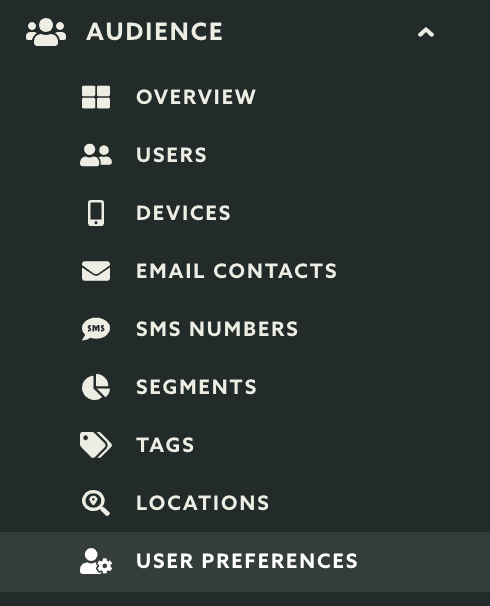
In this page, in the top right corner, click in the New User Preference button:
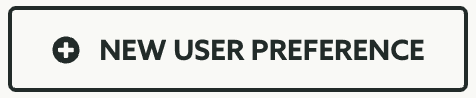
In this page, to create a preference, start by naming it (this text will be shown to your users, it can also be a localized string so it can be translated inside your app):

Secondly select a type of preference you wish to create. If you would like to have an preference with one single segment, select the Single Segment option:

If you would like to have an option with several segments but only one can be selected, select the Single Choice option:

If you would like to have an option with several segments and all can be selected, select the Multiple Choice option:

After selecting a type of preference, you should actually choose a segment or segments, depending on your choice:

Typing in the User Selectable Segments field will allow you search for previously created segments (user selectable segments only):

Picking the segment you wish to add to this preference and it will show in the list like this:

Because Label will be a text shown in the app to the user, you can change it or even use localized strings so it can be translated in your app:

You can also change the position of the segments in tha list by dragging and dropping the following icon into a new position:
![]()
When you ready to create the preference, make sure you click the Create button to save it:
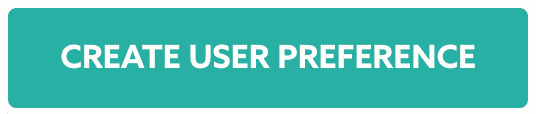
Learn how to edit a preference by following the guide located here.