Location Services
This service is available in all plans, except for Rich Push. It is also active by default but you can still configure a couple of things in these settings pages. Location Services will allow your apps to collect user location and information about visits in all the regions you are monitoring for using GPS signals. You can also easily add support for Bluetooth Low Energy devices (a.k.a. iBeacons) to your app. All this functionality will allow you to automate segmentation based on location behaviour or create engaging and contextual messages whenever users are in the vicinity of your stores or venues.
To access these pages, expand the Settings menu and click in Services like shown below:
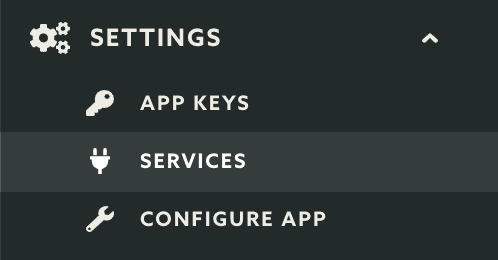
Then you should click the Configure button in the Location Services box:
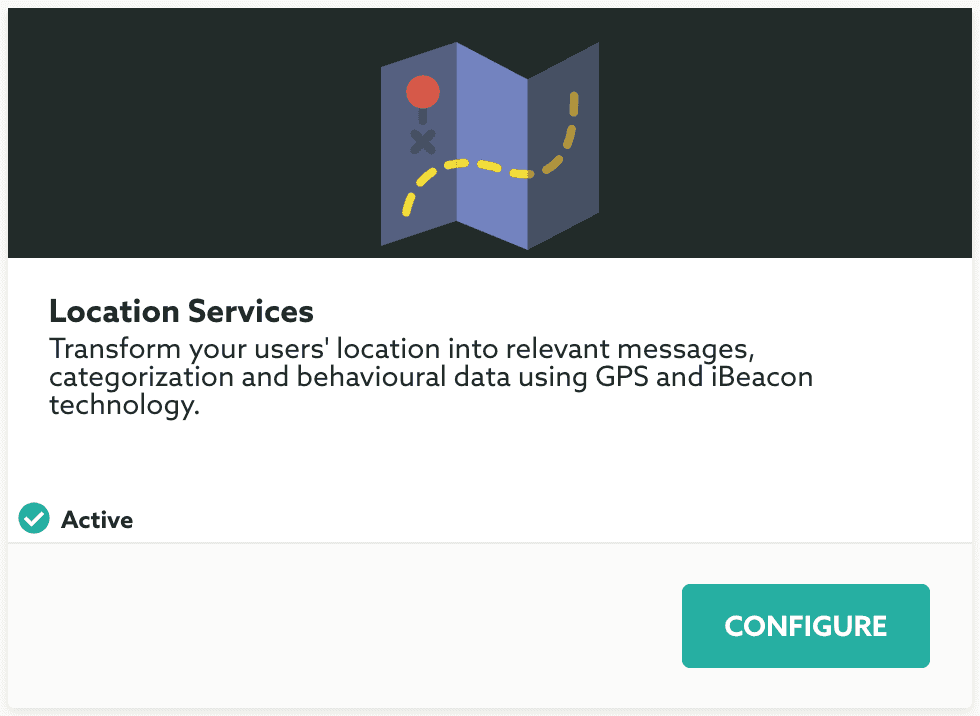
To enable beacons you'll need to provide the Proximity UUID, this will make it possible to add beacons in any of the geo-zones you'll create. You will obtain this UUID from your beacon supplier, in most cases, all the beacons you'll acquire come with the same UUID, but if that's not the case, you'll need to adjust that, so all the beacons you'll use in your app share the same UUID. Go ahead and paste the UUID in the Proximity UUID field like shown below:

If you don't have any beacons yet but you would like to test this functionality (our native iOS and Android apps can advertise as beacon for testing purposes) you can simply generate one by clicking in the Generate button like shown below:
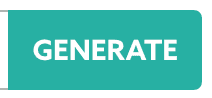
Another setting you can customize for your app, is the Location Lifetime. By default this value is set to 7 days. This means that we will consider as valid, any location that was collected no longer than 7 days ago. For most apps this is OK, but you might want to decrease this value to make sure you only send geo-targeted messages to devices with location data more recent than that. To change that provide a number in the field Location Lifetime like shown below:

When you are done configuring this service, go ahead and hit the Save button to store your changes:
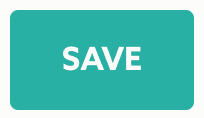
After this point, in the Location area of your dashboard you can already start adding beacons to your regions. Learn more about beacons here.