Implementation
If you've completed the steps described in the Setup guides, you are now ready to implement our Android library in your app. Our library supports Android version 6 and up. Make sure you always have the latest Android SDK when using this library.
Dependencies
For your convenience we've created a Gradle Plugin that simplifies how you configure the Notificare SDK. Open the build.gradle file of your project and add the following entries:
buildscript {
repositories {
maven { url 'https://maven.notifica.re/releases' }
}
dependencies {
classpath 're.notifica.gradle:notificare-services:1.0.1'
}
}
allprojects {
repositories {
maven { url 'https://maven.notifica.re/releases' }
// Include the pre-releases repository to access beta builds.
maven { url 'https://maven.notifica.re/prereleases' }
}
}We understand that not every app will take advantage of every bit of functionality provided by our platform. To help reduce your app's size, dependency footprint and automatically included permissions, you can cherry-pick which modules you want to include in your app.
In the app/build.gradle of your application, add the plugin and dependencies that you need.
plugins {
// ...
id 're.notifica.gradle.notificare-services'
}
dependencies {
def notificare_version = 'REPLACE_WITH_LATEST_VERSION'
implementation "re.notifica:notificare:$notificare_version"
//
// Optional modules
//
// Support for remote notifications
implementation "re.notifica:notificare-push:$notificare_version"
// Our standard UI for notification (recommended)
implementation "re.notifica:notificare-push-ui:$notificare_version"
// The tools to build a custom inbox UI
// Choose one of the following modules depending on your use case
implementation "re.notifica:notificare-inbox:$notificare_version"
implementation "re.notifica:notificare-user-inbox:$notificare_version"
// Automatically display in-app messages
implementation "re.notifica:notificare-in-app-messaging:$notificare_version"
// Location tracking and geofencing support
implementation "re.notifica:notificare-geo:$notificare_version"
implementation "re.notifica:notificare-geo-beacons:$notificare_version" // Enable support for beacons detection.
// Contextual storage
implementation "re.notifica:notificare-assets:$notificare_version"
// Enables native integration with Google Wallet
implementation "re.notifica:notificare-loyalty:$notificare_version"
// Handle NFC and QR-code scannables
implementation "re.notifica:notificare-scannables:$notificare_version"
}Add Firebase Cloud Messaging
Android Studio makes it easy to quickly import the FCM project you've created previously in your app. Simply expand the Tools menu and click in Firebase:
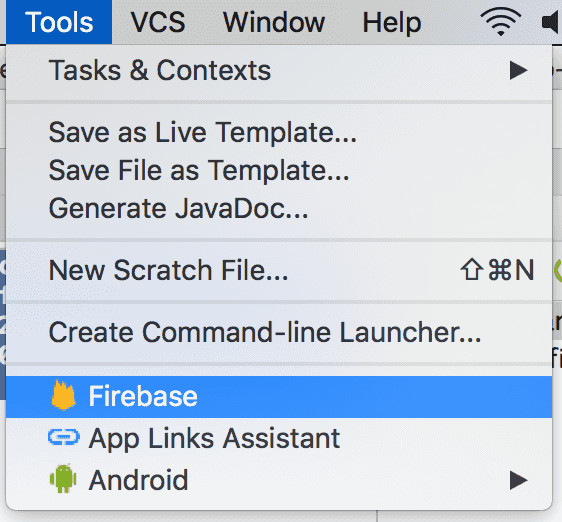
This will open an Assistant window like the one below:
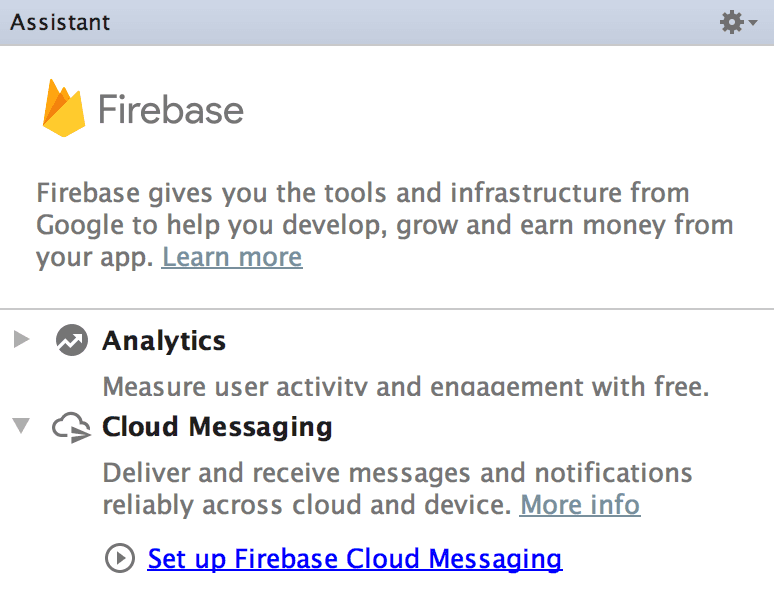
Simply click in the Set up Firebase Cloud Messaging and follow the guides in the following screen:
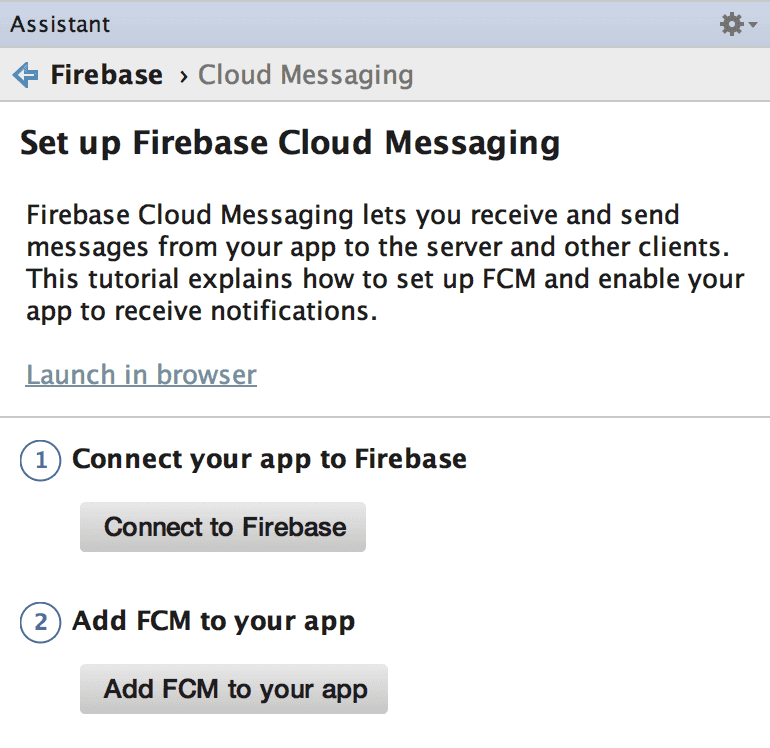
Completing the points above will prepare your app with everything needed to use the FCM project you've previously created.
A file app/google-services.json should have been created. This file will have the information about the Sender ID of your FCM project.
Configuration file
In order to connect your app to Notificare, you need to download the configuration file from the Dashboard and place it under app/notificare-services.json.
The configuration file can be downloaded by opening your Notificare application and going into the App Keys section via Menu > Settings > App Keys.

For your reference, here's what this file should look like:
{
"project_info": {
"application_id": "{{ YOUR APPLICATION ID }}",
"application_key": "{{ YOUR APPLICATION KEY }}",
"application_secret": "{{ YOUR APPLICATION SECRET }}"
}
}It is recommended that you create at least two different apps in Notificare using separated environments for development and production. For each app you will have a different set of keys, resulting in two different configuration files. We recommend you to leverage Android's build variants / product flavours to manage which file will be embedded in the application.
Create an Intent Receiver
While this is an optional step, by creating your own intent receiver, you can listen to the ready and device_registered events.
You can take the opportunity to perform additional steps when Notificare becomes ready or when the device is updated.
class CustomIntentReceiver : NotificareIntentReceiver() {
override fun onReady(context: Context, application: NotificareApplication) {
// At this point you have been assigned a temporary device identifier
// All services subscribed can be used
}
override fun onDeviceRegistered(context: Context, device: NotificareDevice) {
// At this point you know a device is registered with the Notificare API.
// This method will be called once when the device is registered.
}
}public class CustomIntentReceiver extends NotificareIntentReceiver {
@Override
protected void onReady(@NonNull Context context, @NonNull NotificareApplication application) {
// At this point you have been assigned a temporary device identifier
// All services subscribed can be used
}
@Override
protected void onDeviceRegistered(@NonNull Context context, @NonNull NotificareDevice device) {
// At this point you know a device is registered with the Notificare API.
// This method will be called once when the device is registered.
}
}To let Notificare know about your intent receiver, you can execute the following statement:
Notificare.intentReceiver = CustomIntentReceiver::class.javaNotificare.setIntentReceiver(CustomIntentReceiver.class);When creating your custom intent receiver, you also need to declare it in your AndroidManifest.xml file.
<?xml version="1.0" encoding="utf-8"?>
<manifest>
<application>
<receiver
android:name=".CustomIntentReceiver"
android:exported="false" />
</application>
</manifest>Notifications Activity
If you're planning on using the managed approach to display notifications, you should add a translucent theme to the NotificationActivity.
This enables it to show floating alerts over your content.
<application>
<activity
android:name="re.notifica.push.ui.NotificationActivity"
android:theme="@style/Theme.App.Translucent" />
</application>As a reference, you can use the example theme below. This needs to be added to your resources folder. Make sure the theme you inherit from is an AppCompat theme. For instance, Theme.AppCompat.Light.DarkActionBar.
<resources>
<!-- adjust the name and parent to match your theme -->
<style name="Theme.App.Translucent" parent="Theme.App">
<item name="android:windowIsTranslucent">true</item>
<item name="android:windowBackground">@android:color/transparent</item>
</style>
</resources>You can find additional information about the theming system in Android's official documentation located here.
Launching Notificare
Launching Notificare is as simple as calling Notificare.launch(). However, before launching, you may want to consider customising some properties.
If you have created a custom intent receiver, you should also set the Notificare.intentReceiver property to let Notificare know which class will handle the intents.
You should launch Notificare when the Android application is created. A small code sample can be found below.
class MainApplication : Application() {
private val applicationScope = MainScope()
override fun onCreate() {
super.onCreate()
// In case you want to setup your custom intent receiver.
Notificare.intentReceiver = CustomIntentReceiver::class.java
applicationScope.launch {
try {
// Launch Notificare! 🚀
Notificare.launch()
// Notificare is now ready.
} catch (e: Exception) {
// Something went wrong ...
}
}
}
}public class MainApplication extends Application {
@Override
public void onCreate() {
super.onCreate();
// In case you want to setup your custom intent receiver.
Notificare.setIntentReceiver(CustomIntentReceiver.class);
// Launch Notificare! 🚀
Notificare.launch(new NotificareCallback<Unit>() {
@Override
public void onSuccess(Unit result) {
// Notificare is now ready.
}
@Override
public void onFailure(@NonNull Exception e) {
// Something went wrong ...
}
});
}
}You can delay launching Notificare for the first time. Otherwise, make sure you launch() during the application's initialization phase to prevent missing important updates when the app is created in the background.
Although launch() is a suspending function (with a callback alternative), you can also use the onReady() method from a custom NotificareIntentReceiver or add a listener as shown below when you want to control the state of dependencies in your application initialization flow.
class MainActivity : AppCompatActivity(), Notificare.Listener {
override fun onCreate(savedInstanceState: Bundle?) {
// more code ...
Notificare.addListener(this)
}
override fun onDestroy() {
// more code ...
Notificare.removeListener(this)
}
override fun onReady(application: NotificareApplication) {
// Notificare is now safe to use.
}
}public class MainActivity extends AppCompatActivity implements Notificare.Listener {
@Override
protected void onCreate(@Nullable Bundle savedInstanceState) {
// more code ...
Notificare.addListener(this);
}
@Override
protected void onDestroy() {
// more code ...
Notificare.removeListener(this);
}
@Override
public void onReady(@NonNull NotificareApplication application) {
// Notificare is now safe to use.
}
}Un-launch Notificare
It is possible to completely remove all data for a device, both locally in your app and remotely in our servers. You want to avoid doing so, but for cases when the user requests their account to be removed, you can use the following method:
Notificare.unlaunch()Notificare.unlaunch(new NotificareCallback<Unit>() {
@Override
public void onSuccess(Unit result) {
}
@Override
public void onFailure(@NonNull Exception e) {
}
});After invoking this, all the device's data will be destroyed and cannot be undone.
Once the process is complete, the onUnlaunched method of your custom NotificareIntentReceiver or your listeners will be executed.
class MainActivity : AppCompatActivity(), Notificare.Listener {
override fun onCreate(savedInstanceState: Bundle?) {
// more code ...
Notificare.addListener(this)
}
override fun onDestroy() {
// more code ...
Notificare.removeListener(this)
}
override fun onUnlaunched() {
// All device data was deleted.
// Notificare cannot be used until it's launched again.
}
}public class MainActivity extends AppCompatActivity implements Notificare.Listener {
@Override
protected void onCreate(@Nullable Bundle savedInstanceState) {
// more code ...
Notificare.addListener(this);
}
@Override
protected void onDestroy() {
// more code ...
Notificare.removeListener(this);
}
@Override
public void onUnlaunched() {
// All device data was deleted.
// Notificare cannot be used until it's launched again.
}
}At this point, invoking any other method in Notificare will fail, and the only way to start using the SDK again, is by invoking its counterpart, the launch method.