Rich Push
In this area you can define your own Rich Push templates that later can be used to send push messages. Although it is not mandatory to create them, it is recommended.
Creating templates will not only boost how you compose messages, it will also allow you to use actionable notifications in both iOS and Android.
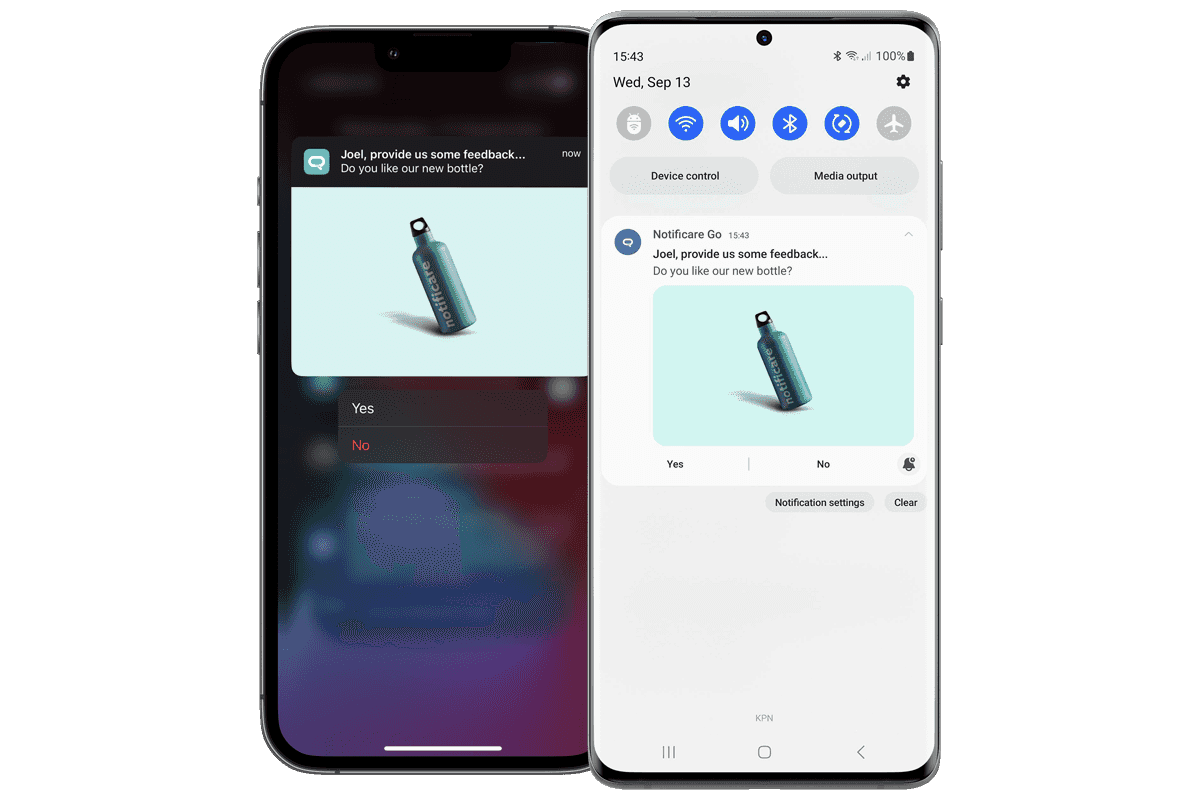
Under the Settings menu, you should start by clicking in Services:
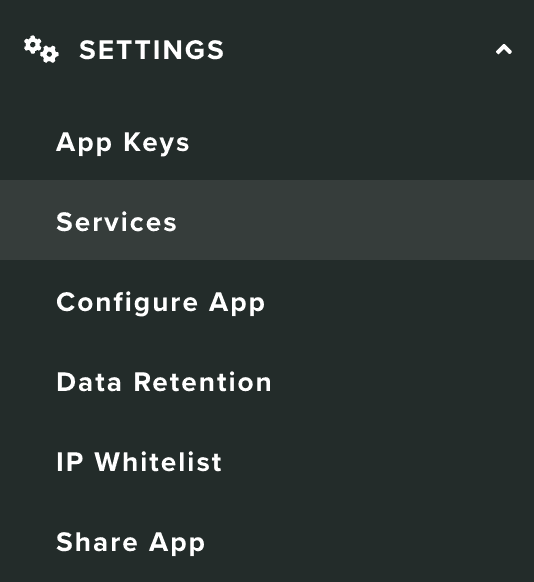
You should then click in the Configure button from the following box:
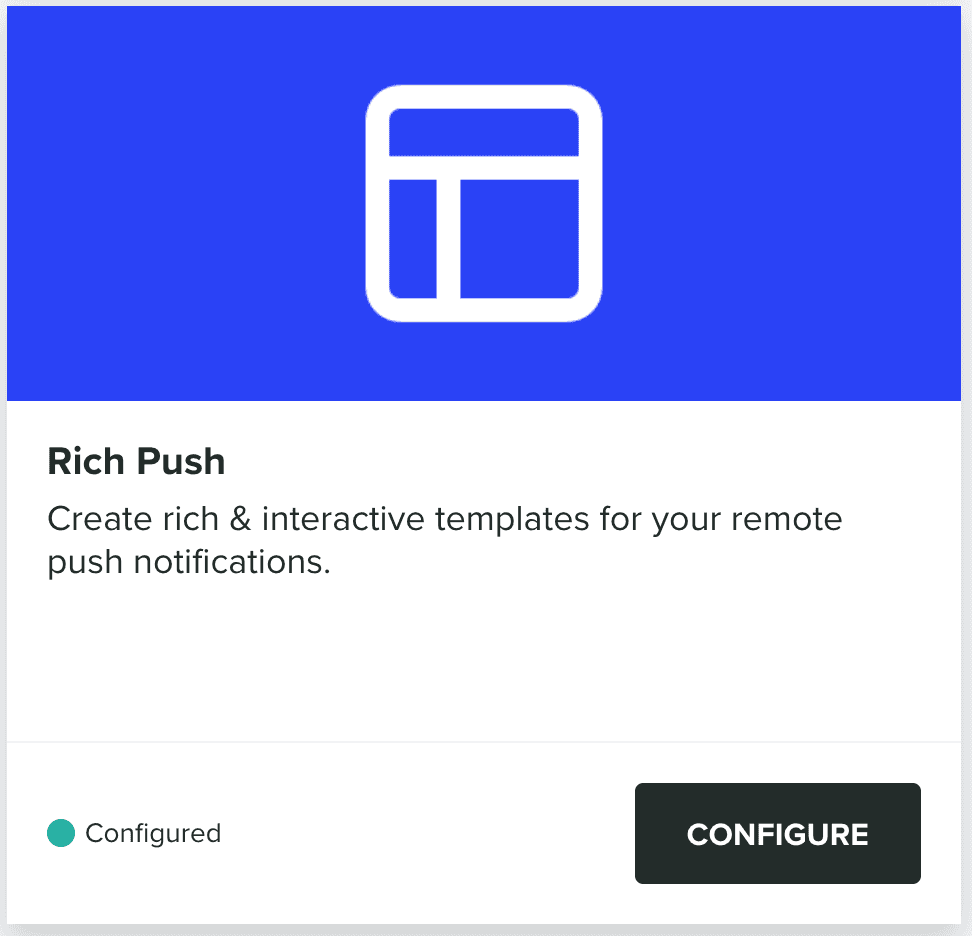
First thing you will see will be the list of Rich Push Templates you've created so far:

You should click each row in this list to edit a Rich Push Template:

You can also delete a template by clicking in the button in the top right corner.
To create a new template, you should click in the New Template button:
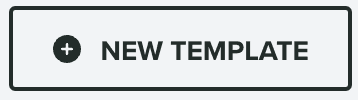
This will open a window as follows:
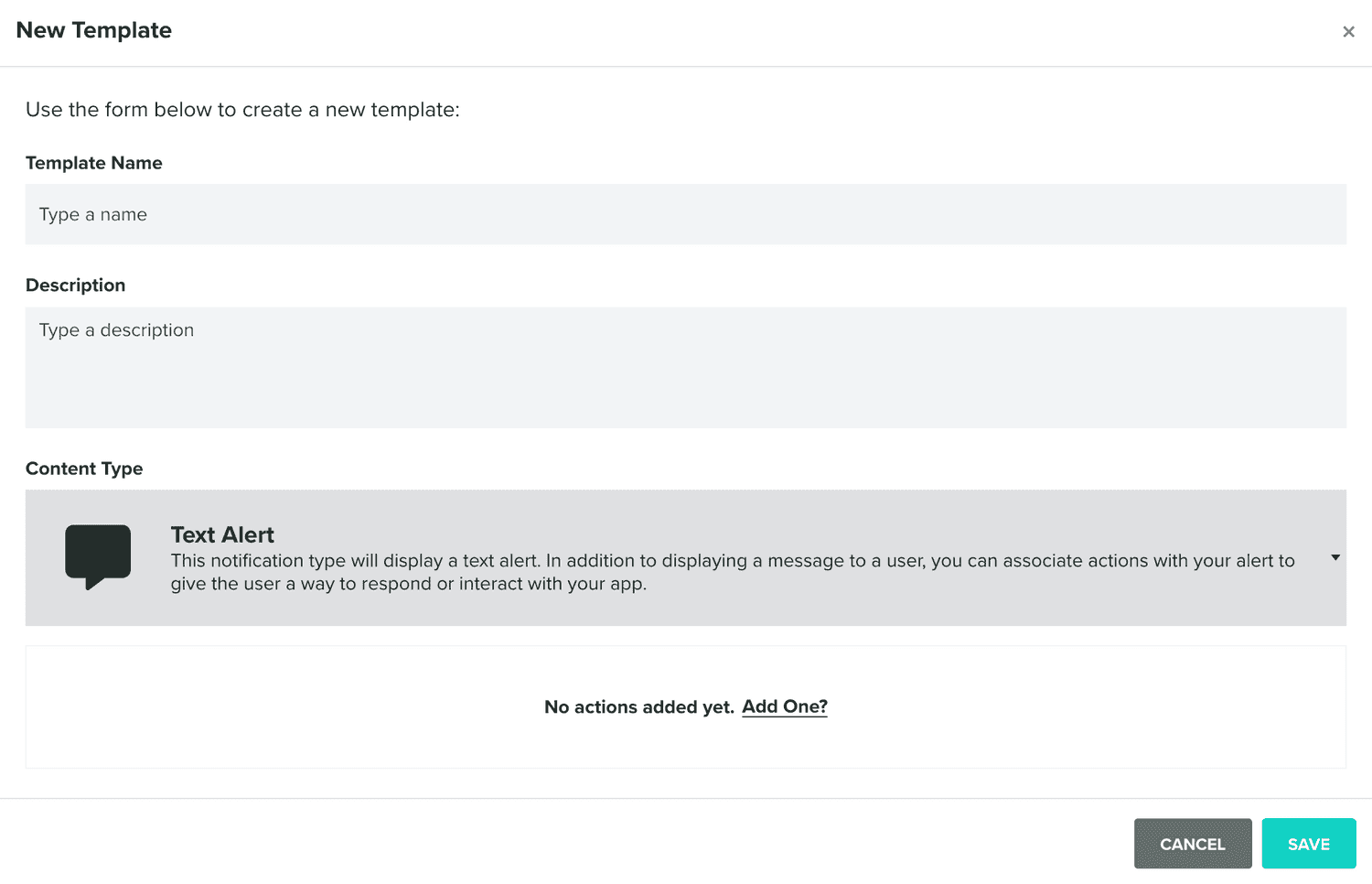
You should provide a name for your template in this field:

Optionally, you can also provide a description for your template:

And you should select which type of content you will use by selecting one of the available options:

To learn more about content types, please read our guides located here.
Some content types will also allow you to add actions in the following section:

To add an action click in the Add One? button:
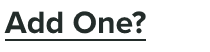
Which will add an entry as follows:
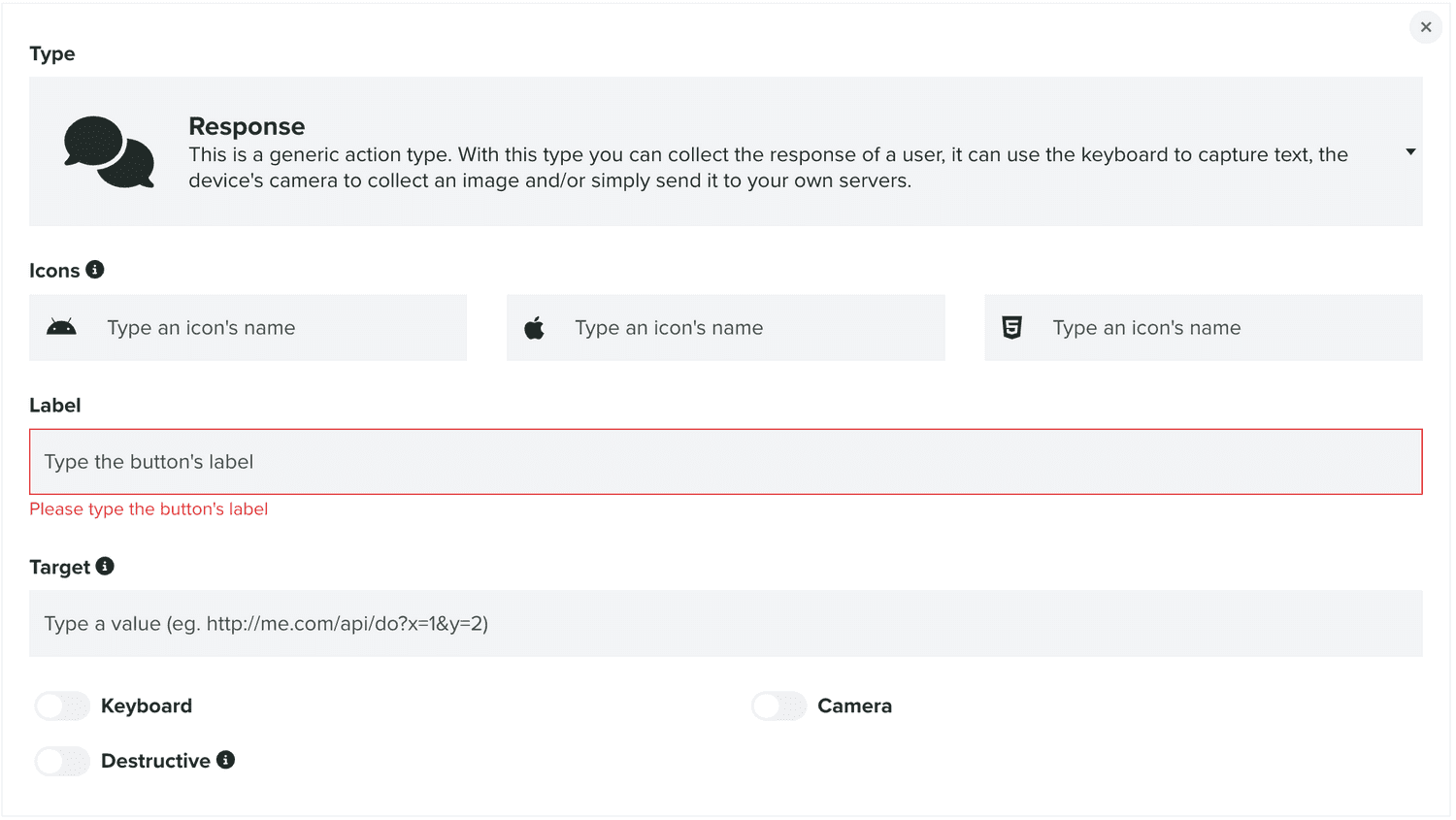
You can delete an action by clicking in the button in the top right corner.
You can then define what type of action you want to use:

To learn more about action types, please read our guides located here.
Optionally, you can provide icons for your actions, which will be displayed when supported by the operating systems:
![]()
This feature is only available for apps running our SDK 2.7 or higher, iOS 15 and higher, Android 4.1 until 6 or Chrome running on Android 4.1 until 6.
You should always provide a label for your actions, in the following field:

And depending on the action you select, you might need to also provide the target:

Some actions will also support native functionality, like opening the camera or keyboard to request input from users. You can select which ones you want to use by toggling the options below:

Finally, an action in iOS might be defined as destructive, which will adjust the OS UI accordingly. Simply toggle the following option to define an action as destructive:
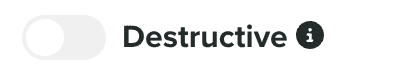
Please note that whenever you add new templates, although they will be automatically available in our dashboard and can be used in a push messaging campaign, your app might not have this new data yet. To make sure your app loads all your Rich Push Templates, please relaunch/reload it after any change in this area.