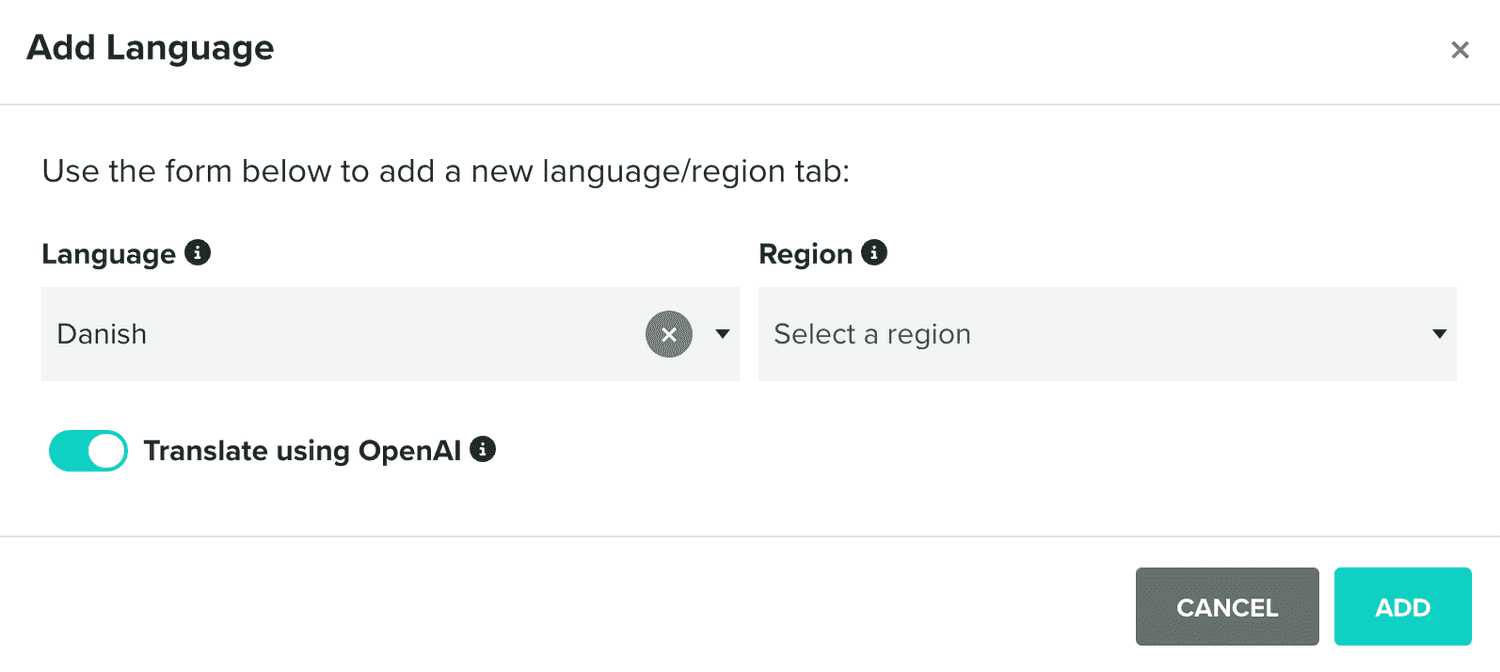Open AI
In this area you can configure the Open AI service. This will allow you to use Open AI's powerful features to generate text, images and translations throughout our platform.
Before you can configure this service, you will need to have an account in Open AI and the API Key we will use to interact with their API.
Under the Settings menu, you should start by clicking in Services:
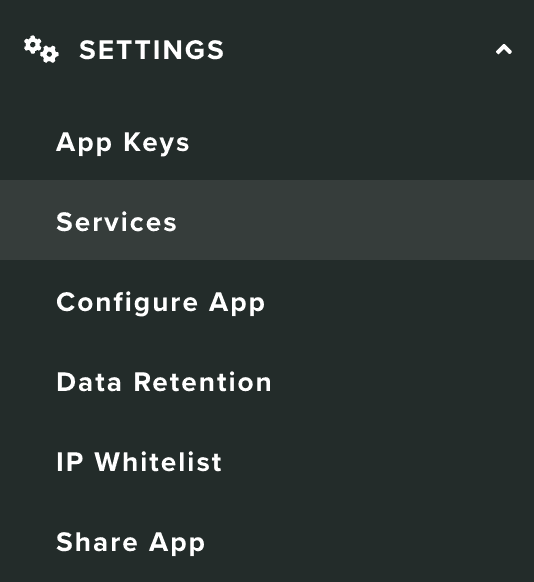
You should then click in the Configure button from the following box:
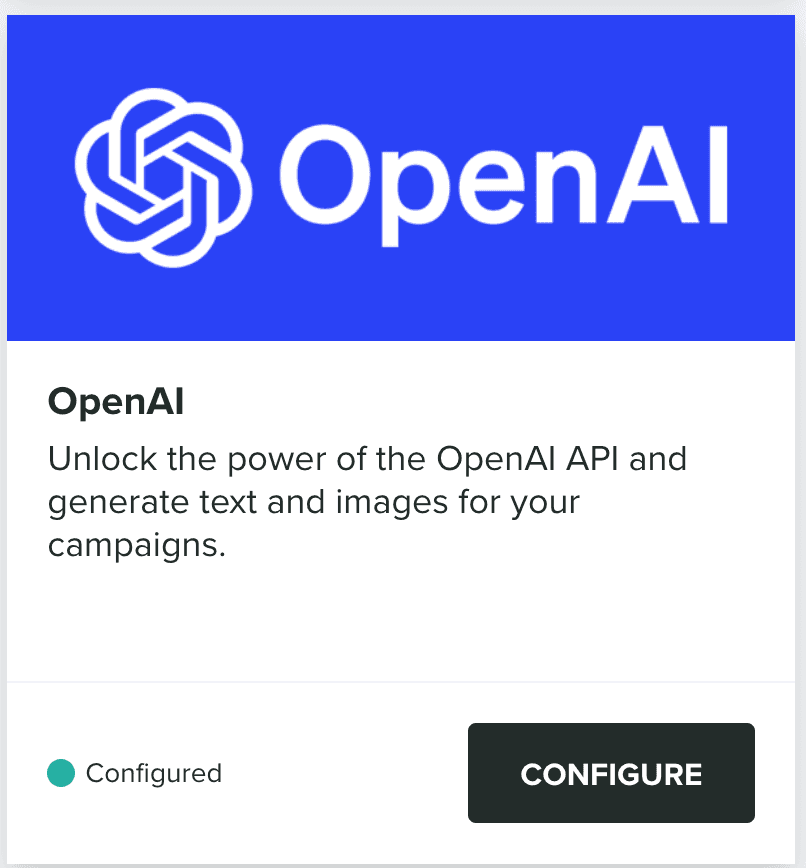
You should then provide the API Key in the following field:

Then go ahead and hit the Save button to store your changes:
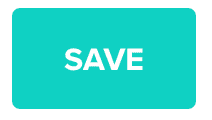
If you provided a valid API Key, you'll see a green check mark as follows:

And you can then configure some default settings:
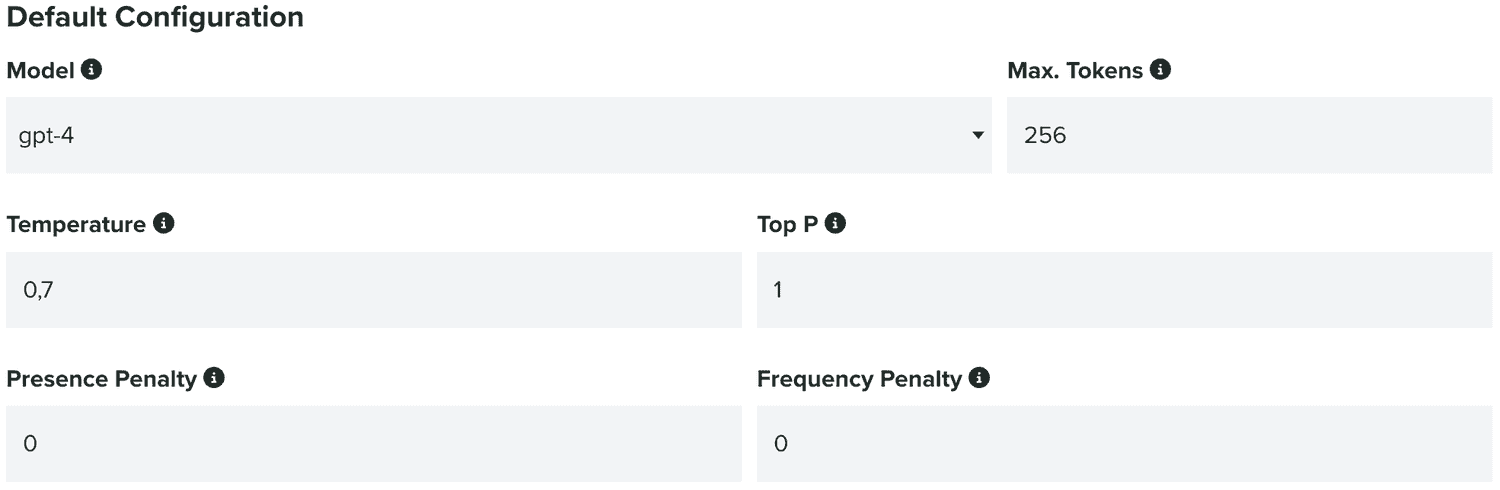
We will already provide some sensible settings, but you can adjust them as you see fit.
After that, you will be able to generate text in different places of our dashboard, like our message composers:
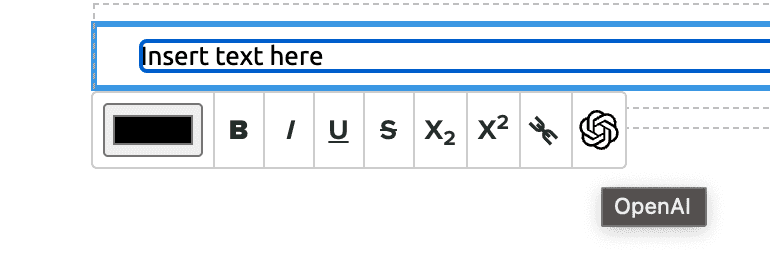
Or any field where you see the Open AI logo:

Open AI can also generate images:
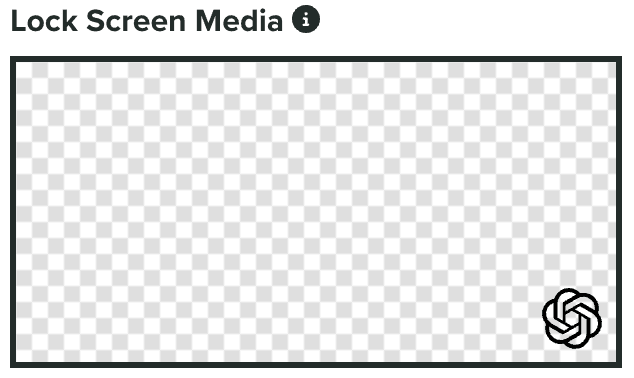
Or automatically translate your text: