Localized Content
In this page you'll learn how to use the localized content component throughout our dashboard. This component is used to provide language/region specific versions of your content in multiple different areas of our dashboard.
Whenever localized content is available, you will see the following option:

When toggled ON, your content will then be displayed in the default tab:
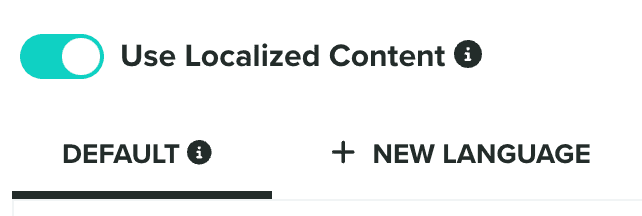
Which will be the content we use, if the device where we are displayed the content is in a different language/region than all the localized versions you provide.
To add more localized versions, you should click in the following button:
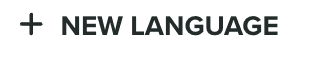
Which will open the following window:
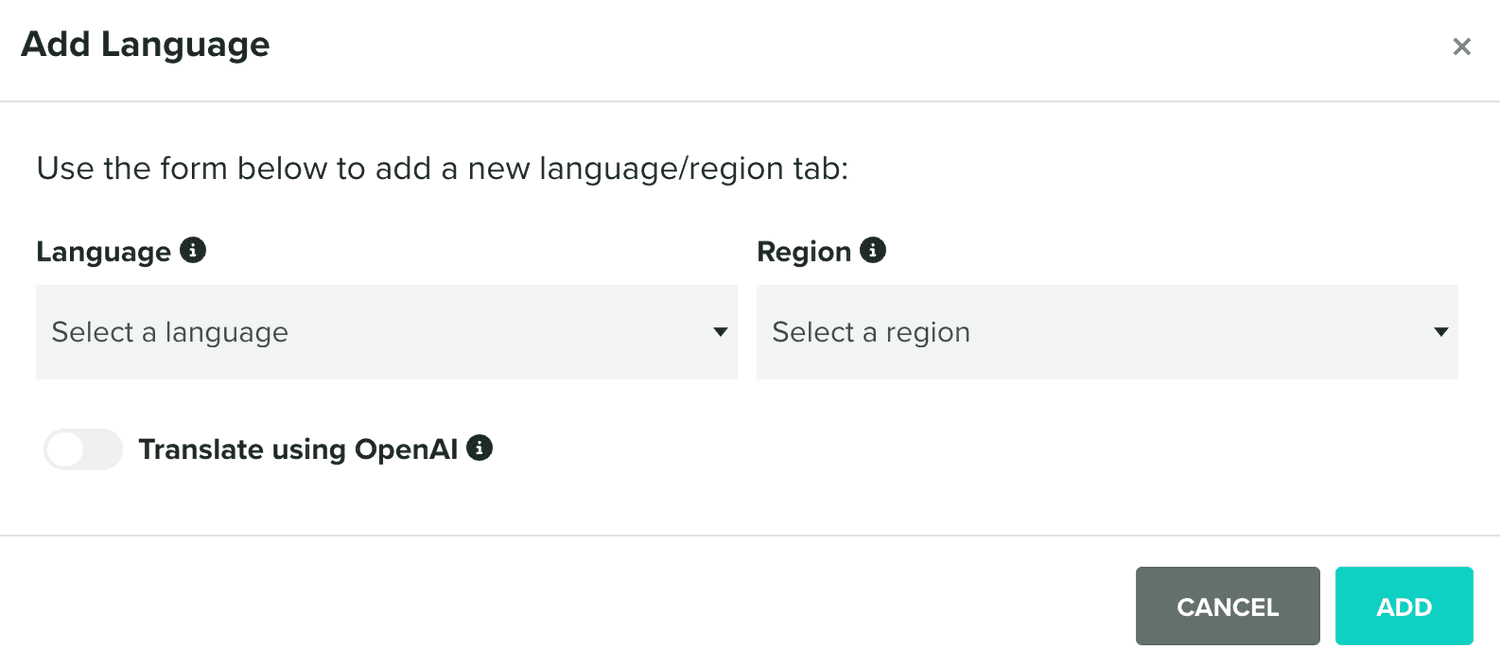
In this window, you should at least provide the language you want to localize content for. Finally, if you've enabled the Open AI service, you can toggle Translate using Open AI to automatically translate your content.
When you add new languages, the localized content will look as follows:

By default, we will simply copy the default content into the new language-specific one, or if you use Open AI, automatically translate the default content. In any case, you should review the content added to that language and adjust it as you see fit.
Although Region is not mandatory, sometimes you will want to localize content for countries where multiple languages are used. For example, to deliver different content to users in France with phones in French or users in Belgium with users in French. When used, content added with a language/region combination will look like this:

You can add as many localized versions of your content as you want.