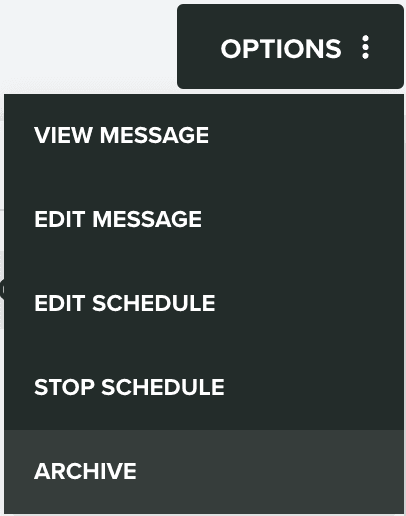Sent Messages
In this area you can find all messages sent. Please note that messages sent to a specific device or user will not be listed in this area. Private messages are only available from the device or user profile page.
You start by expanding the Engagement menu item, then the Messages menu item and finally click in Sent Messages:
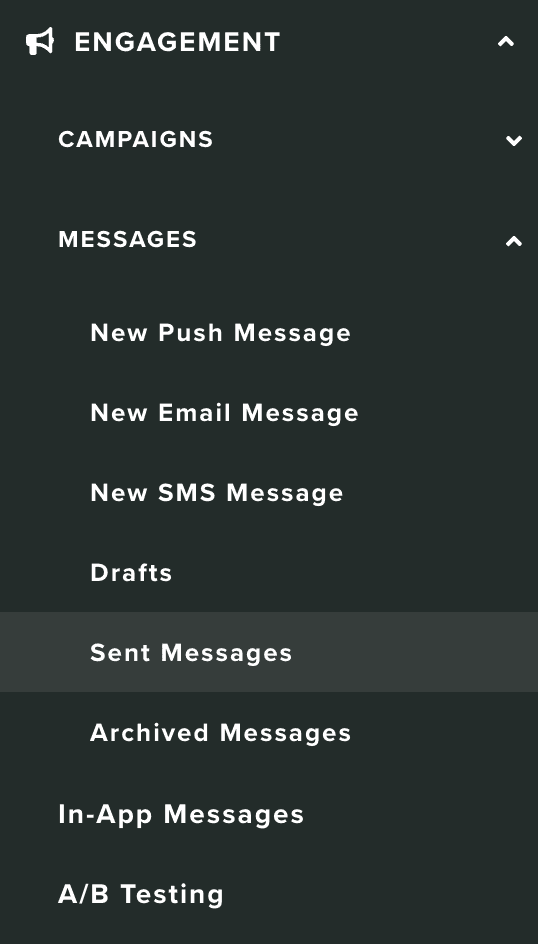
In this area you will find a list of all the non-private messages sent or scheduled:
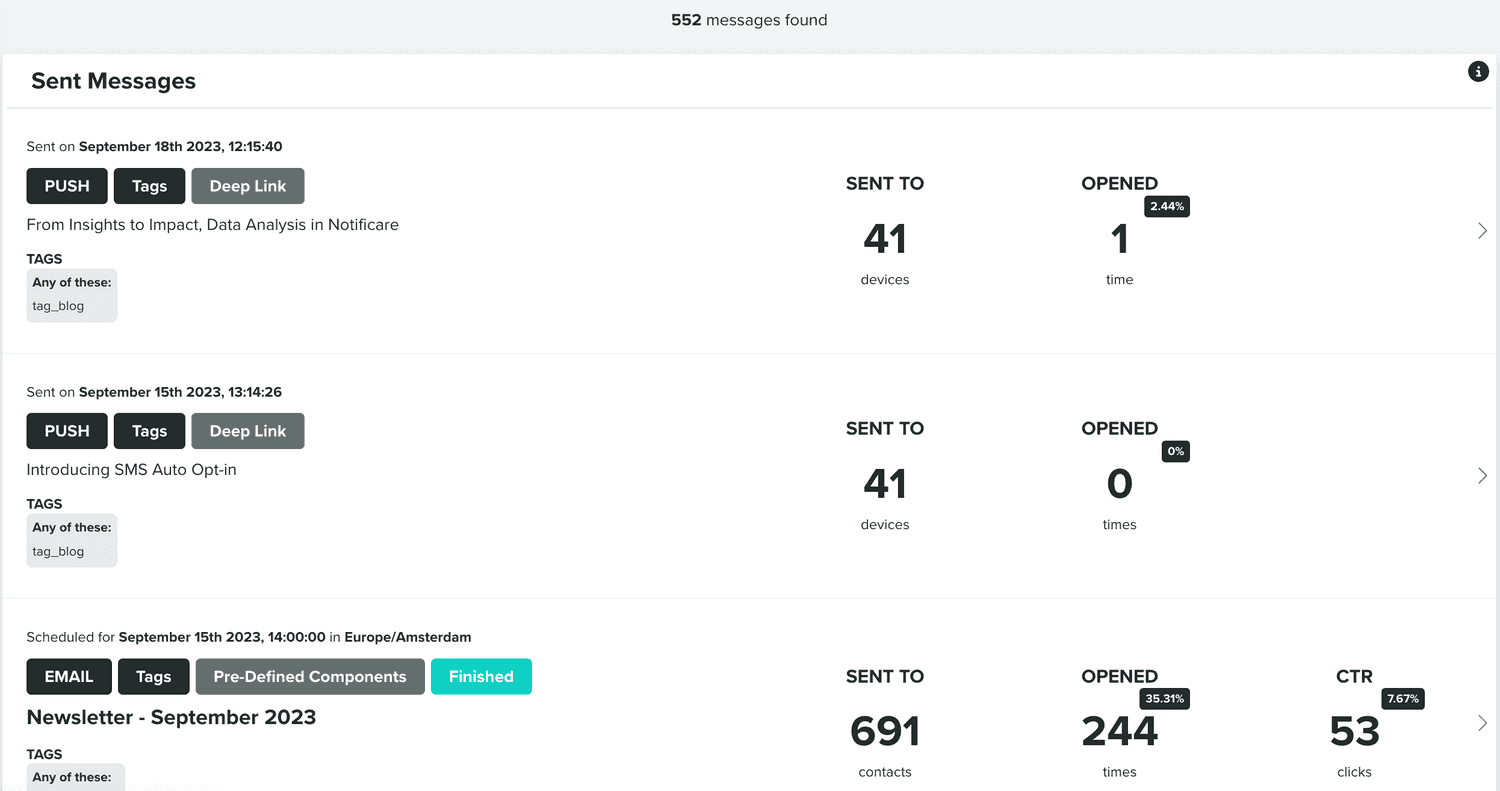
And you can use the following section to search your messages:
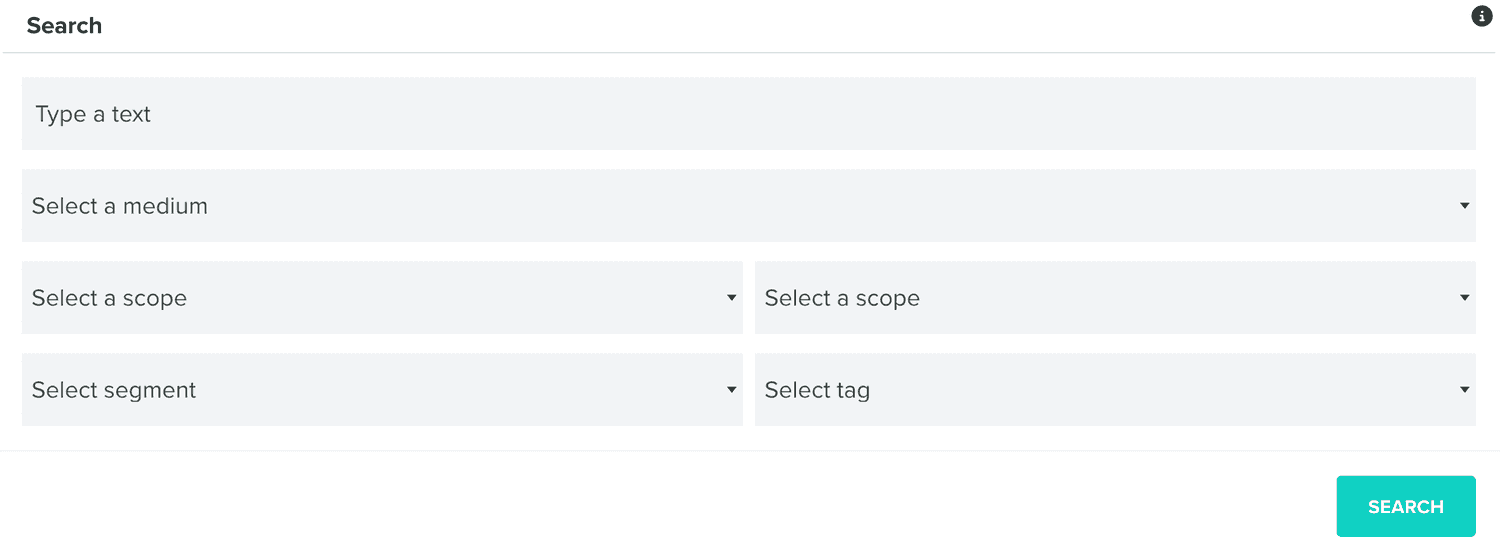
You can click each row to find more information about your message:

Where you find the performance metrics of your message, if it was sent:
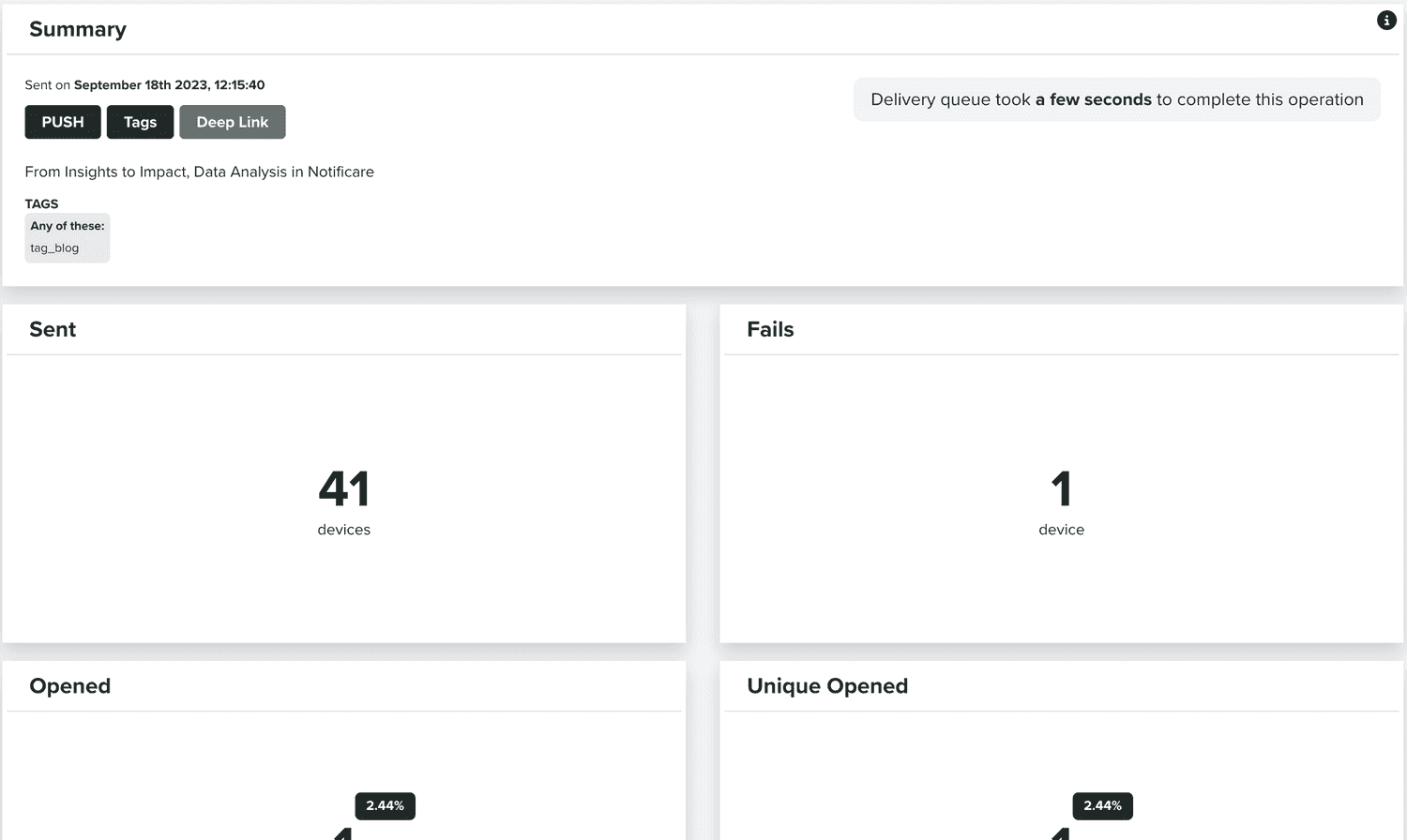
Or the following section, if it is still being sent or if the scheduled tasks didn't start yet:
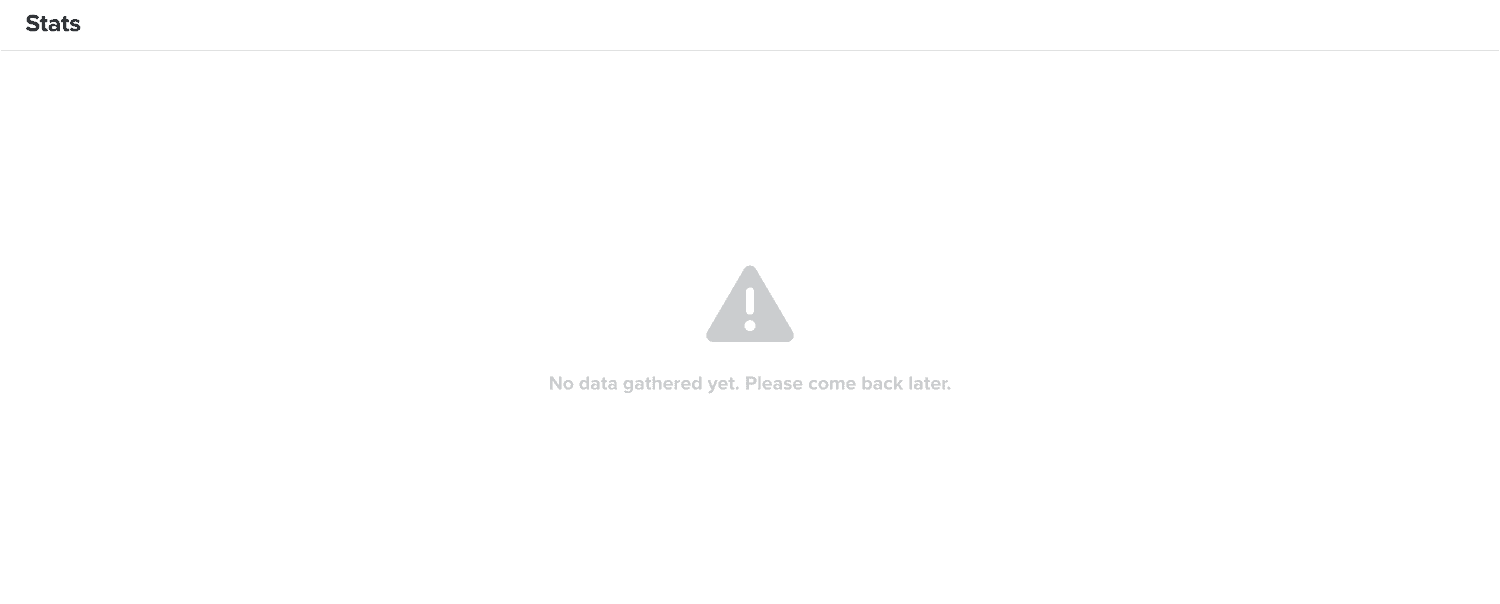
From this area you can also view this message and its contents, by expanding the Options menu and click in View Message:
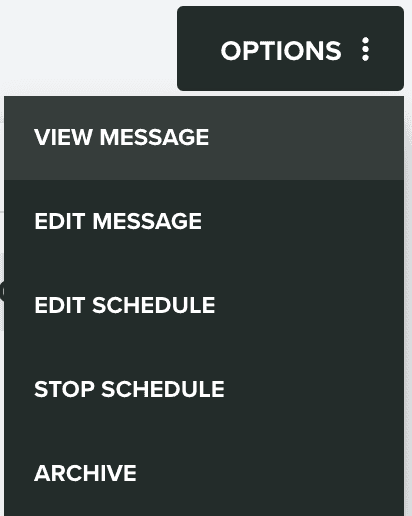
Where you can see its contents:
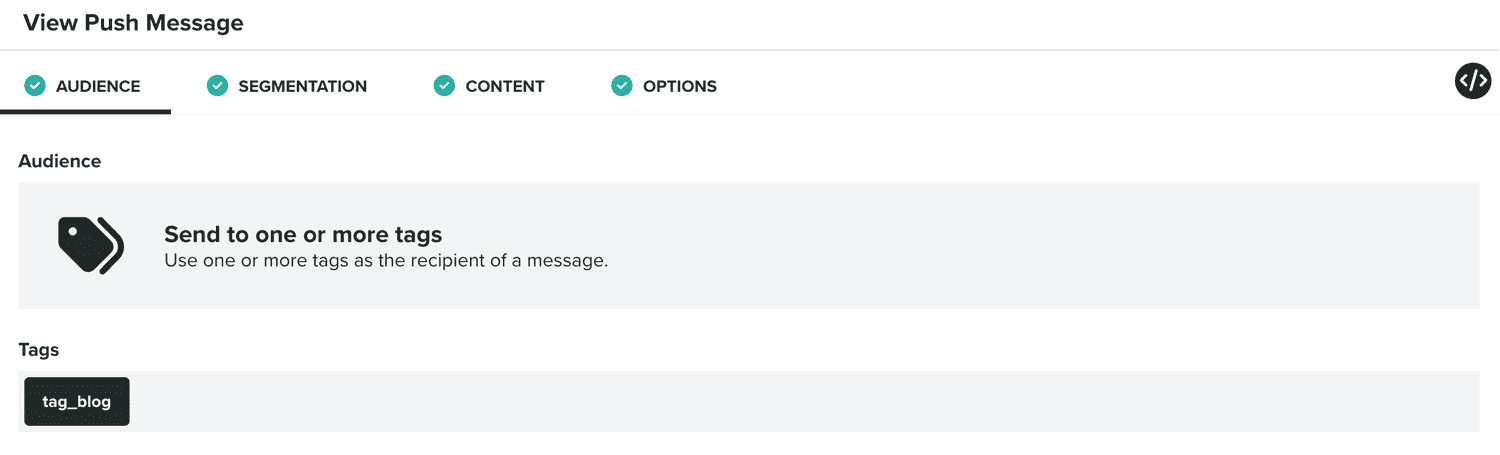
In this new page, you can also clone this message, by expanding the Options menu and click in Clone:
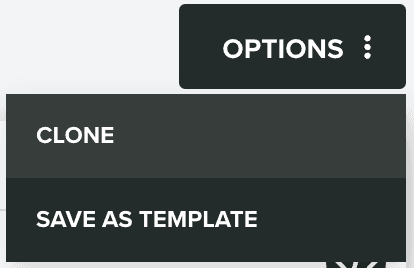
Or use its contents as the base for a template, by expanding the Options menu and click in Save as Template:
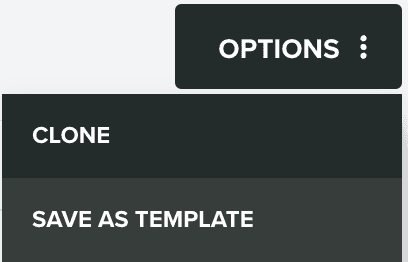
Back in the message stats area, if your message is still scheduled and that task did not yet start, you can still edit it, by expanding the Options menu and click in Edit Message:
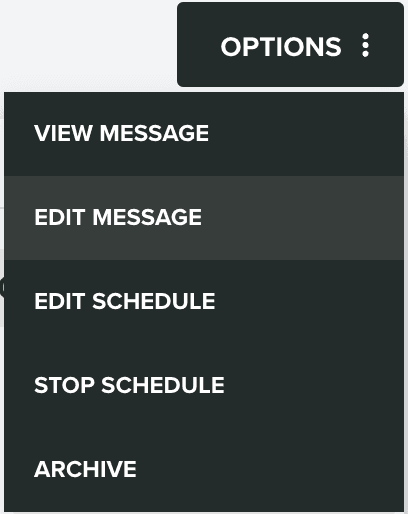
While in this scheduled state, you will also be able to edit its schedule date and time, by expanding the Options menu and click in Edit Schedule:
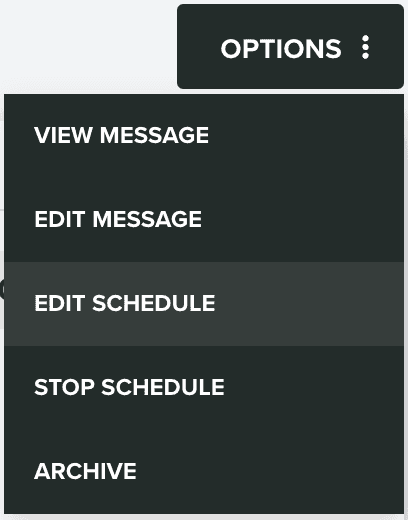
And you can also stop that schedule task altogether, by expanding the Options menu and click in Stop Schedule:
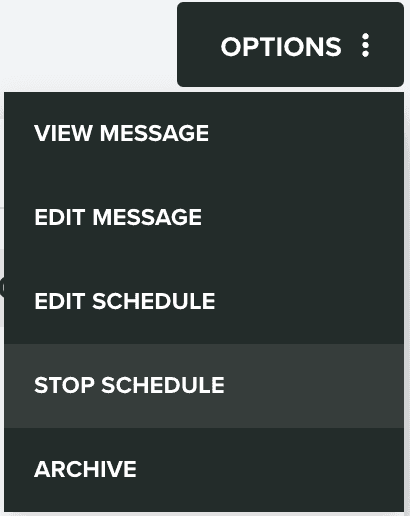
While your message in Sending state, it is also possible to abort the delivery. For that, expand the Options menu and click in Abort:
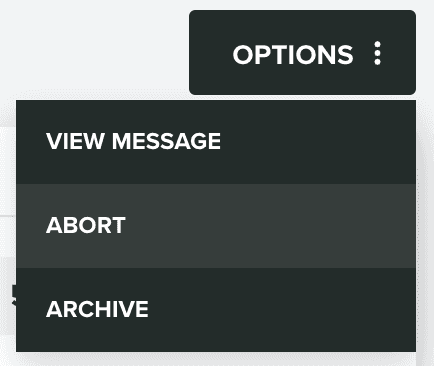
Finally, in this area, you can also archive a message, by expanding the Options menu and click in Archive: