SMS Numbers
In this area you can find all the phone numbers created in your app. To access this area, you will need to expand the Audience menu and click in SMS Numbers:
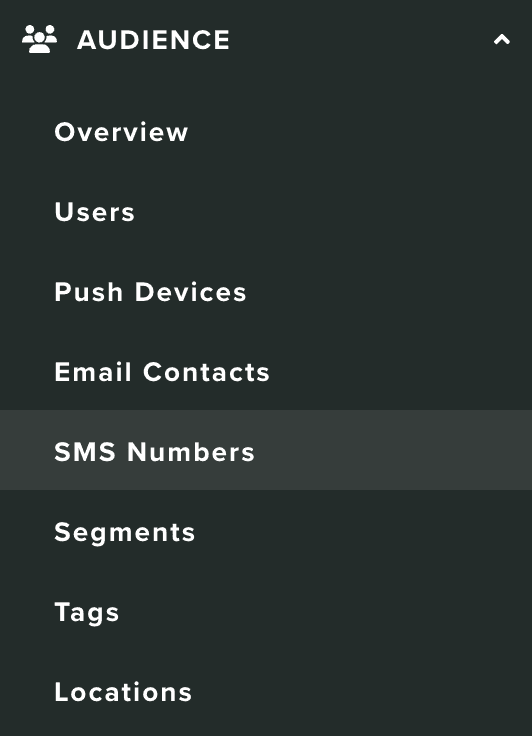
In this area, you will find all the active phone numbers created or subscribed to your app:
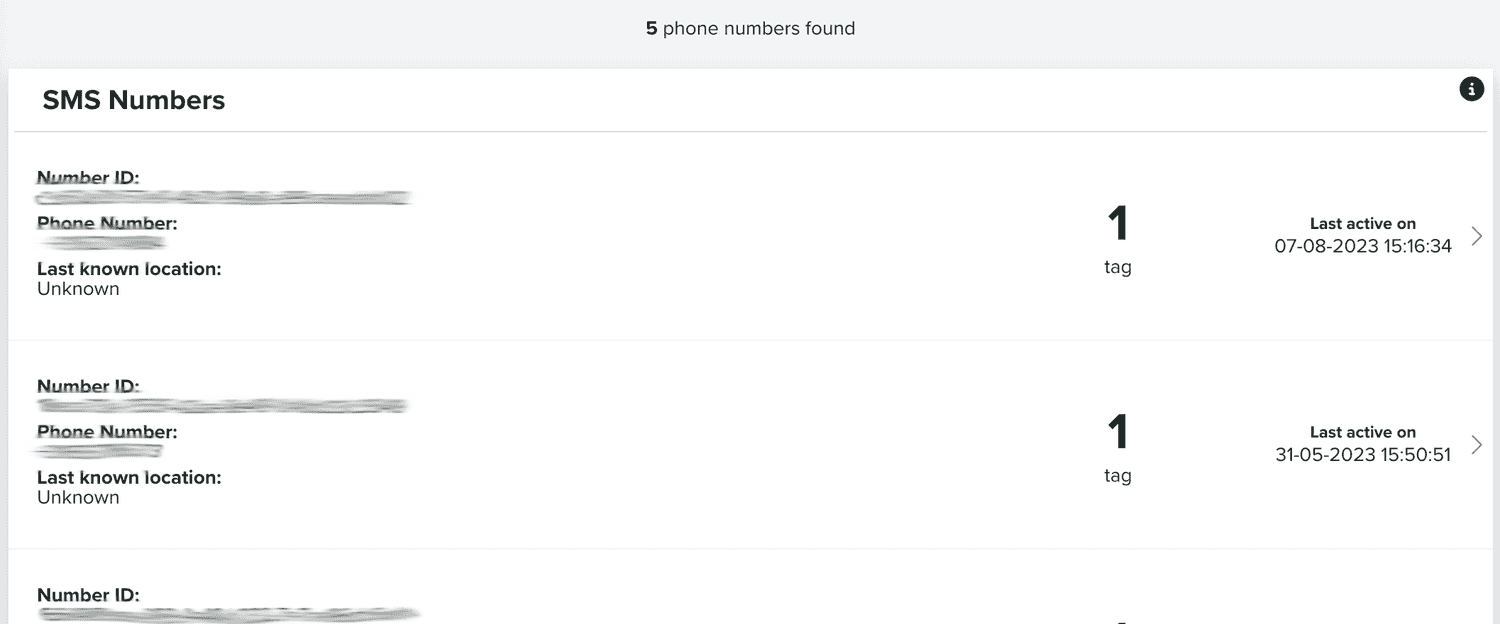
You can also search your phone numbers using the section below:

Additionally, you can see more information about each one of your phone numbers, by clicking in each entry of this list:

Inside each number profile you will find the most important information about a phone number. For example, its main information:
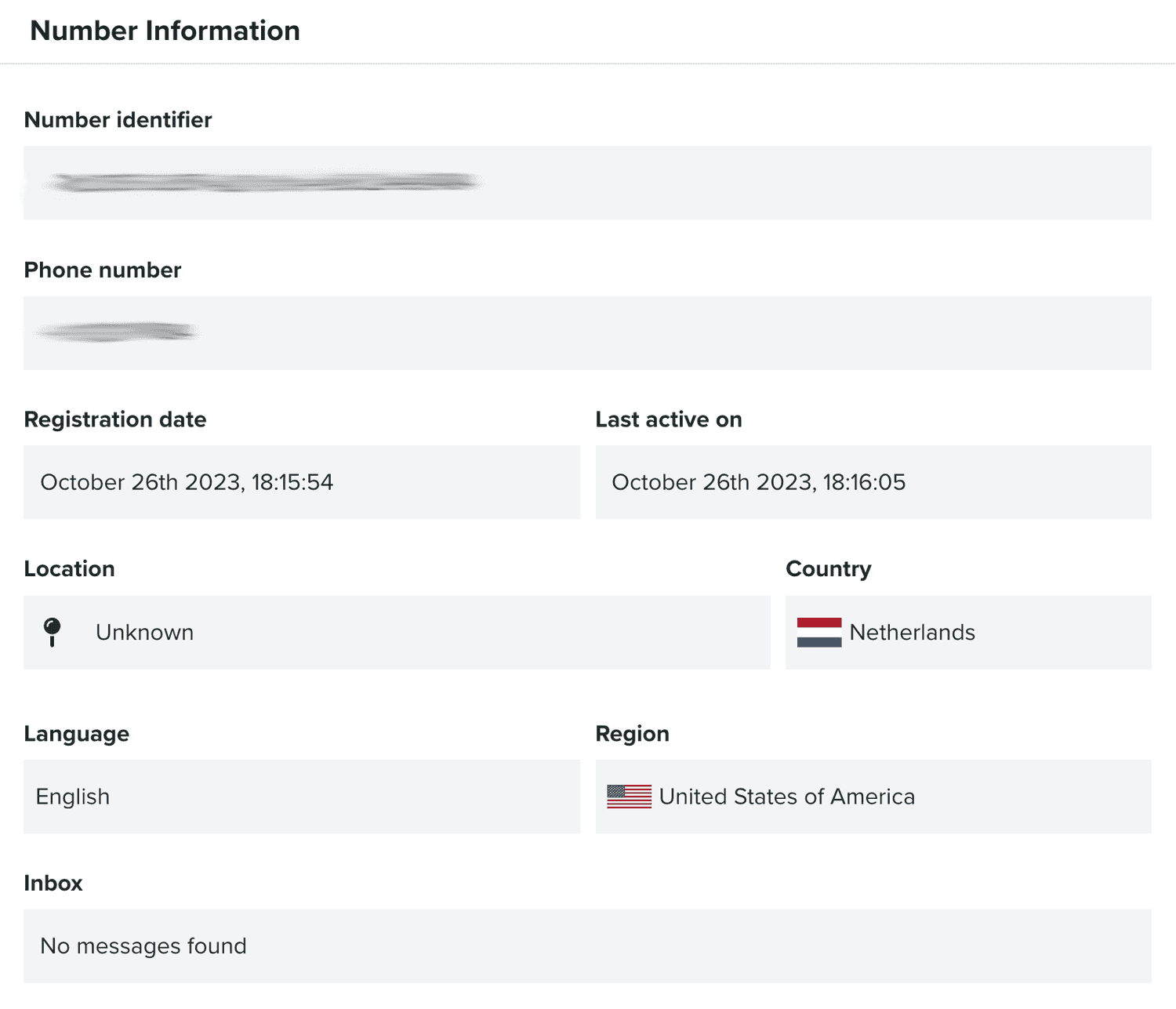
Some information like the location, language, region and time zone offset can be updated in this section.
You can also find information about the user to which a number belongs:
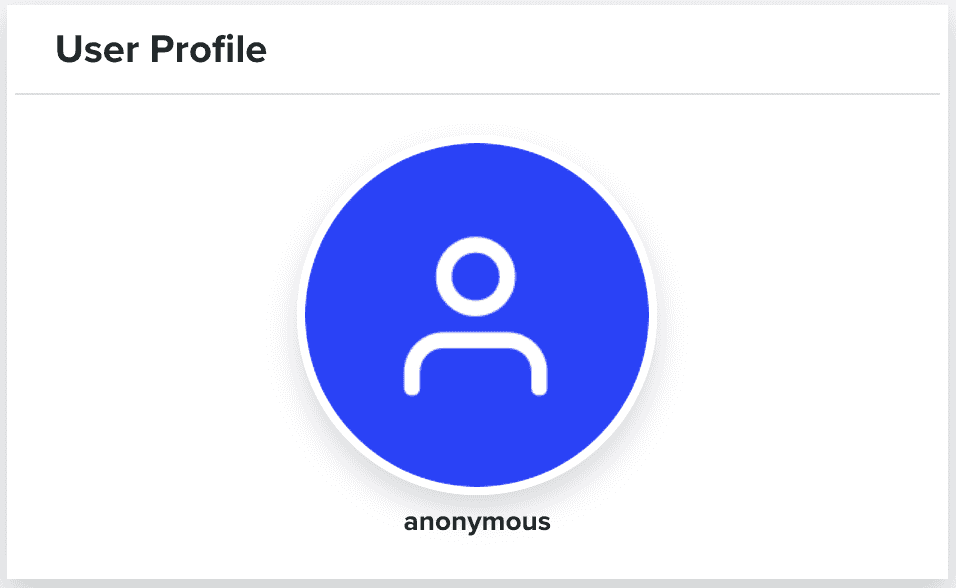
You can also see all the tags a phone number has:
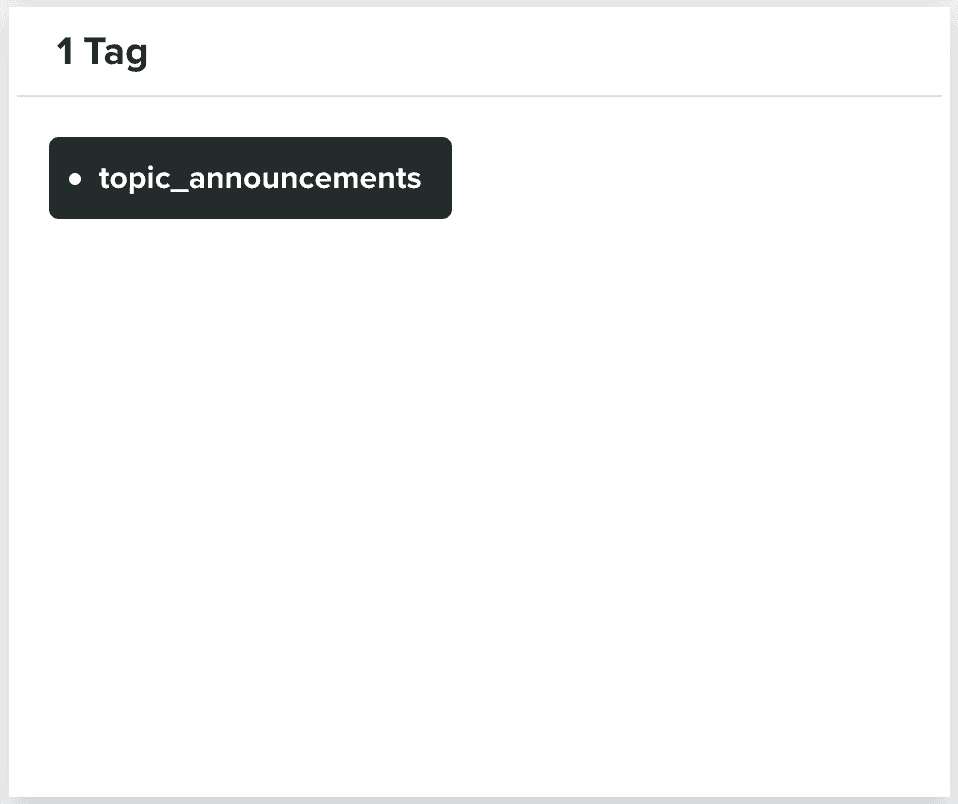
You will also be able to see Do Not Disturb settings, in the following section:
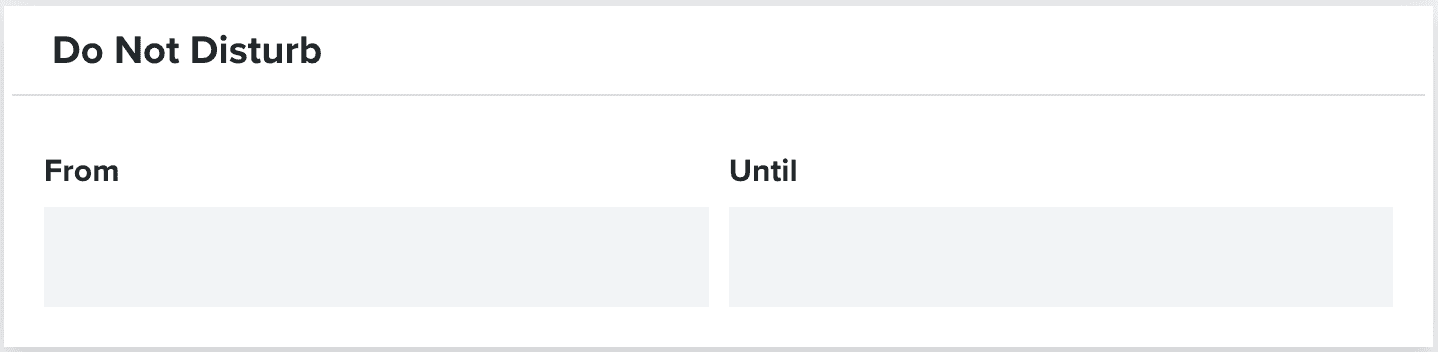
And, if you are using User Data Fields, you will see them in a section like the one below:
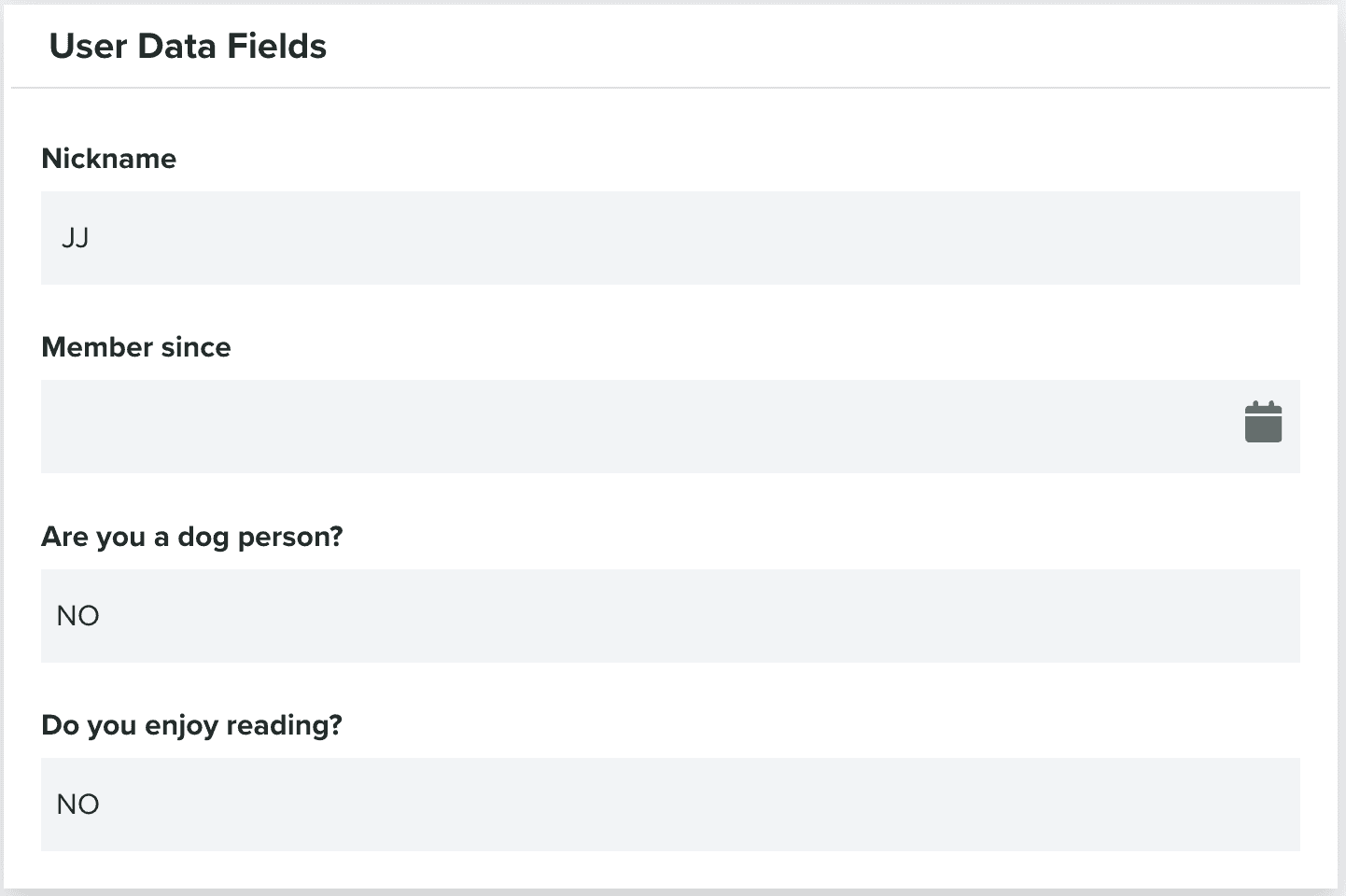
In this area, you can also find the most recent activity of a phone number:
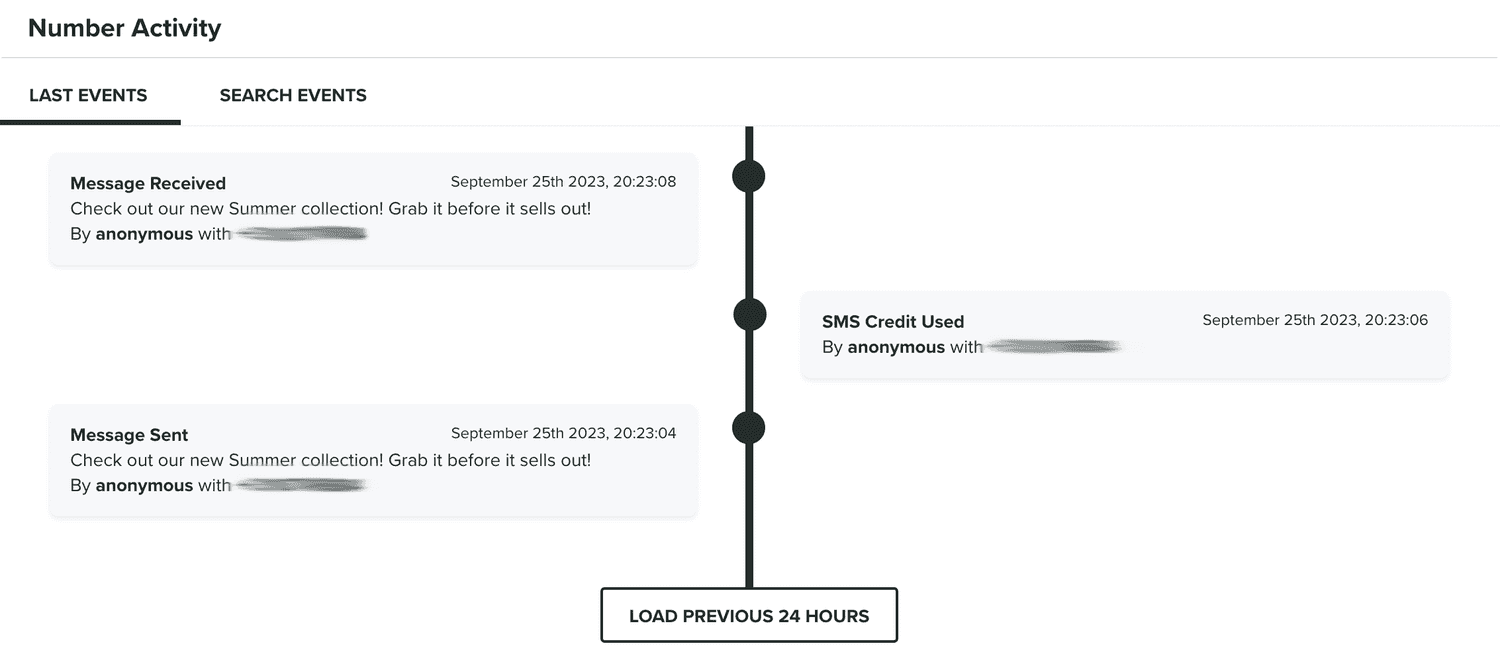
In this same section, you can also search events registered by a specific phone number:
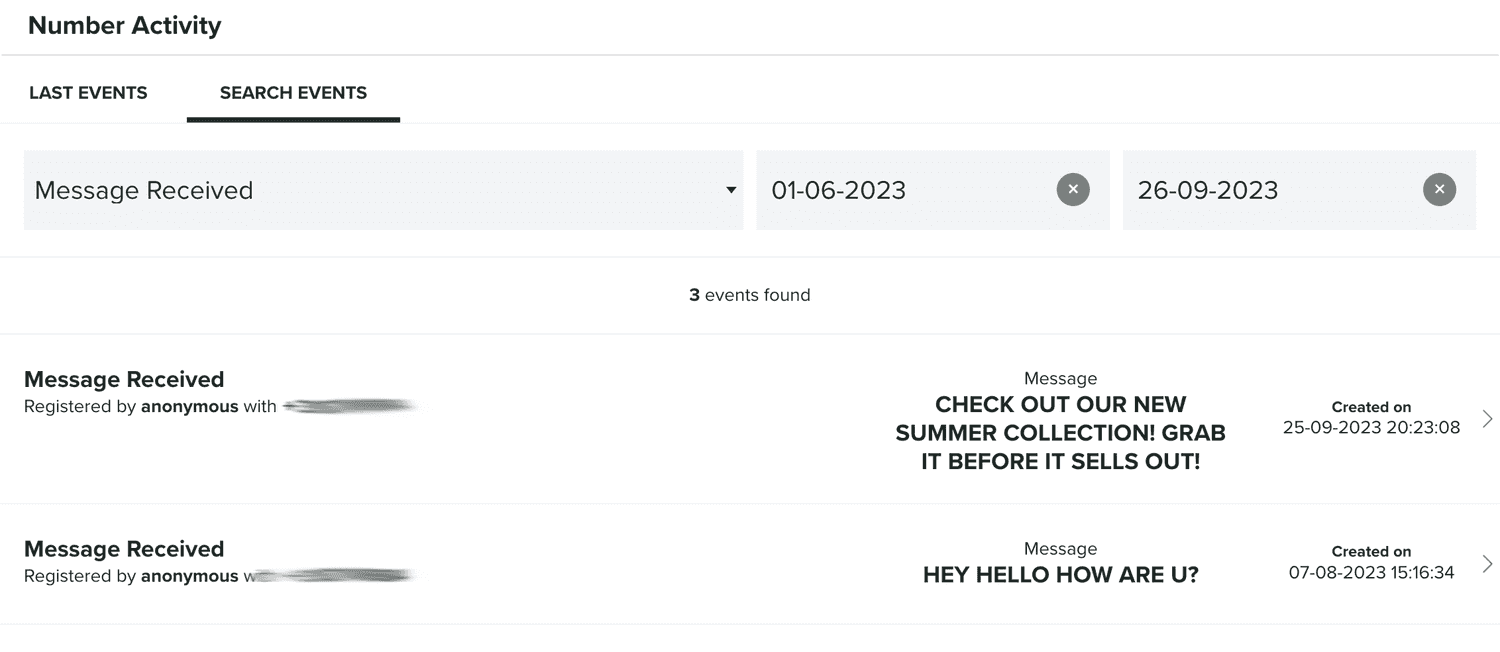
Finally, in this area, you will also find all the private messages sent to a specific phone number:
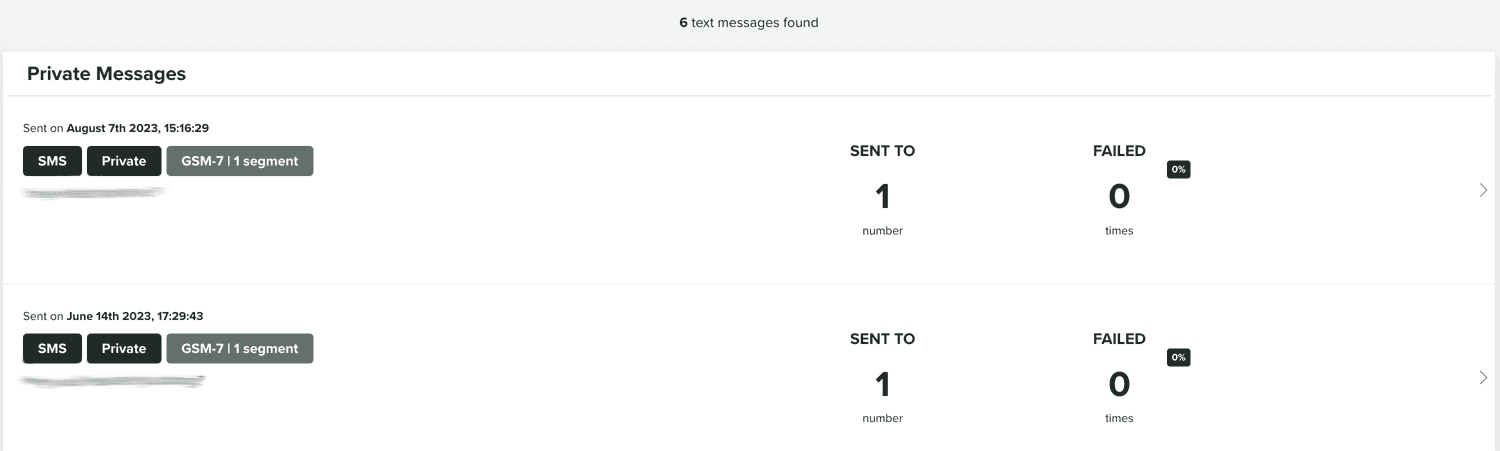
From the number profile you can also edit a phone number, by expanding the Options menu and click in Edit:
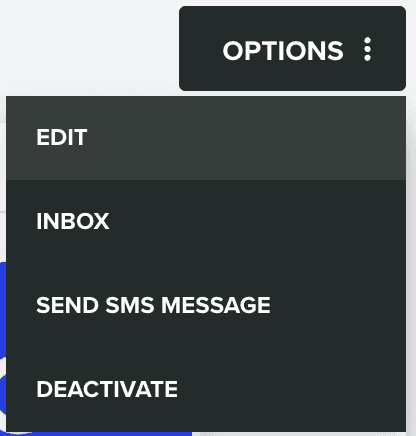
From this page, you can also access a phone number's inbox, by expanding the Options menu and click in Inbox:
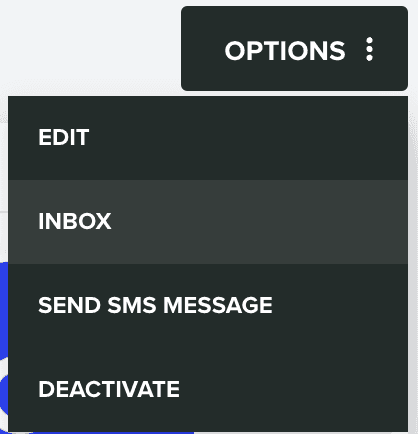
This will take you to a page where you can see what the phone number's inbox would look like:
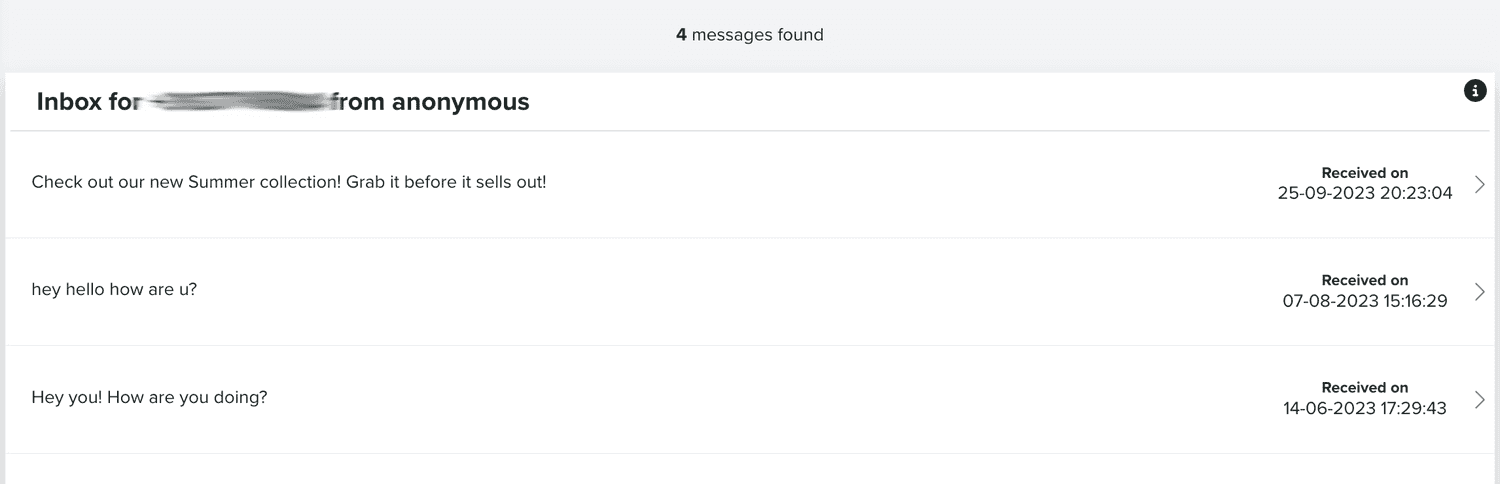
Clicking each entry in this list, will open a preview of a message as follows:
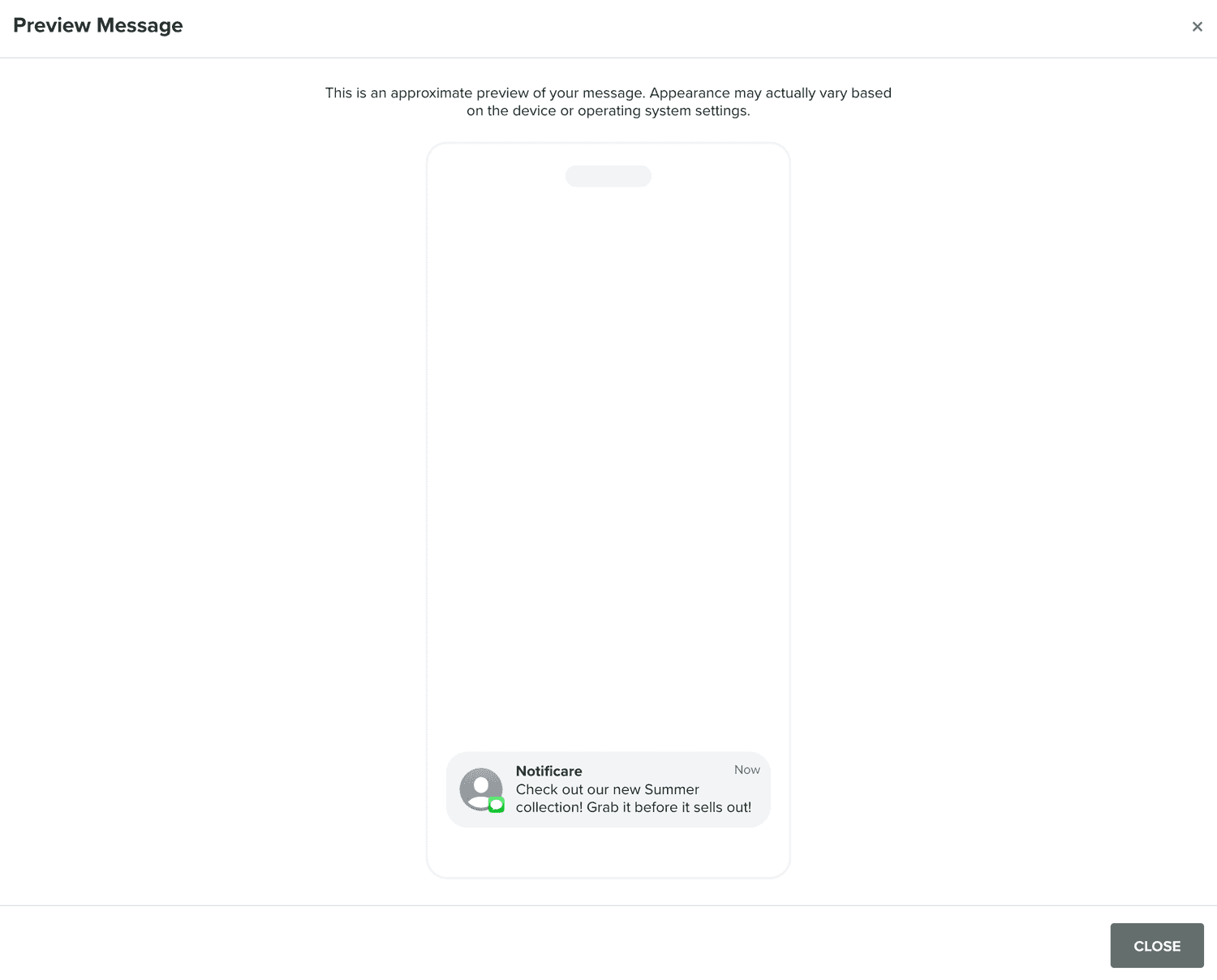
From the number profile page, you can also send a private email message, by expanding the Options menu and click in Send SMS Message:
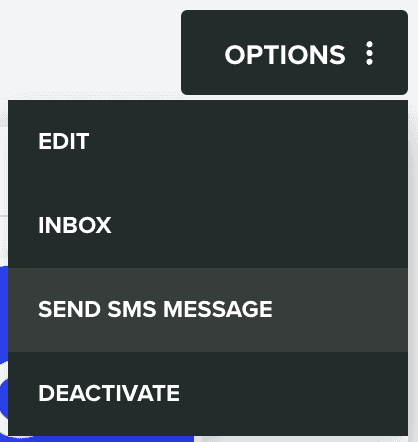
Finally, from this page, you can also deactivate an email contact, by expanding the Options menu and click in Deactivate:
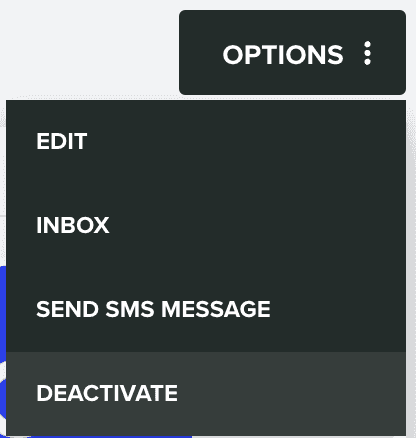
Phone numbers can be created from subscription forms or from our dashboard. To create a phone number, you need to click the following button:
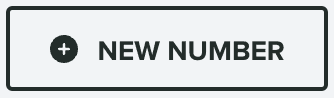
Which will take to this page, where you will need to provide at least the phone number:
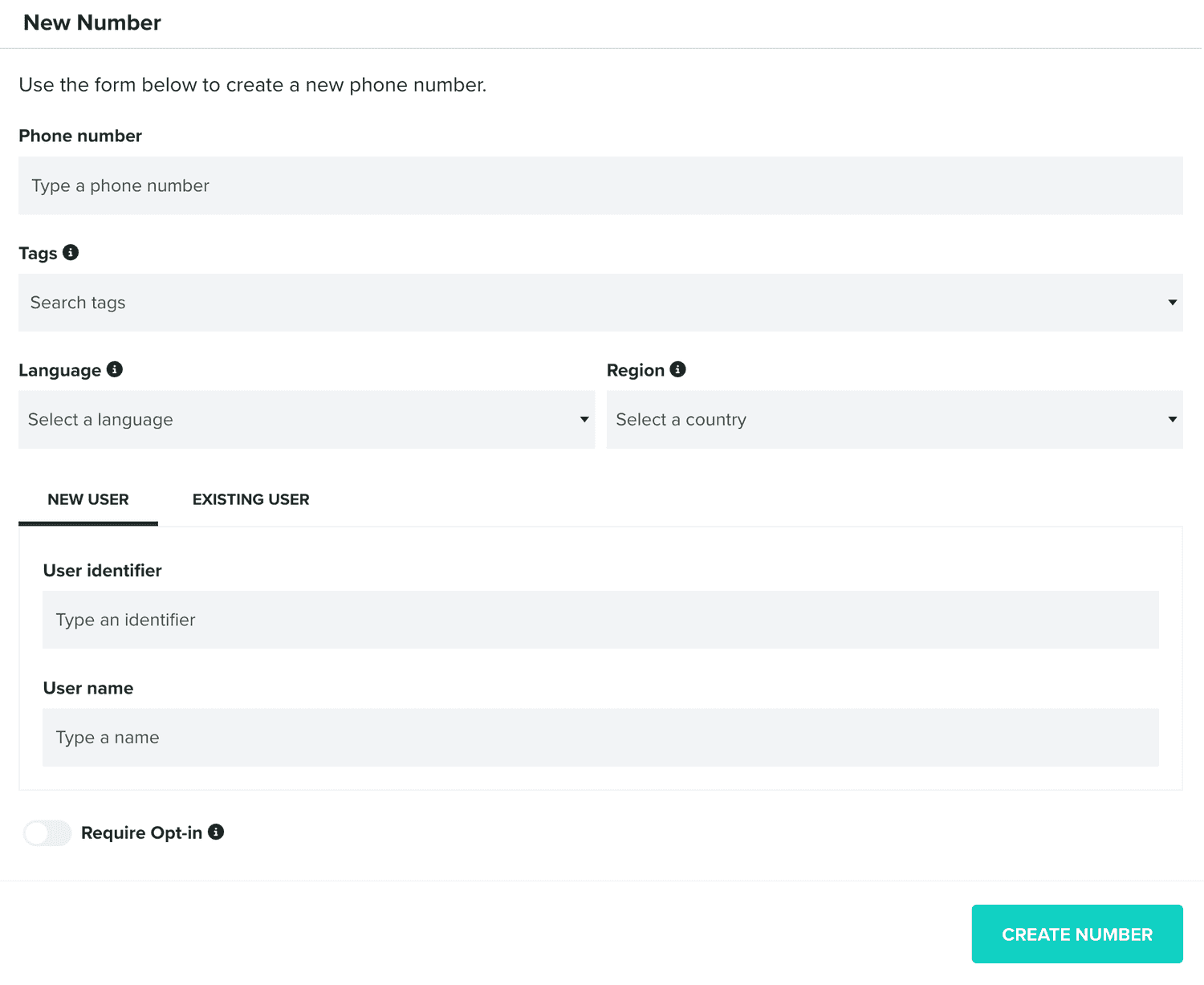
Additionally, you can select one or more tags, the language and region of a phone number, assign it to a new user or an existing one, or require opt-in confirmation.