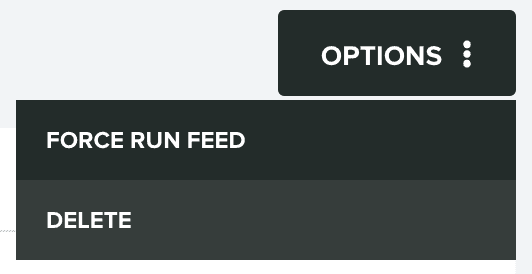Edit Push Channels
In this page you will be able to edit existing push channels.
To access these pages, expand the Automation menu and click in Push Channels like shown below:
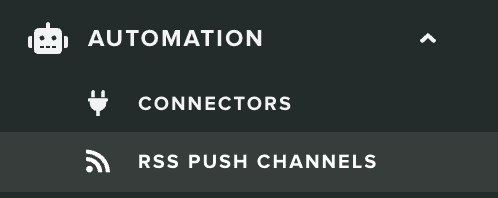
From the list of Push Channels click in the feed you wish to edit:

At any time you can change its name:

Or the location of the RSS feed:

You can also change the interval:

Or select a different Notification Type:
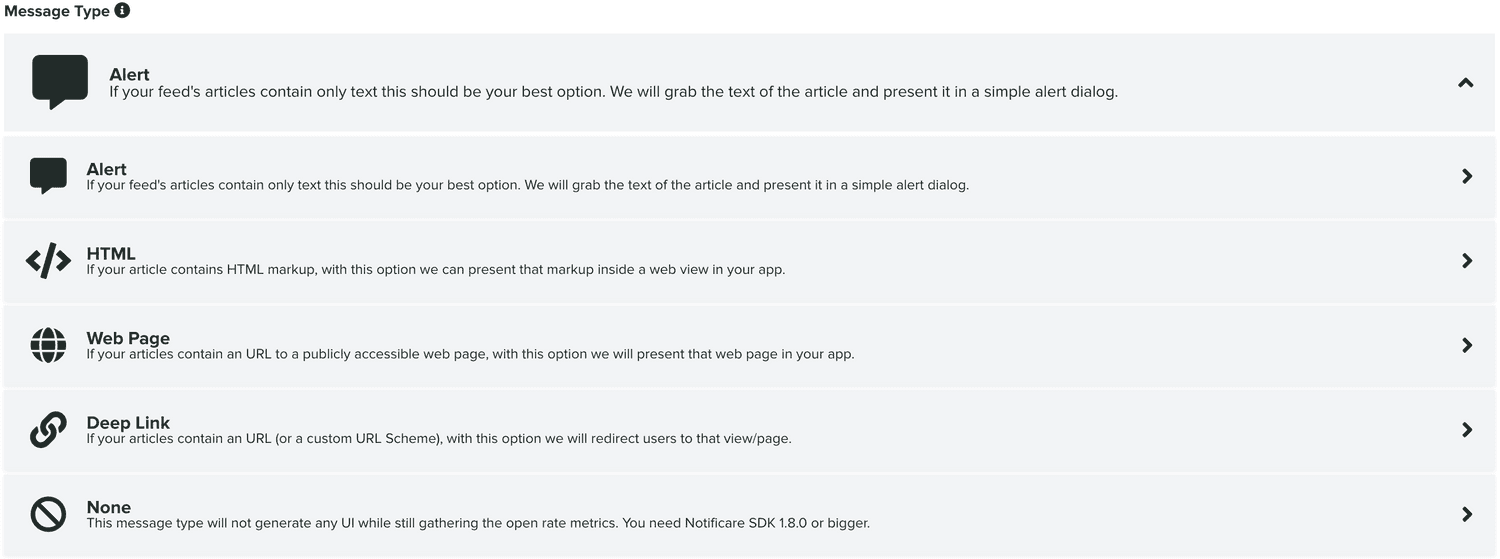
If you want to change the way articles in the feed are sent, select a different option from the Feed Mapping Options:
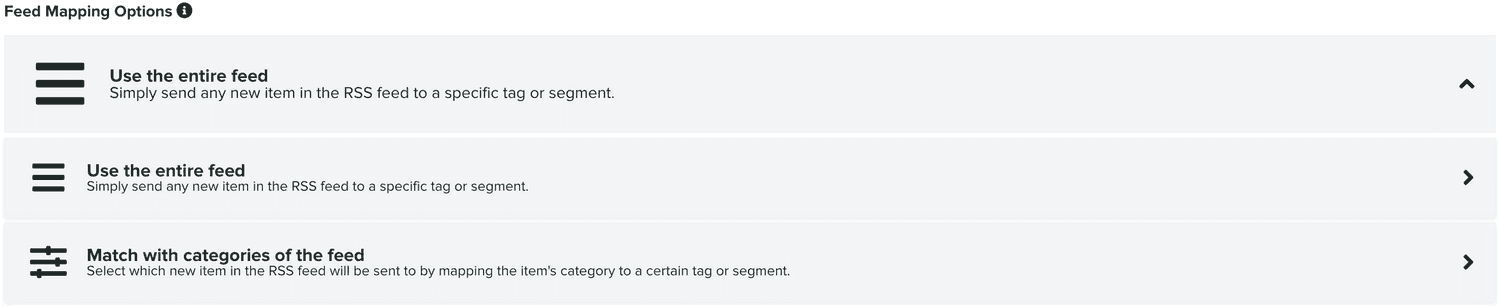
Depending on the mapping options you choose, you can either adjust your criteria:

Or you can adjust the categories that match with Tags:
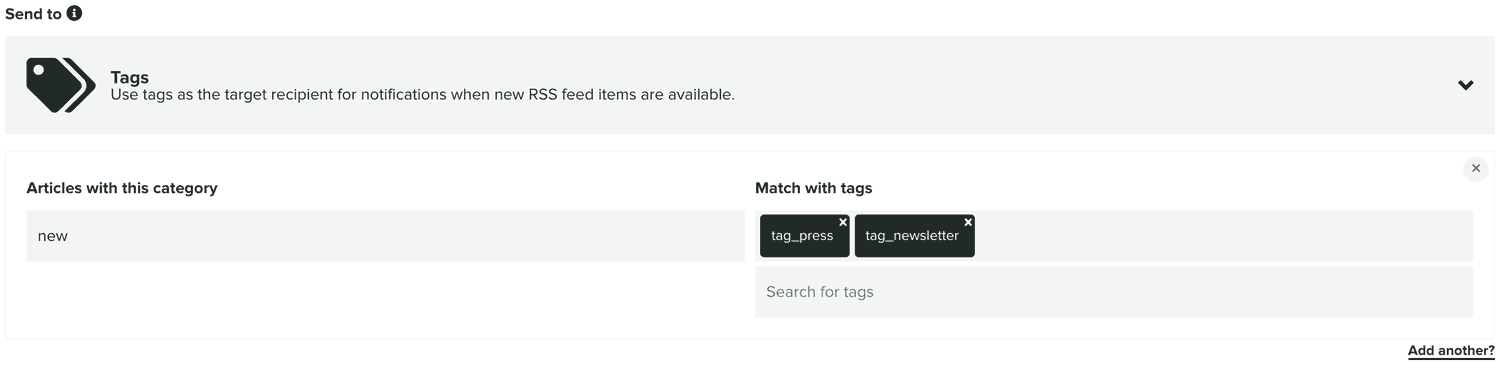
Or you can adjust the categories that match with Segments:
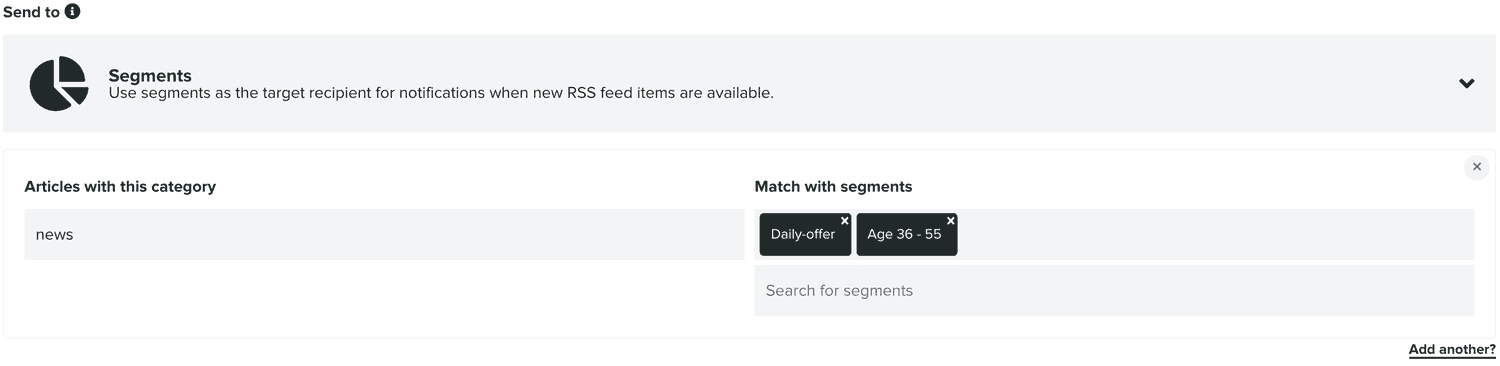
After you made all your changes, make sure you click the Save to store them:
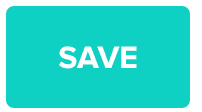
If you've provided a different URL for your feed, you can test it by clicking in the Test Feed button:
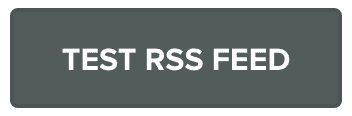
In this page you can also delete or force the feed to be parsed and run on-demand. These options can be found in the Options menu in the top right corner. If you would like to force the feed to run again, expand the Options menu and click in Force Run Feed:
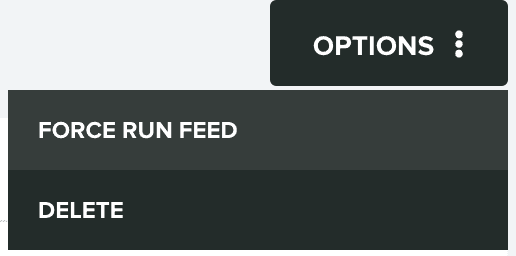
This will prompt you with a new window like the one below:
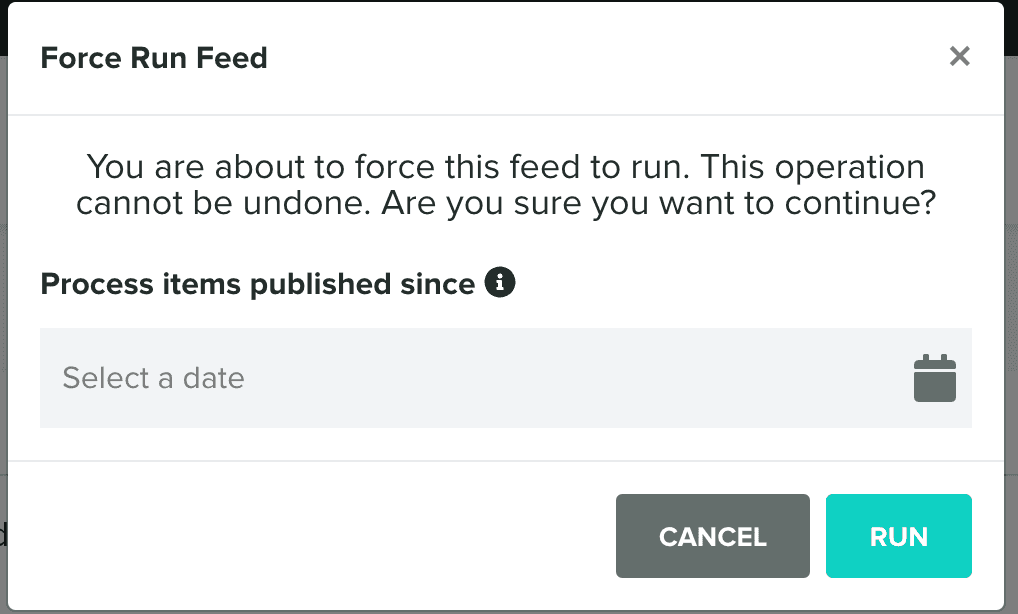
You can then force the feed to run since the last time it was parsed or instead provide a date, in the past, from which we should parse items. This might be useful if you would like to send notifications of older items found in the feed.
If instead you just would like to delete this feed, go ahead an click in Delete from the Options menu: