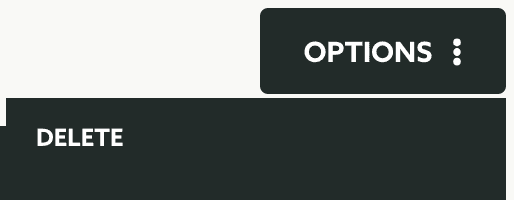Edit Preferences
Once you've create preferences, you can at any time change them. Change texts or even add new options is possible although you should take into account that your app needs to be able to refresh this data.
To access this page, expand the Audience menu and click in User Preferences like shown below:
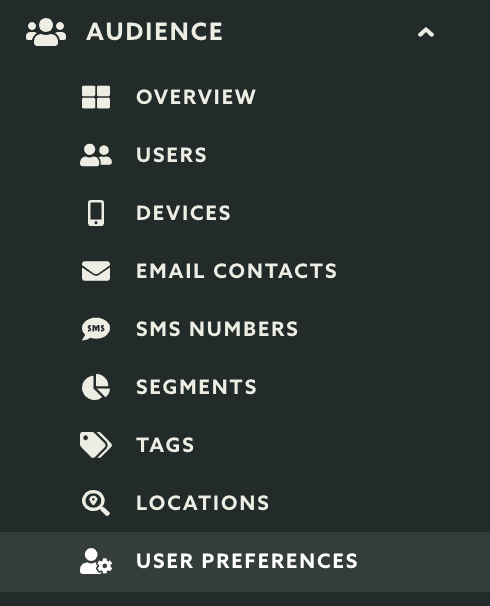
In this page, click in the preference you wish to edit:

In this page you can change the name:

Secondly you can also select a different preference option. If you would like to have an preference with one single segment, select the Single Segment option:

If you would like to have an option with several segments but only one can be selected, select the Single Choice option:

If you would like to have an option with several segments and all can be selected, select the Multiple Choice option:

After selecting a type of preference, you should actually choose a segment or segments, depending on your choice:

Typing in the User Selectable Segments field will allow you search for previously created segments (user selectable segments only):

Picking the segment you wish to add to this preference and it will show in the list like this:

Because Label will be a text shown in the app to the user, you can change it or even use localized strings so it can be translated in your app:

You can also change the position of the segments in tha list by dragging and dropping the following icon into a new position:
![]()
When you ready to save your changes, make sure you click the Save button to save it:
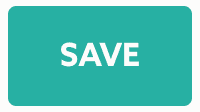
In the top right corner of this page, you'll find the Options menu, there you can also delete this preference: