Create Email Contacts
In this area you will be able to create new email contacts for your app.
To access this page, expand the Audience menu and click in Email Contacts like shown below:
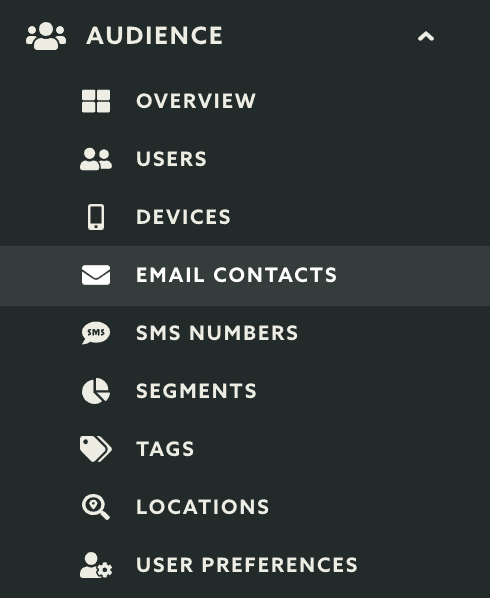
Then continue by clicking in the New Email Contact button:
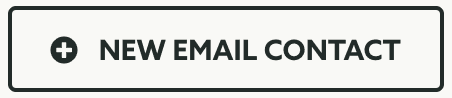
This will take you the create contact page, start by providing which email address you would like to create:

Optionally you can associate this address with one or more tags. To do that, search for an existing tag by typing in this field:

The results of your search will display like the following:

To select them simply click in all the tags you would like to associate to this contact and click in the Done button:
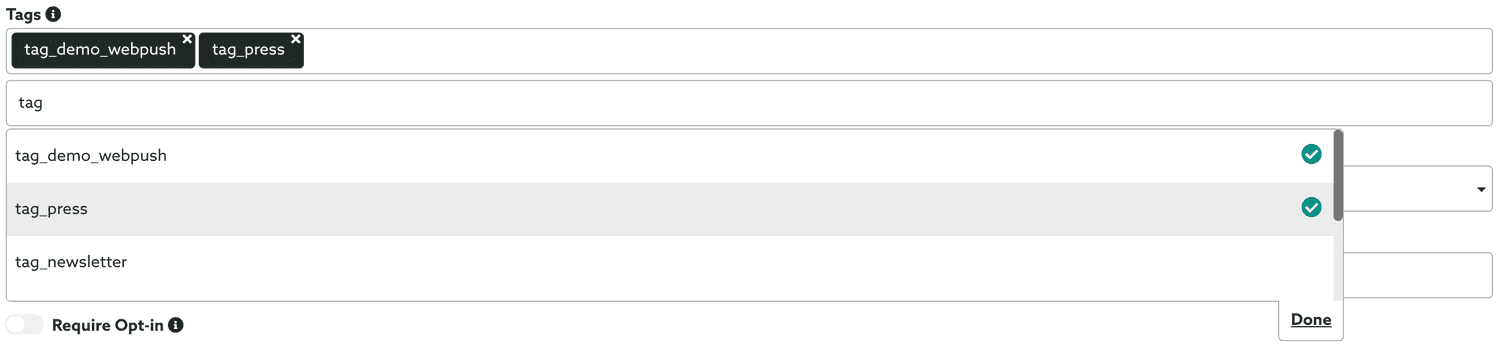
Once you've clicked in the Done button, your selection will display like shown below:

Optionally you can also associate this contact with a certain language, this can be useful later on when designing your email campaigns:

Pretty much the same way, you can also associate this contact with a certain region:

It is also possible to associate this contact with a user, this would allow you to add this email contact to the profile of an user which can then later on be used for private messages. Simply type in this field to search users:

This will show you a list of users which you can pick one user, click in the user you want to select it:

When you are done selecting a user, it will look like the following:

Finally you can decide if we should send a confirmation email to this address before actually creating this contact. If you've previously obtained permission from the recipient to use this address, you can skip this step:

When you are ready to create a new contact simply click in the Create Email Contact button:

After this point, if you did not require opt-in, the email contact will be visible in the email contact list and can be used straight away. If instead you've required opt-in, this contact will only be available after the recipient has accepted to opt-in to your contact list.