Live API
The Live API add-on allows you to receive all the signals your mobile and web apps generate and handle them in your own servers. This is a crucial tool for integrations between Notificare and your infrastructure or 3rd party software. This is an add-on feature of Notificare. Before you can subscribe to this add-on you will need to be enrolled in a paid plan.
To access these pages, expand the Settings menu and click in Services like shown below:
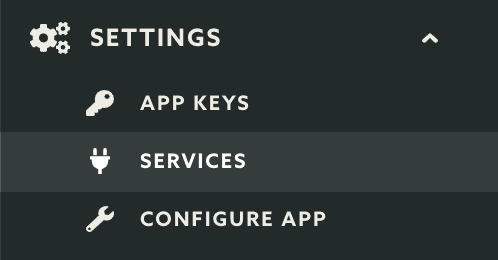
Then you should click the Configure button in the Reports box:
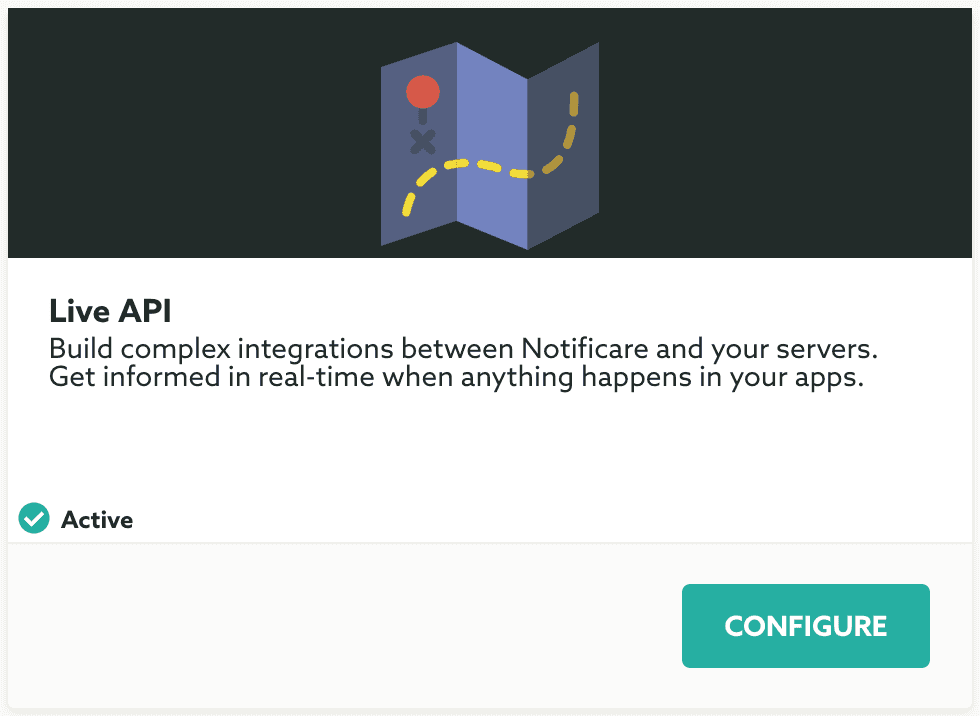
In order to setup this add-on you must already have prepared your server to handle the Live API validation. You can find example projects for here. This projects can be starting point to for your server implementation. There's basically two main things your server must do, verify the generated keys sent as headers with all signals the Live API sends and validate the payload (by decrypting it using those keys) in order to guarantee all the signals really come from a trusted source.
You can start by generating a public and private key (these must be included in your server implementation), to do that first name your Live API instance:

And then provide the endpoint where it will run (must be an publicly available URL):

Apps can generate a considerable amount of events, the following section gives you an opportunity to only generate Live API events that you are interested on. Toggle ON only the type of events you care about:
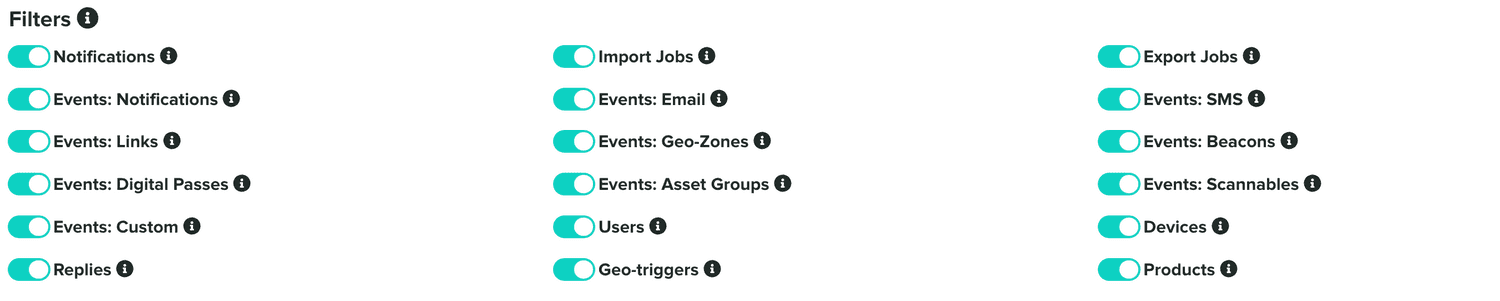
Finally you should click in the Generate Keys button to make sure you store these changes:
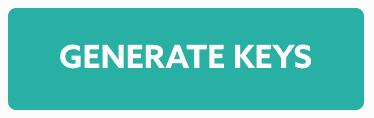
After you generate the keys you will see your keys, copy and paste them in your server:

After adding the keys to your server, our platform will be waiting for you to verify them, you will be seeing a warning like this:

When you are ready to verify, go ahead and click the Verify button:
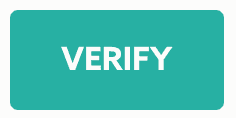
If your server is successfully verified, your instance will become active and you'll see a warning like this:

After this point your service will be active and a new section will be shown like the one below. This is basically the heartbeat of your service showing you the all the information in real-time:
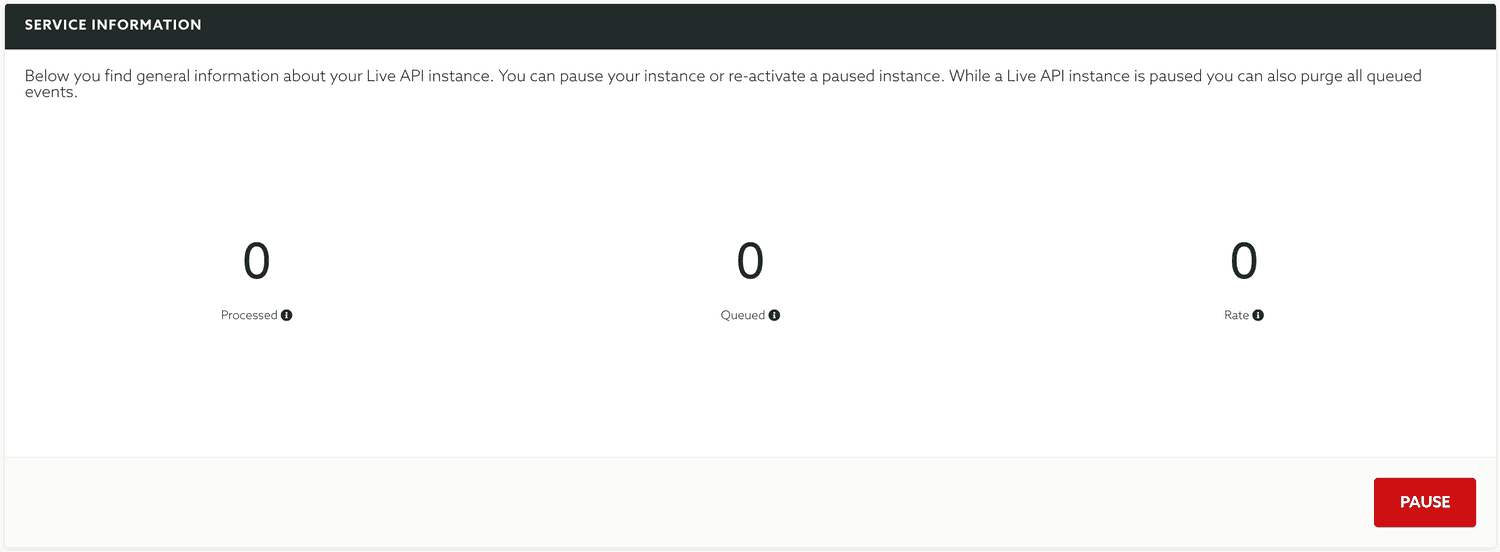
You can, at any time, pause your service by hitting the Pause button:

While your service is paused, all the events received will be queued, you can purge all the events in queue by hitting the button Purge:
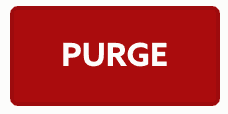
Your re-activate your service by hitting the Activate button:
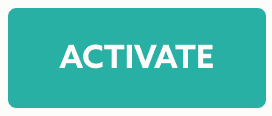
To learn more about the payloads you will be receiving, please read our Live API documentation located here.