Fonts
Fonts are available for all our clients and active by default. In this area you can add web fonts (from Google Fonts API or your own custom fonts) which will then be available throughout our dashboard's message composers.
To access this pages, expand the Settings menu and click in Services like shown below:
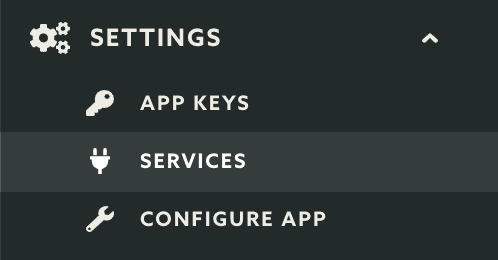
Then you should click the Overview button in the Fonts box:
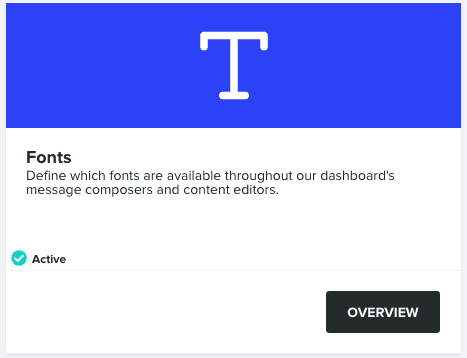
In this area you will see all the web fonts you've added so far:

To add a new font simply click in the New Font button:
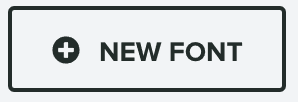
This will open a window as follows:
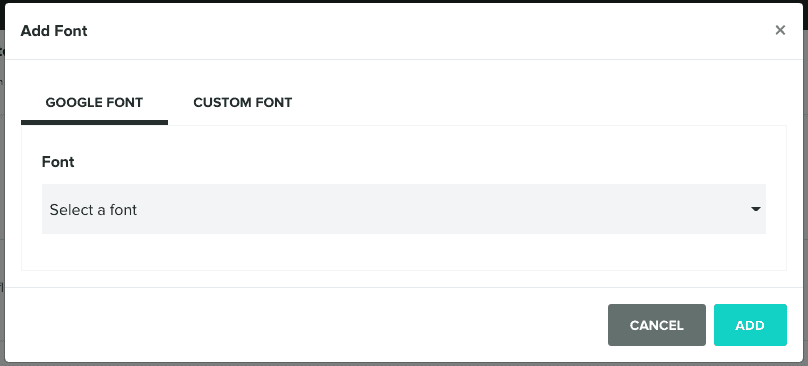
To add a Goggle Font, make sure the tab Google Font is selected, and use the dropdown to select which font you want to use:
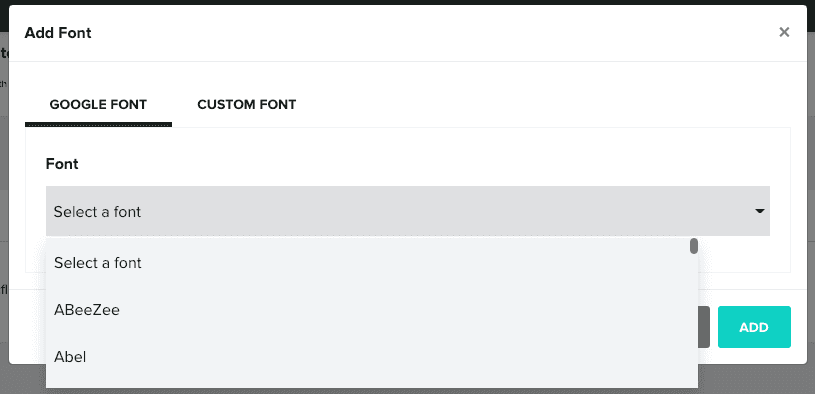
As soon as you select one, you will see a preview of all its variants:
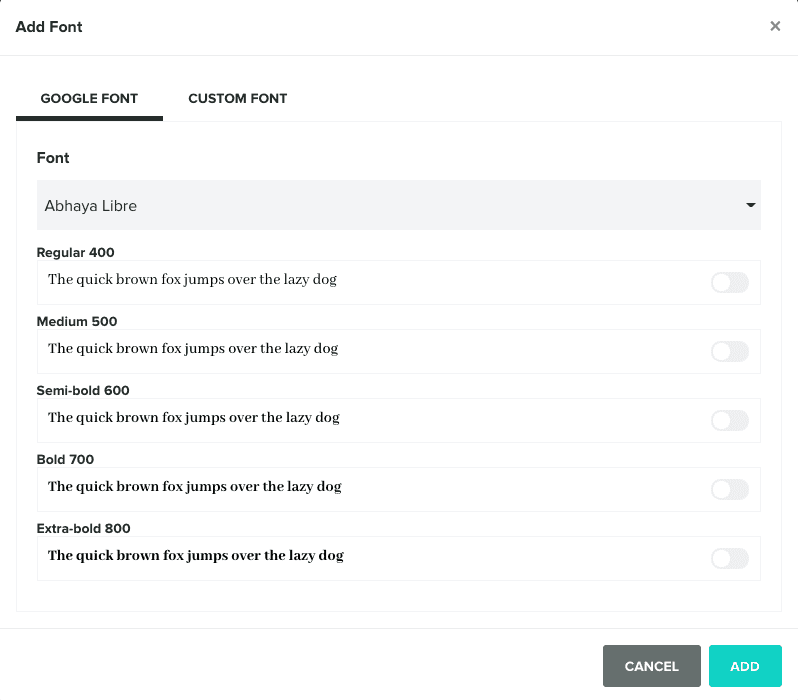
Use the switch in each variant to select all the variants you want to use:
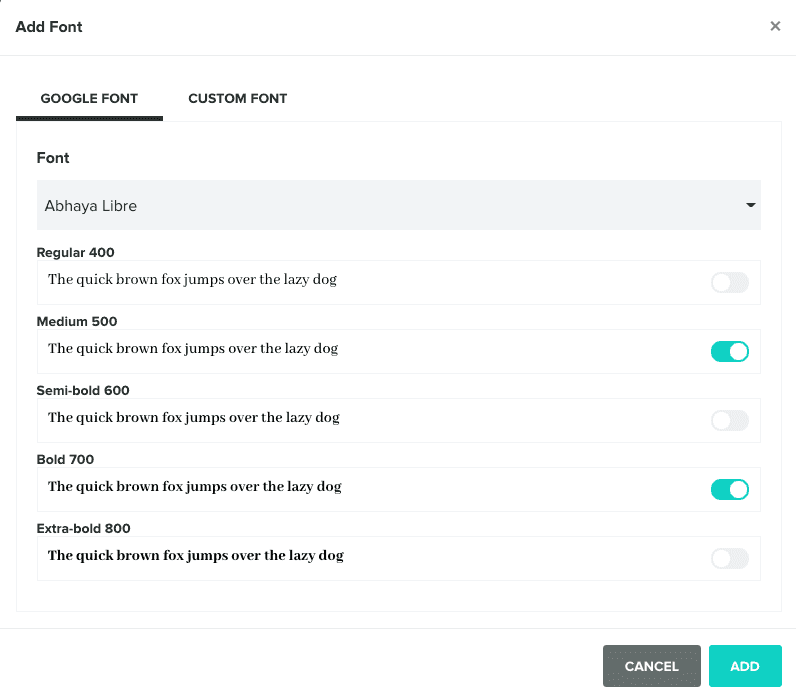
If instead you want to use a a custom font, make sure you select the tab Custom Font and provide the name and URL of that font:
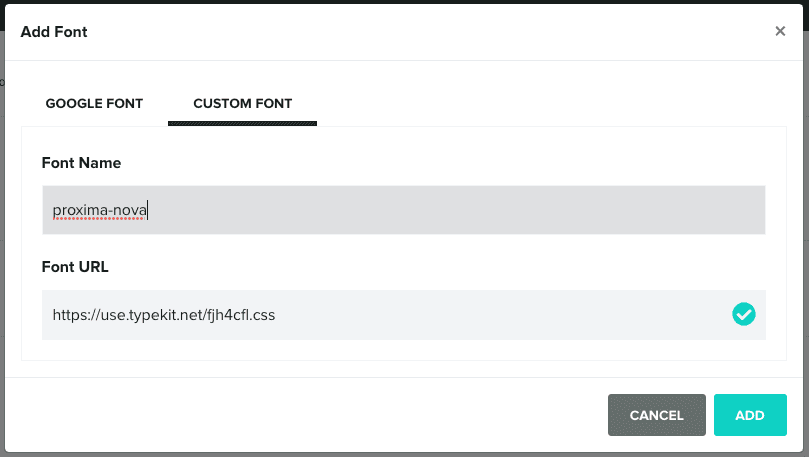
Whenever you are ready to add a font, simply click in the Add button:
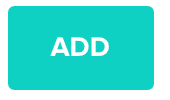
You will then see the new font added to the list:

You can also remove a font by clicking in the top right cross in each font's row. All the fonts you add in this area will then be visible and available for selection in our dashboard's message composers.