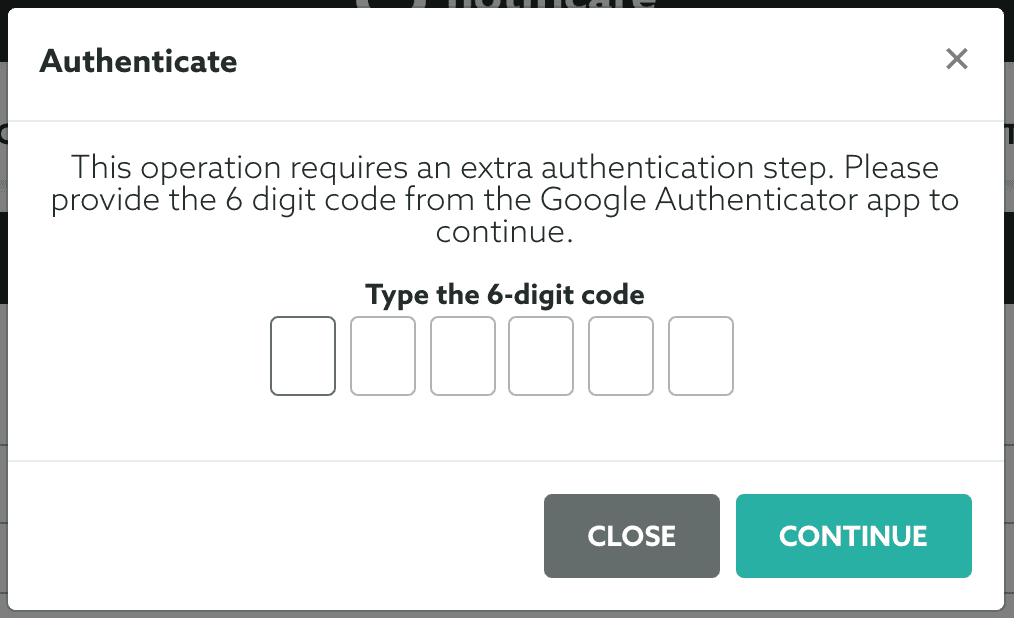Data Retention
Use these settings to automatically remove data after a certain amount of days. In most cases these settings should match your company Data Retention policies in order to comply with governments around the world. To configure your data retention, expand the Settings menu and click in Data Retention:
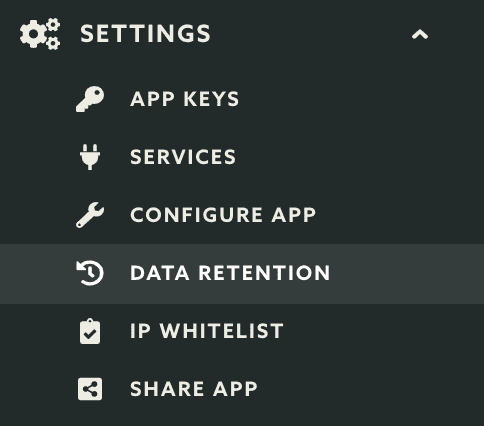
For flexibility we broke down data retention rates into different sections. This will allow you to set fine-grained retention definitions for each type of data your apps collect. Please note that some of these types of data are used as a mechanism to provide functionality for some features, like Geo-Triggers and Automation Connectors. Providing a retention rate in those section will basically make it impossible for those features to work as expected.
Users
To define how long you will keep inactive users in our platform, specify a number, in days (between 7 and 730), in the section below:

Devices
To define how long you will keep inactive devices in our platform, specify a number, in days (between 7 and 730), in the section below:

Location
To define how long you will keep devices' location data in our platform, specify a number, in days (between 1 and 730), in the section below:

Please note that the value you put in this field must match the Location Life Time under Settings > Services > Location Services.
Trigger History
This is a type of data that is used to provide functionality in your geo-triggers. Specifically, our platform relies in this data to make decisions if geo-triggers should be executed. Discarding this data will basically disable that functionality. To define how long you will keep geo-triggers history in our platform, specify a number, in days (between 30 and 730), in the section below:

Automation History
This is a type of data that is used to provide functionality in your automation connectors. Specifically, our platform relies in this data to make decisions if automation connectors should be executed. Discarding this data will basically disable that functionality. To define how long you will keep automation history in our platform, specify a number, in days (between 30 and 730), in the section below:

Messages
To define how long you will keep messages in our platform, specify a number, in days (between 30 and 730), in the section below:

Replies
To define how long you will keep notification's replies in our platform, specify a number, in days (between 30 and 730), in the section below:

Events
To define how long you will keep events in our platform, specify a number, in days (between 30 and 730), in the section below:

Exports
To define how long you will keep export jobs in our platform, specify a number, in days (between 1 and 730), in the section below:

Purchases
To define how long you will keep in-app purchases data in our platform, specify a number, in days (between 30 and 730), in the section below:

Whenever you want to save these settings make sure you hit the Update button.
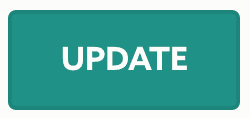
If 2FA is not enabled for your account, for this operation, you will need to provide your current password:
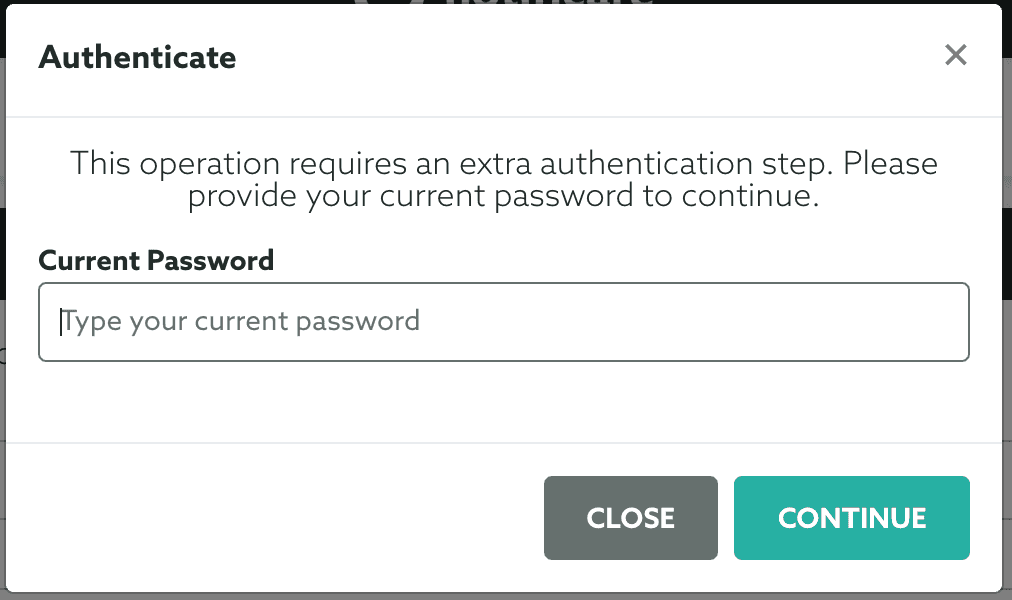
If 2FA is enabled for your account, instead of the current password, you need to provide the Google Authenticator code: