Distribute
In this area you can invite users to install any generated demo app (iOS & Android) or find a shortcut to the demo website (Web). Please note that this area will only be visible when you have access to a demo app.
To manage your demo app invitations, click in Distribute from your app menu.
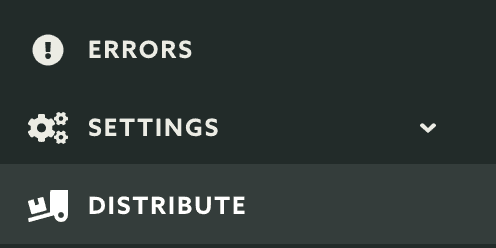
Before you can start inviting users, please check the if you have any apps generated. These apps will be shown in the list below:
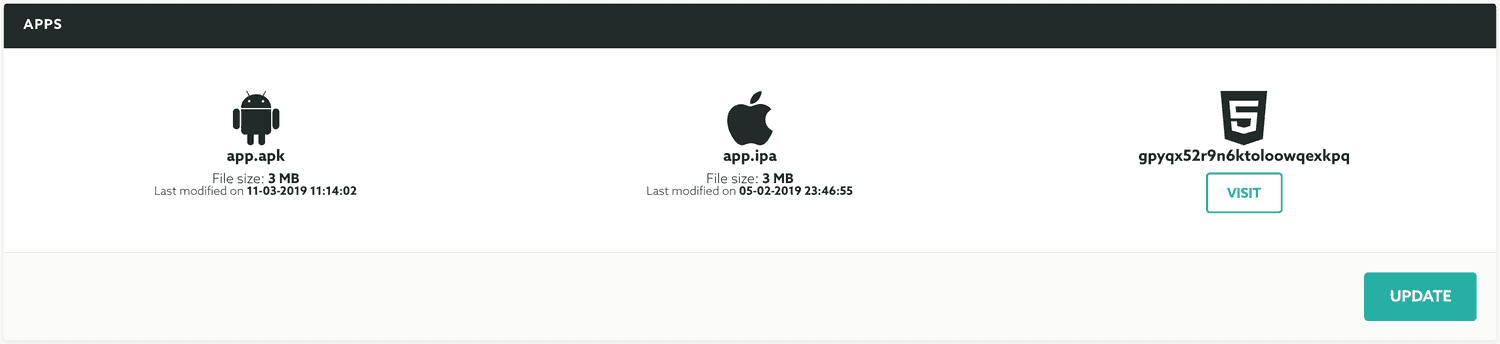
If you want to make sure you have demo apps with the latest releases (in case you've generated a demo app a while ago), you can update them by clicking in the button Update:
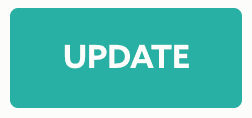
Demo apps might take some time to be generated, give it a couple of minutes for this operation to be completed. You can check the last modified date to see if the new app has been generated.
In this section you can also find a shortcut to the web app we generate for you. This will allow you to demo all the features for web apps. To do that click in the Visit button like shown below:
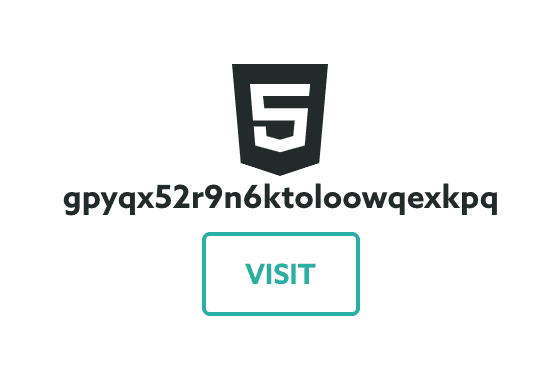
For web apps you do not need to send invites, simply share the URL for your app with any participant.
Once you made sure you have the apps correctly generated, you can start inviting other participants to install the iOS and Android app. This must be done in the section Distribute, simply insert one or more email addresses (comma separated) to send an invite:

Your invitee will receive an email message like the one below, they should make sure they open this email in the mobile device where they wish to download and install the app:
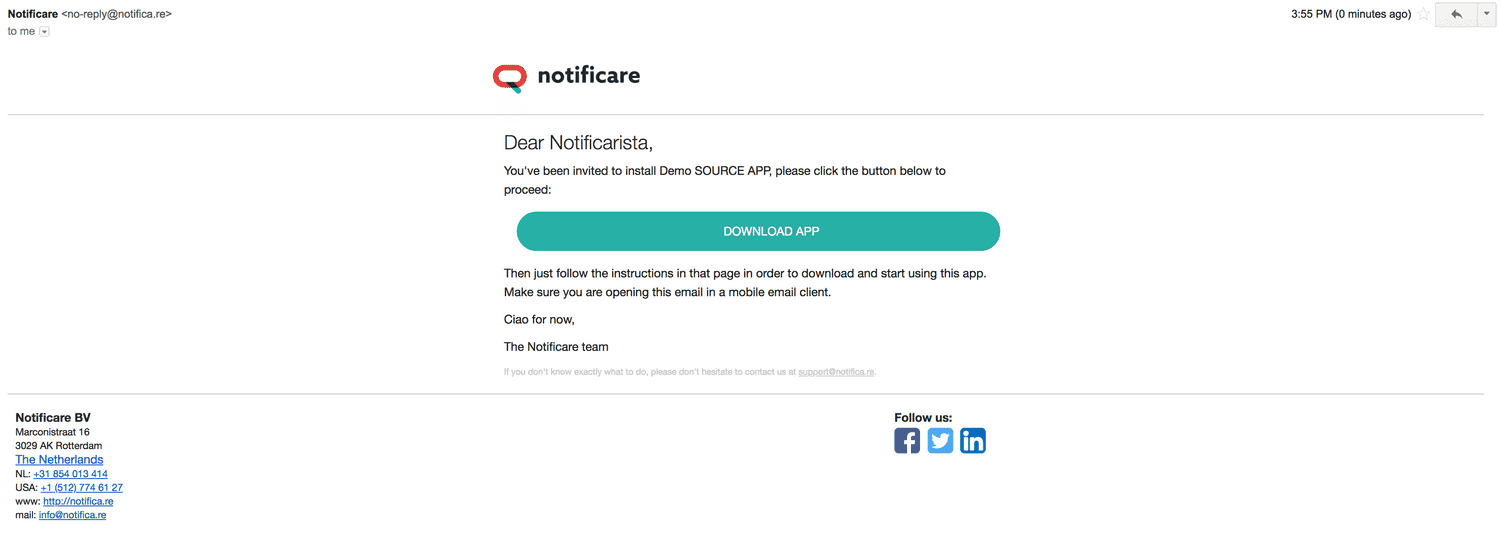
As you invite participants and they download and install the app, we will show a list of downloads like the one below:
