Transfer
In this area we offer you the possibility to transfer your account to another email address. In order to do this, it's important to know that it will only be possible to transfer an account to another email address if that email address doesn't exist in Notificare.
To access this area, click in the Transfer tab:

To transfer your account to another email address, simply provide the new email address in the form below:
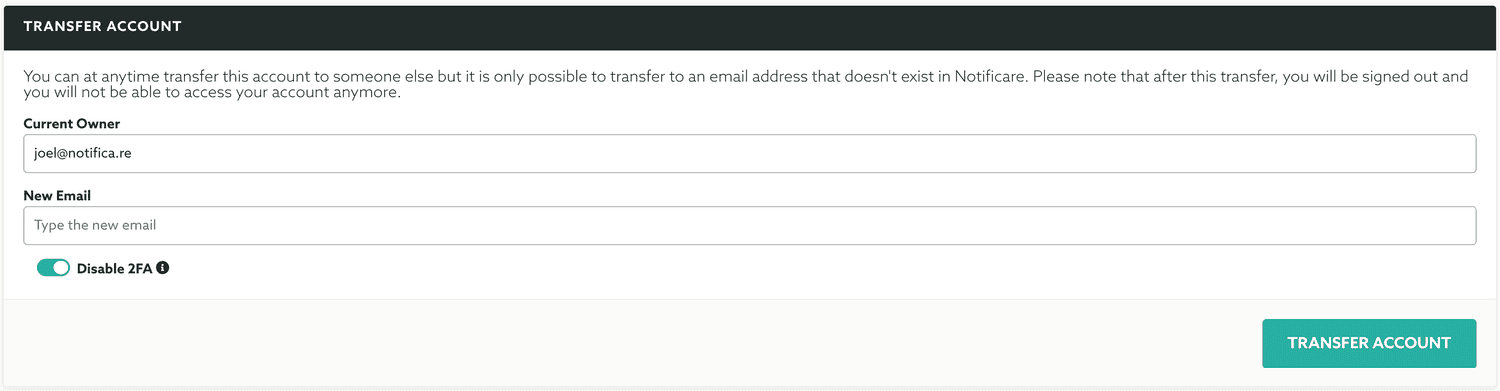
Please note, that if you have 2FA enabled, you can reset it just before transferring the account to someone else. This might be useful if you cannot share the TOTP setup with the recipient of this transfer. To do that make sure that the toggle Disabled 2FA is ON:
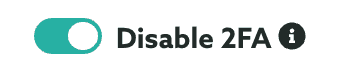
If 2FA is not enabled for your account, for this operation, you will need to provide your current password:
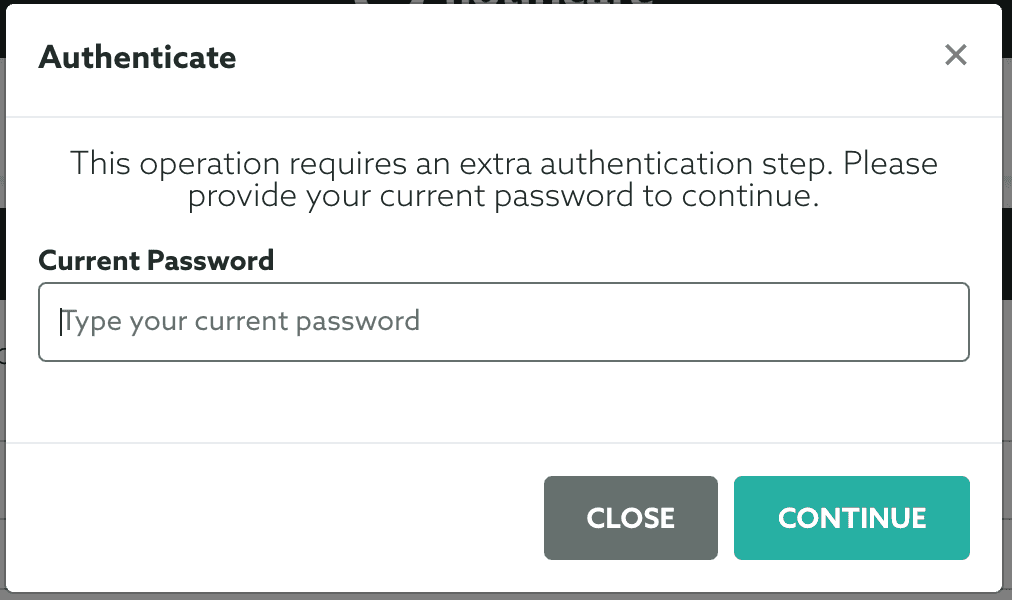
If 2FA is enabled for your account, instead of the current password, you need to provide the Google Authenticator code:
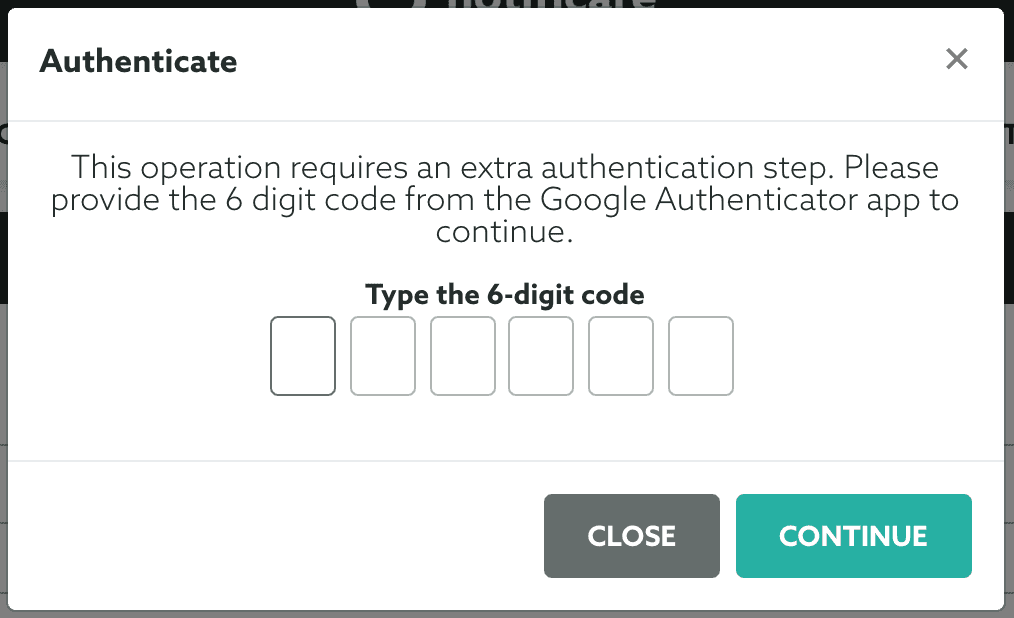
Once this operation is completed, you will be automatically signed out and our system will send a message to the new email address informing of this transfer. In that message we will include instructions in how to proceed in order to regain access to the account using the new email address. A confirmation of this transfer will also be sent to the old email address.