Payment
In order to enroll in a payment relationship with us, you will have to provide us with your credit card information or a PayPal account. We use a 3rd party service to process recurrent billing cycles as well as to store your credit card information or PayPal authorisations. Optionally, if you would like to switch to a yearly billing cycle, we can also offer you a custom billing method that will not require you to provide us with your credit card details. For that you will need to contact our finance department.
To access this area, open the Payment tab:

If you do wish to have a monthly billing cycle, before you enrol in a paid plan, you will need to choose a payment method and store that information in vault:
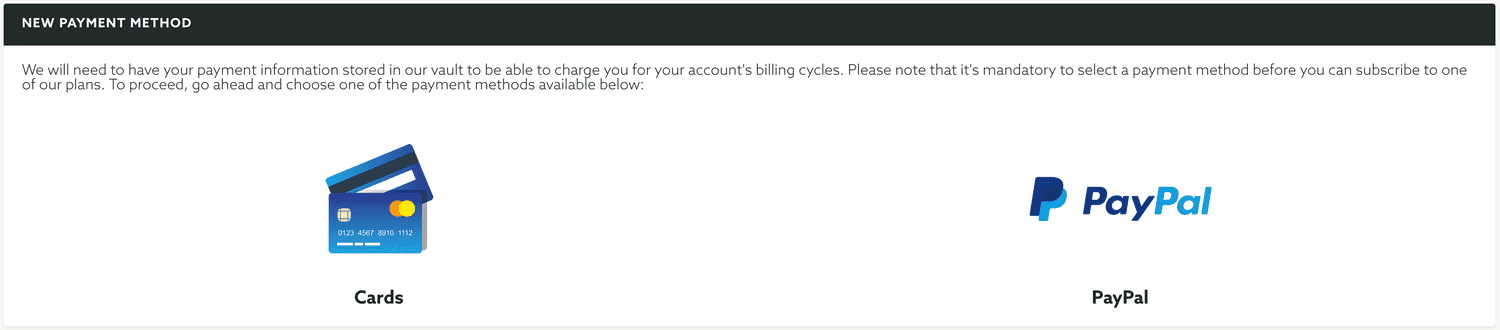
We provide 2 types of payment methods, using Credit Cards or PayPal. If you prefer to use your credit card go ahead and click the Cards button:
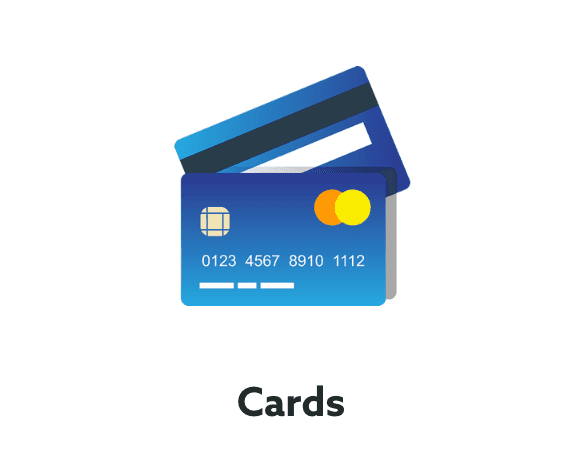
If your browser supports the Request Payment API (at this time only supported in Desktop Chrome v61+, Desktop Microsoft Edge build 14992+, Android Chrome v61+), you will see a screen like the one below:
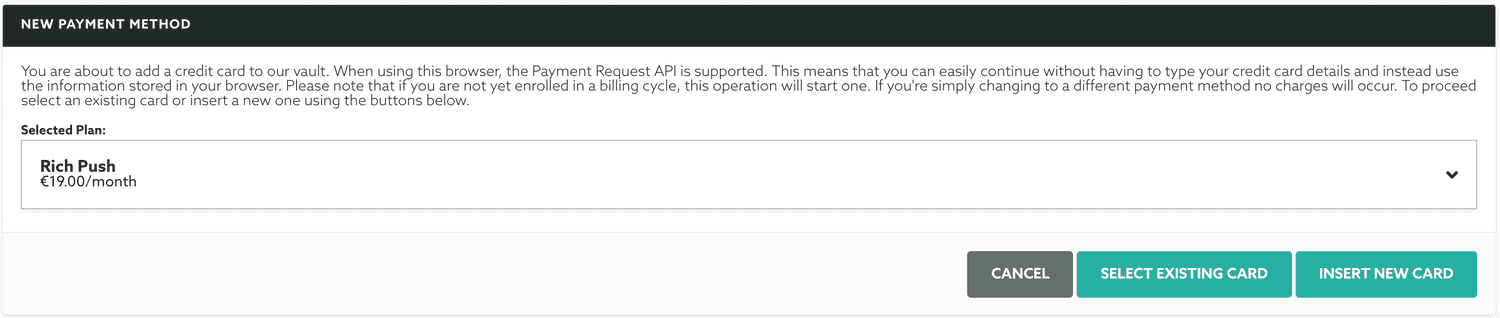
If you store any credit card information in the browser you're using, you can continue by selecting an existing card store in your browser by selecting the desired plan and clicking in Select Existing Card:
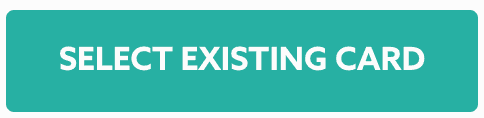
This will open a screen like the one below:
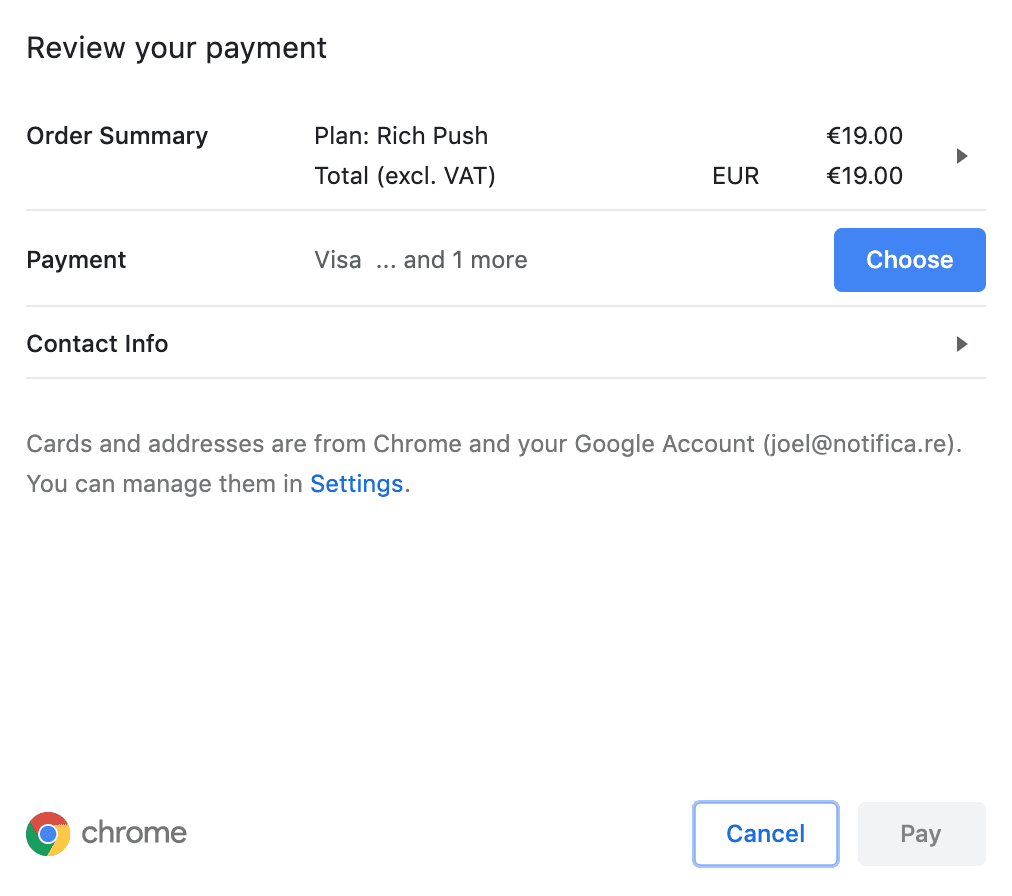
You can then safely use the information already stored in the browser or even insert a new card if don't have one yet. Data will be securely transferred to us once you click in the Pay button. If everything is alright with your information we will store it in our vault. Be aware that if at this point you don't have yet a payment relationship with us, this operation will create one and start a billing cycle. If you simply changing to another card or from a different payment method information it will only be stored and no charges will occur.
If instead your browser does not support the Request Payment API or you click in Insert New Card like shown below:
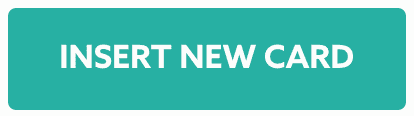
A screen like this will be shown:
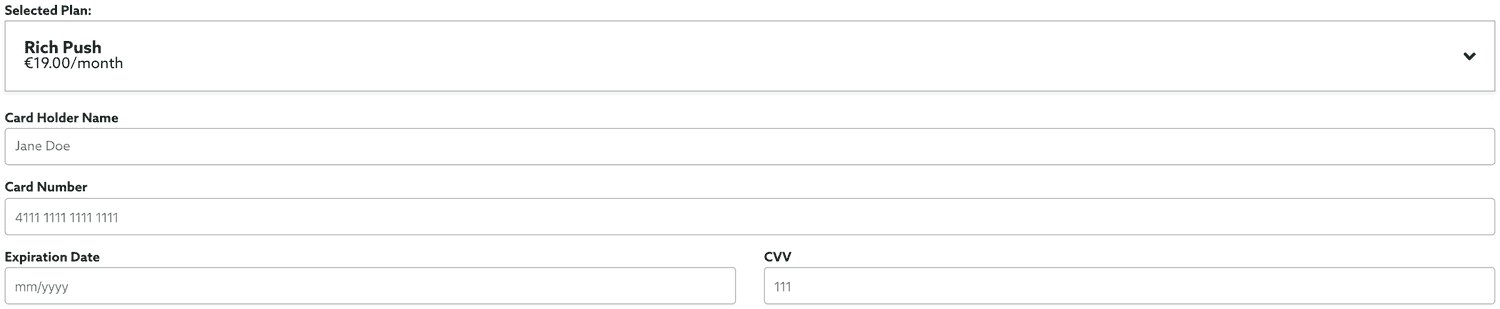
Simply fill that form with a valid credit card information and click in Add to Vault:
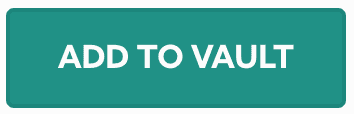
If everything is alright with your information we will store it in our vault. Be aware that if at this point you don't have yet a subscription with us, this operation will create one and start a billing cycle. If you simply changing to another card or from a different payment method information it will only be stored and no charges will occur.
If instead, you want to use PayPal, go ahead and click the PayPal button:
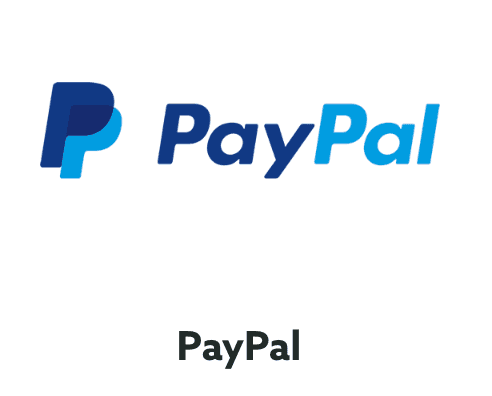
A screen like the one below will be shown:

To continue click in the Pay with PayPal button and sign in with your PayPal account and review the information shown to you in that screen, once you finalise the authorisation to use your PayPal information, your data will be securely transferred to us. If everything is alright with your information we will store it in our vault. Be aware that if at this point you don't have yet a subscription with us, this operation will create one and start a billing cycle. If you simply changing to another card or from a different payment method information it will only be stored and no charges will occur.
Once you provide us a payment method, this area will show the current payment information, depending which method you've chosen, it will look like this:

At any point in time you can come back to this page and update your credit card or PayPal information, ideally before it expires or it is revoked, in order to avoid declined payment transactions that will obviously expire your account.