Password
It is a good practice to change your password occasionally. In this area you can change your account's password as well as enable or disabled a password policy.
To access this area, click in the Password tab:

To change your password you will need to provide a new password twice. Notificare will only allow passwords that are bigger than 8 characters, have at least one capital letter, a number and a special character:

If 2FA is not enabled, after hitting the Change Password button you will be requested the current password:
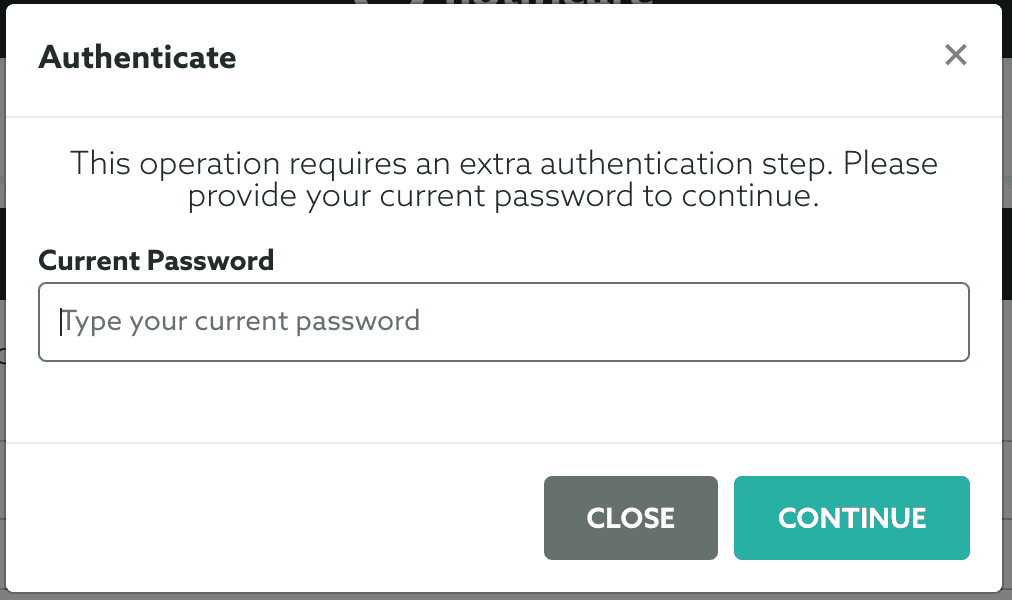
If 2FA is enabled for your account, instead of the current password, you need to provide the Google Authenticator code:
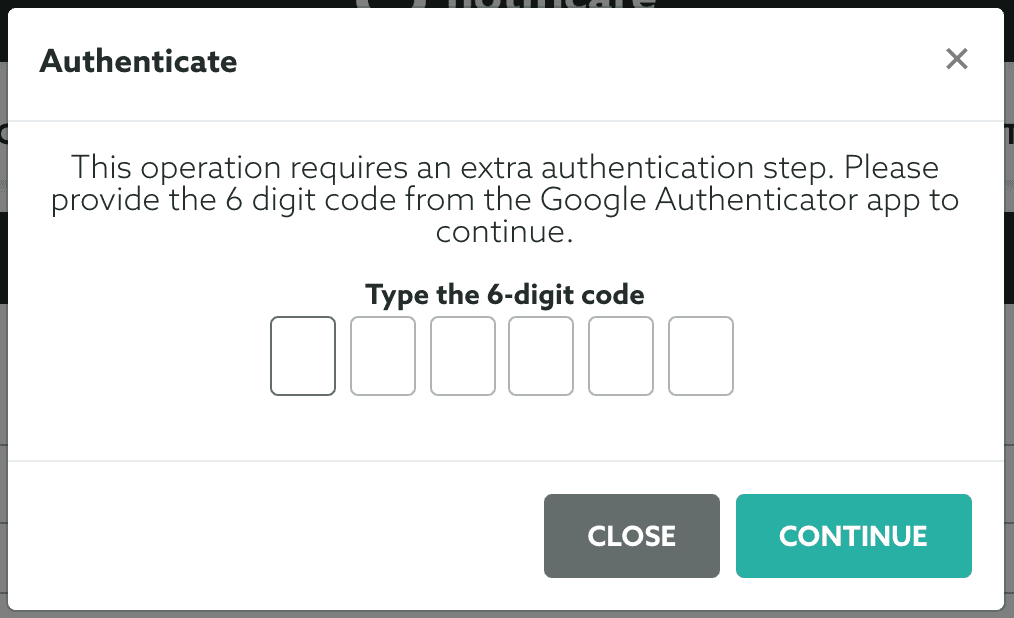
Additionally, it is recommended that you enable a password policy for your account. This will make sure you are forced to change your password every 45 days. You will also not be able to repeat the same password for at least a period of 135 days. To enable it, click in the Enable button:

For this operation you will also need to provide your current password:
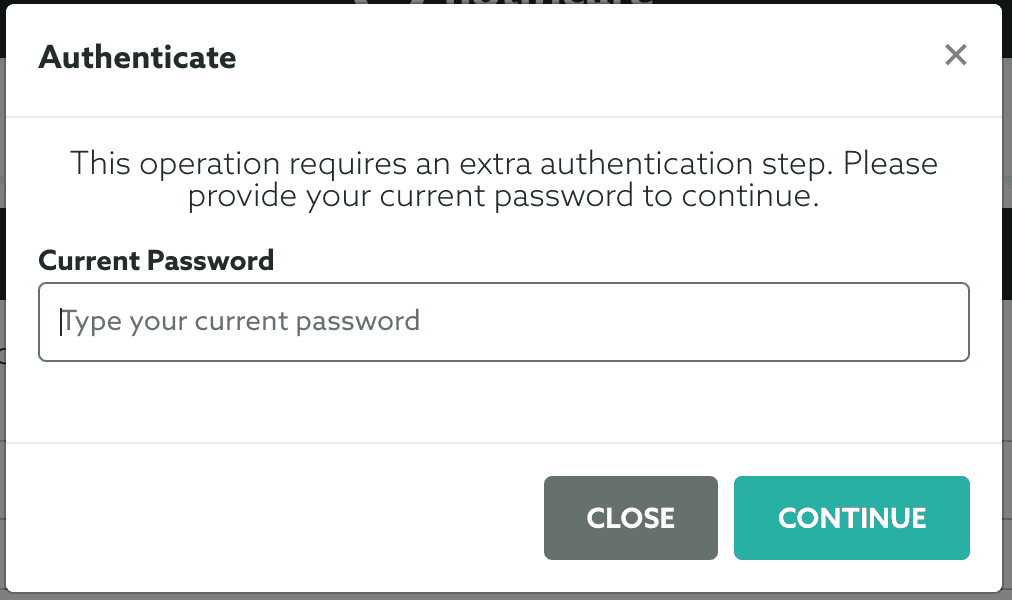
If 2FA (Two Factor Authentication) is enabled for your account, instead of the current password, you need to provide the Google Authenticator code:
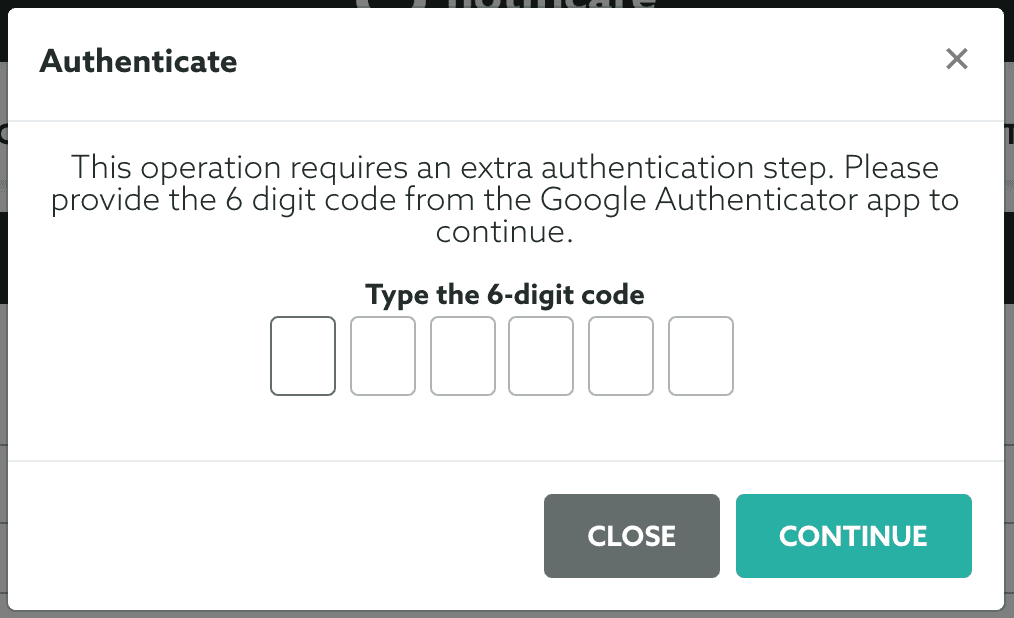
Once you've provide this extra step of authentication, the password policy will be enabled:

If for any reason you need to disable the password policy, you can click the Disable button and repeat the extra authentication step to complete the operation.