2FA
For your protection your account is protected by Two Factor Authentication (a.k.a. 2FA) using, for example, the Google Authenticator app. Other apps are available in the app stores but in this guide we will assume you are using the Google Authenticator.
Before you can use your account, you are required to configure this extra step of security. In order to enable it you will need to own a iOS or Android smartphone and be able to download the Google Authenticator app (Free download) from the app store. Once enabled, to authenticate with Notificare you will always need two things, your password and a time based code generated by the Google Authenticator app.
To access this area, click the 2FA tab:

Then if your account is not yet 2FA enabled, you will see the following screen. To start click the Begin button:

This will generate a QRCode which can be scanned by the Google Authenticator app to quickly setup 2FA in the app. After scanning that QRCode, Google Authenticator app will give you a time based code which you should provide in the form below to complete your 2FA configuration:
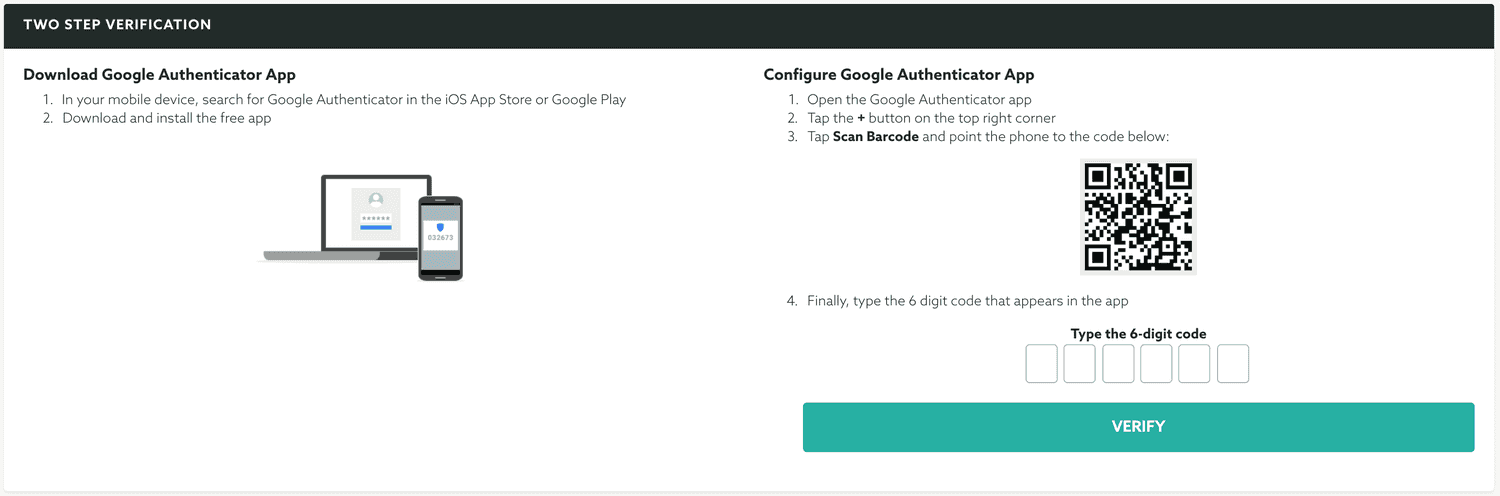
Soon a valid Google Authenticator code is provided, 2FA will be enabled.

After this point, every time you sign in with your account you'll be requested to use the Google Authenticator app to retrieve a time based code.
You can, at anytime, disable or reconfigure your 2FA setup. For example, in case you would like to switch to another mobile device, you can simply use click Reconfigure and a new QRCode will be generated. Scanning this code in the new mobile device will automatically configure your new mobile device and you should provide the time base code to enable 2FA again for your account:
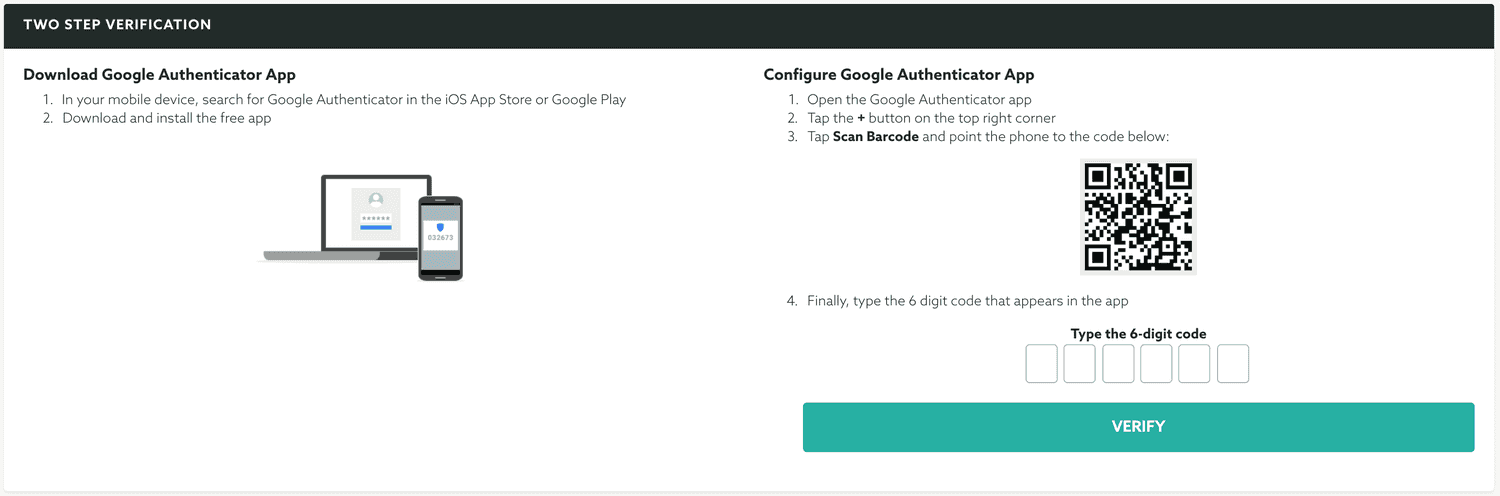
You can also disable 2FA by simply clicking the Disabled button, once completed this operation, we will put your setup of 2FA to the very beginning. After that point you will need to configure your 2FA again the next time you sign in to your account.

If you lost your authenticator device or lost your 2FA codes in any other way, you can reset 2FA via the login page in our dashboard by clicking in the Reset 2FA? link as shown below:
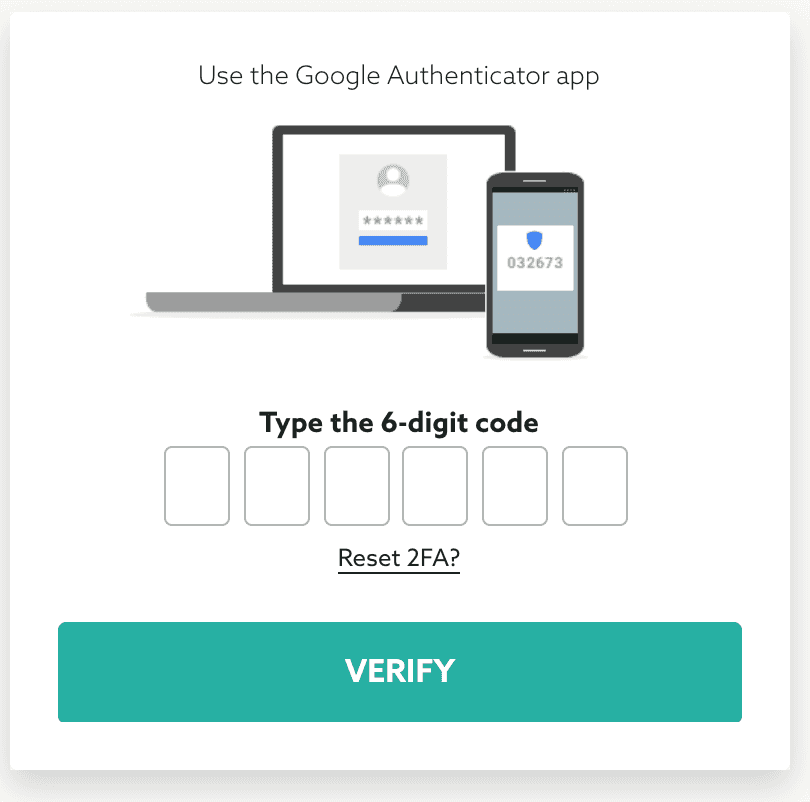
Then to confirm it you will need to insert your current password:
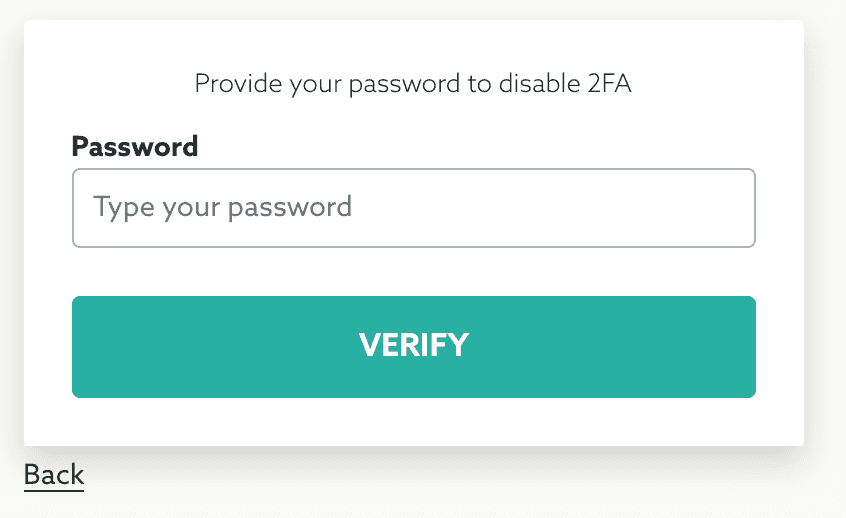
After this step, we will reset you account and send you an email with instructions to re-activate your account again.
Alternatively you can also contact Notificare Support and request our team to reset your 2FA configuration for you (you will be required some form of identification or proof of ownership).